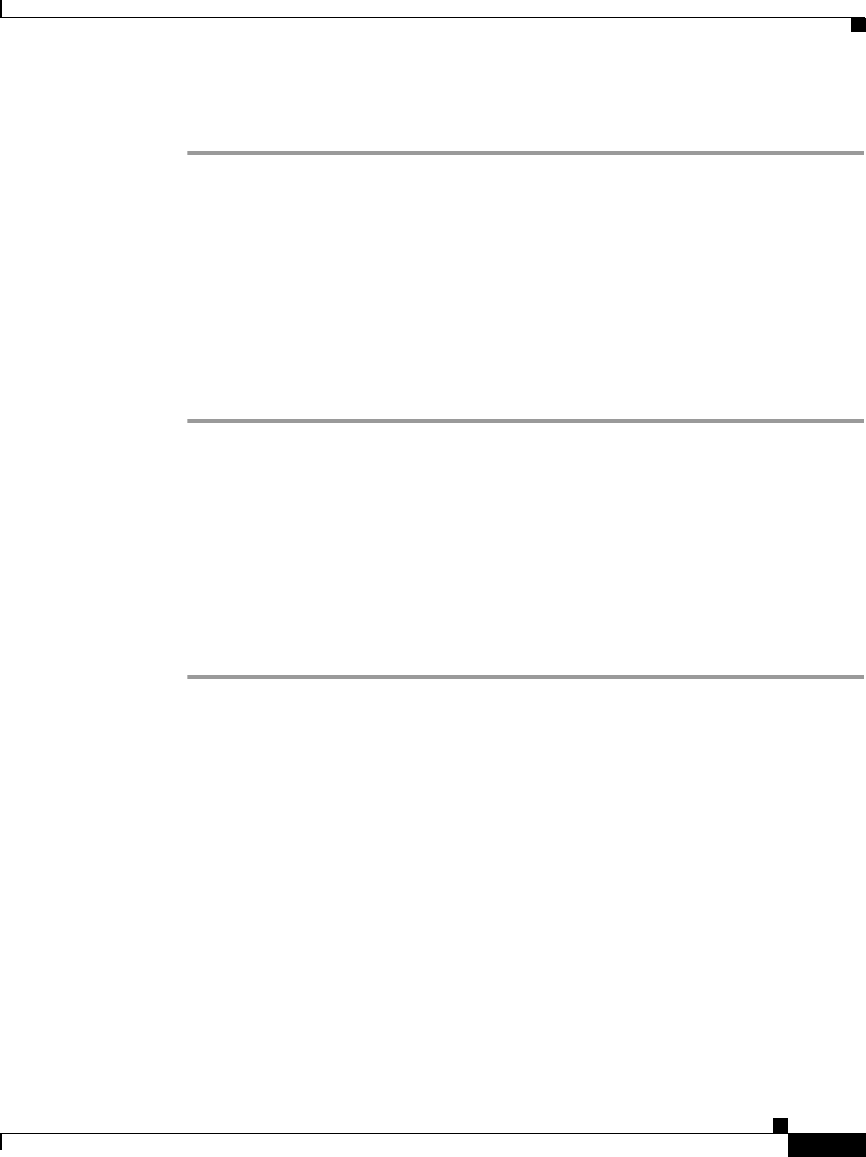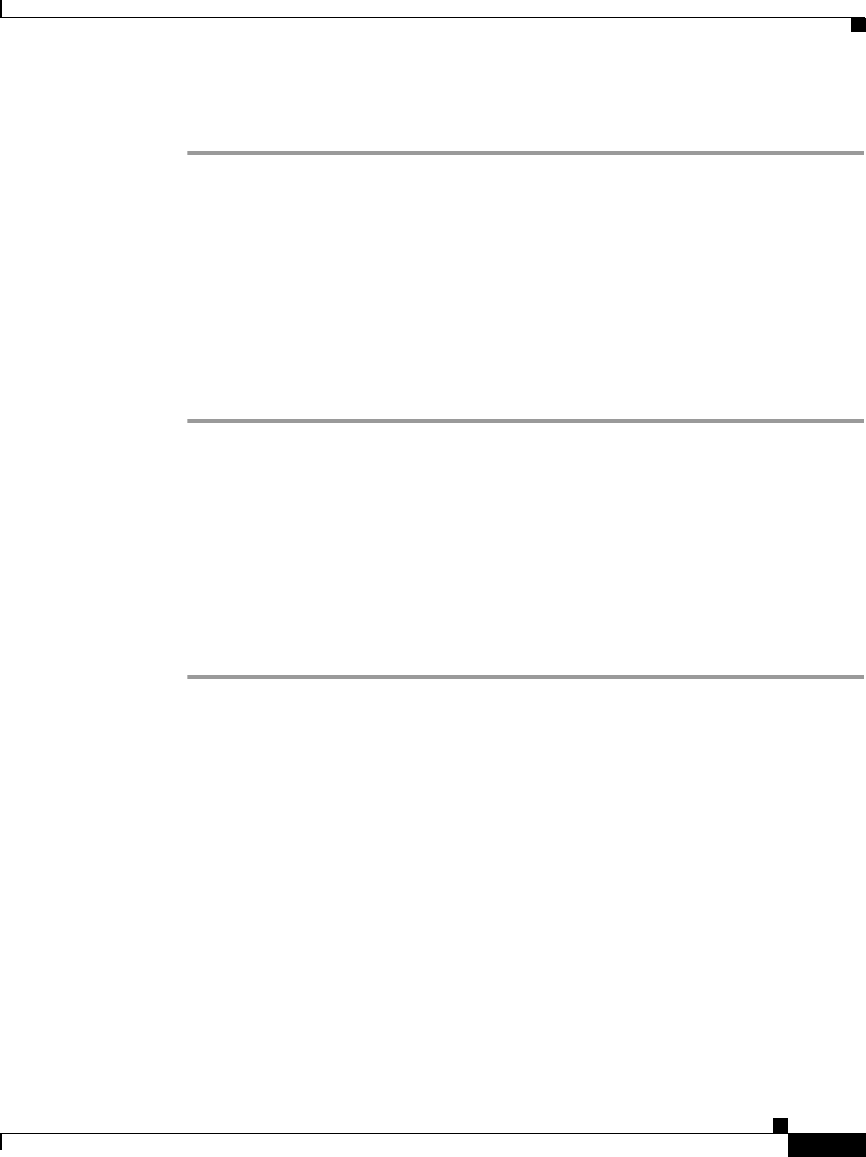
6-17
Cisco IP Phone Administration Guide for Cisco CallManager 3.3, Cisco IP Phones 7902G/7905G/7912G
OL-6313-01
Chapter 6 Troubleshooting the Cisco IP Phone
Resolving Startup Problems
Procedure
Step 1 From the Cisco CallManager Administration window, choose Application >
Cisco CallManager Serviceability.
Step 2 Choose Tools > Control Center.
Step 3 From the Servers column, choose the primary Cisco CallManager server.
The window displays the service names for the server that you chose, the status
of the services, and a service control panel to stop or start a service.
Step 4 If a service has stopped, click the Start button.
The Service Status symbol changes from a square to an arrow.
Creating a New Configuration File
If you continue to have problems with a particular phone, despite all attempts at
resolution, the configuration file might be corrupted. You can manually create a
new configuration file by following this procedure:
Procedure
Step 1 From Cisco CallManager, select Device > Phone > Find to locate the phone
experiencing problems.
Step 2 Choose Delete to remove the phone from the Cisco CallManager database.
Step 3 In Cisco CallManager, choose Service > Cisco TFTP > Advanced and make sure
that False appears in the Enable Caching of Configuration Files in the Cisco TFTP
Configuration page.
Step 4 Search the hard drive of the Cisco CallManager server for files named
SEP*.cnf.xml. This file should be in a folder containing the configuration files for
all the registered phones.
Step 5 Make a copy of a configuration file for a functional phone of the same type as the
problematic phone. For example, if the phone experiencing problems is a
Cisco IP Phone 7905G, make a copy of a configuration file for another phone of
this model.