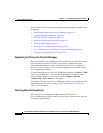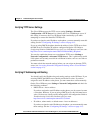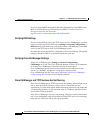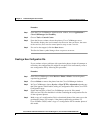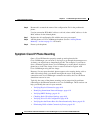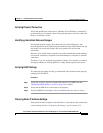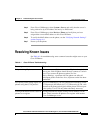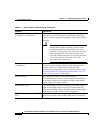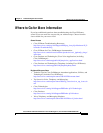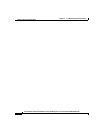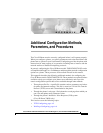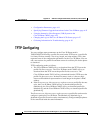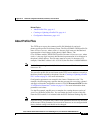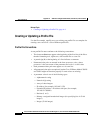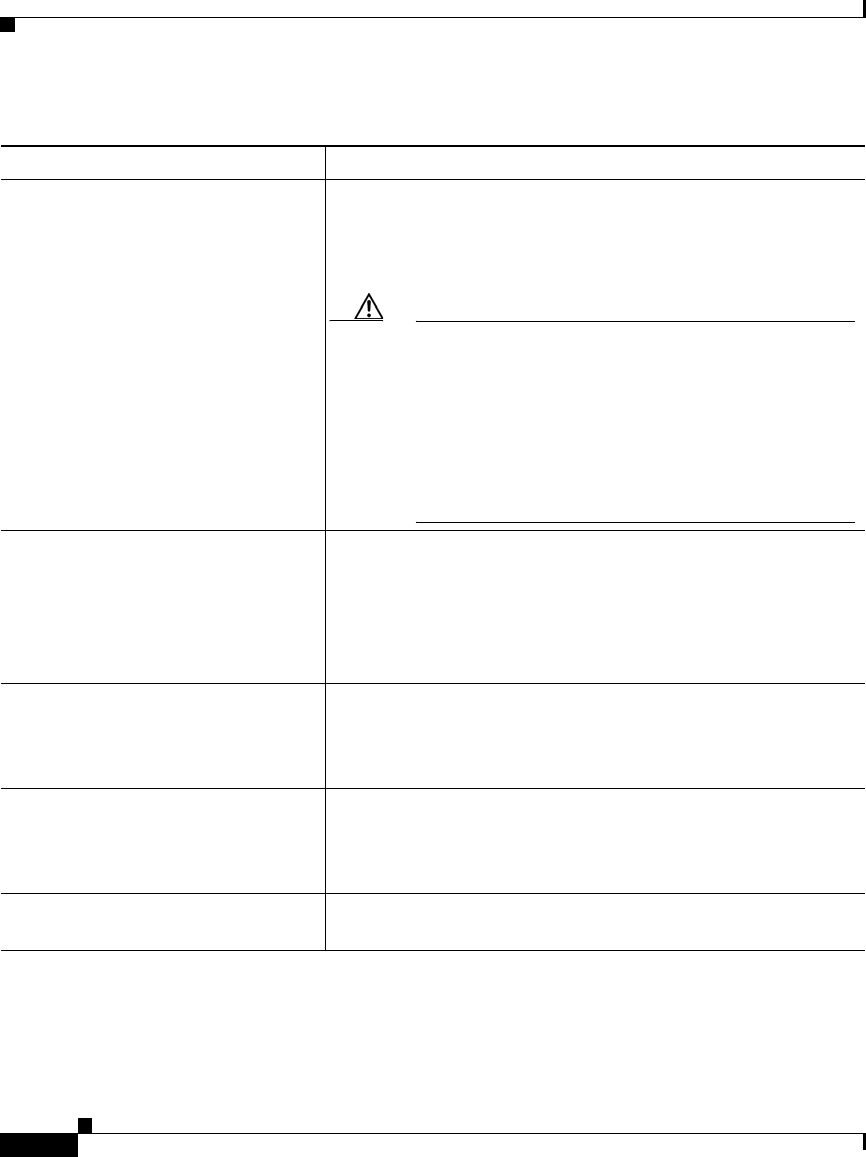
Chapter 6 Troubleshooting the Cisco IP Phone
Resolving Known Issues
6-22
Cisco IP Phone Administration Guide for Cisco CallManager 3.3, Cisco IP Phones 7902G/7905G/7912G
OL-6313-01
Moving a network connection from
the phone to a workstation
If you are powering your phone through the network
connection, you must be careful if you decide to unplug the
phone’s network connection and plug the cable into a desktop
computer.
Caution The computer’s network card cannot receive power
through the network connection; if power comes
through the connection, the network card can be
destroyed. To prevent this, wait 10 seconds or longer
after unplugging the cable from the phone. This
gives the switch enough time to recognize that there
is no longer a phone on the line, and to stop
providing power to the cable.
Changing the telephone
configuration
By default, the network configuration options are locked to
prevent users from making changes that could impact their
network connectivity. You must unlock the network
configuration options before you can configure them. See the
“Accessing Network Configuration Settings from a Cisco IP
Phone” section on page 4-2 for details.
Phone resetting The phone resets when it loses contact with the
Cisco CallManager software. This lost connection can be due to
any network connectivity disruption, including cable breaks,
switch outages, and switch reboots.
LCD display issues If the display appears to have rolling lines or a wavy pattern, it
might be interacting with certain types of older fluorescent
lights in the building. Moving the phone away from the lights,
or replacing the lights, should resolve the problem.
Dual-Tone Multi-Frequency (DTMF)
delay
When you are on a call that requires keypad input, if you press
the keys too quickly, some of them might not be recognized.
Table 6-1 Cisco IP Phone Troubleshooting (continued)
Summary Explanation