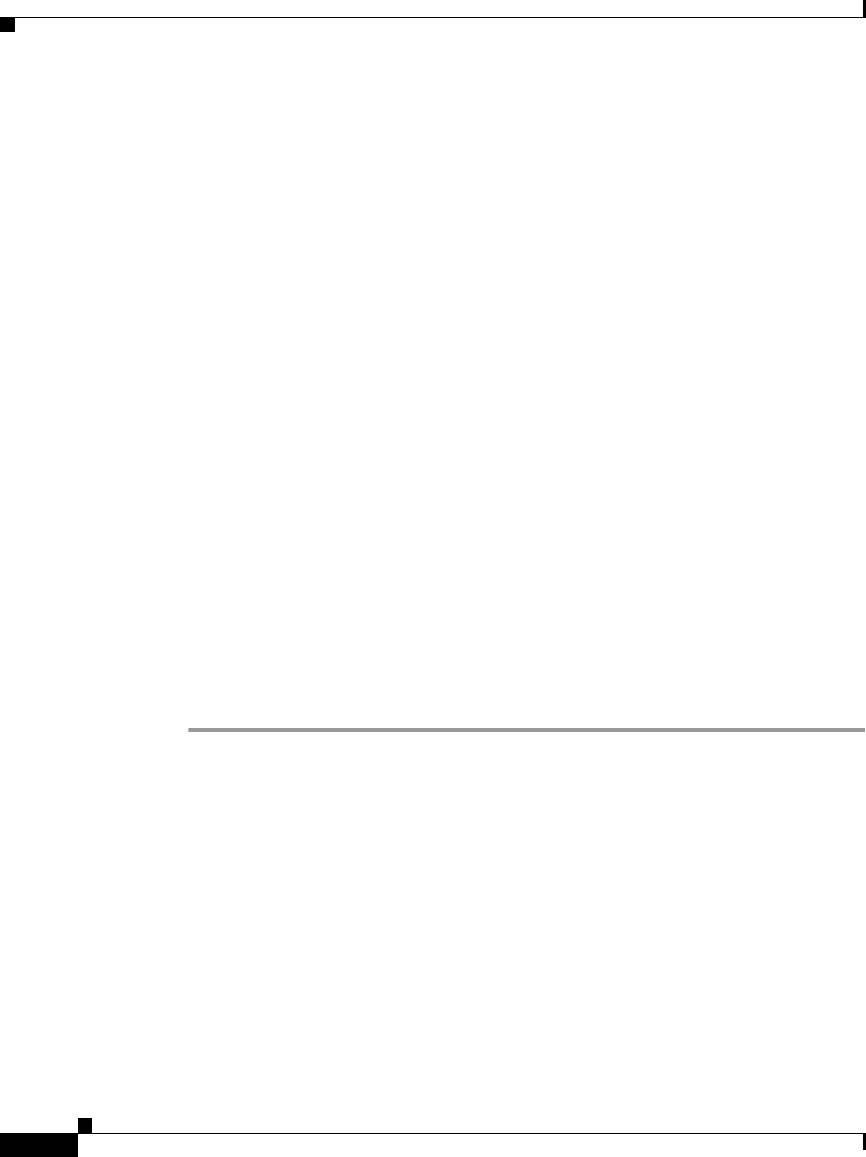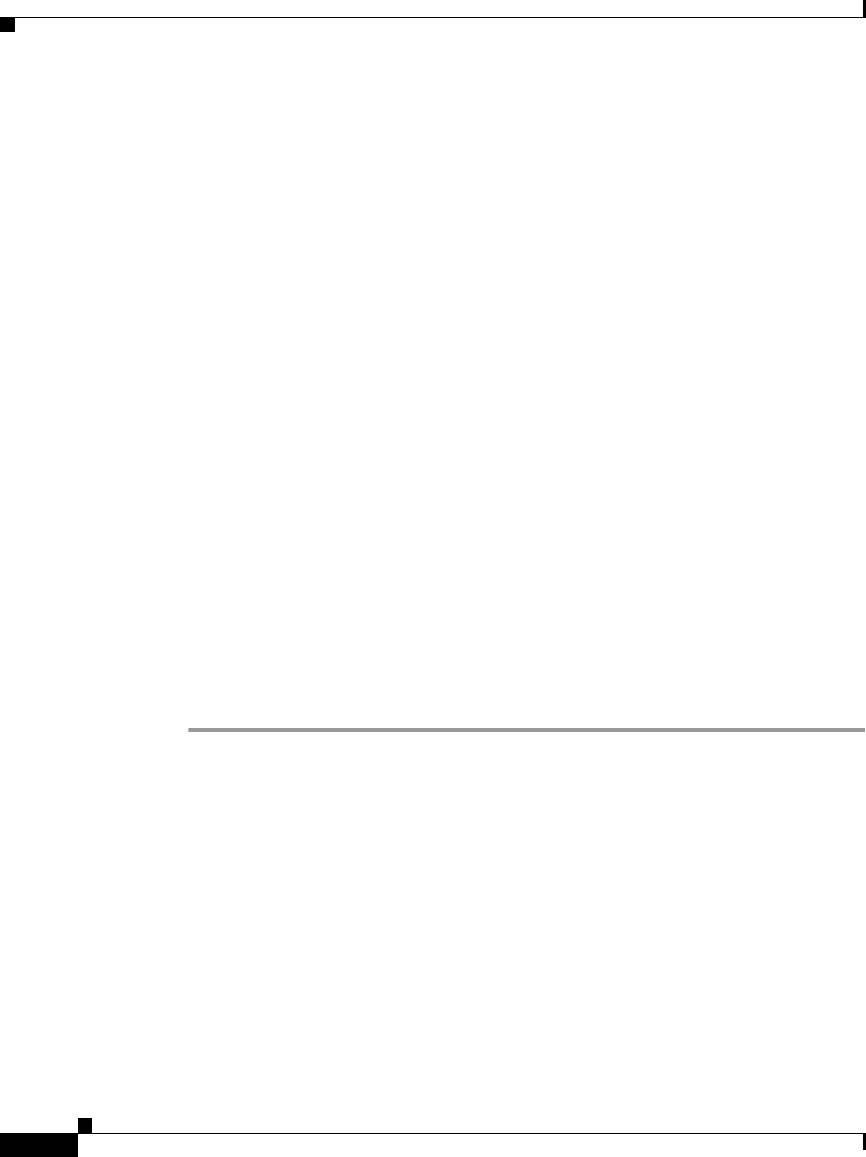
Chapter 2 Preparing to Install the Cisco IP Phone on Your Network
Adding Phones to the Cisco CallManager Database
2-16
Cisco IP Phone Administration Guide for Cisco CallManager 3.3, Cisco IP Phones 7902G/7905G/7912G
OL-6313-01
Step 3 Select Phone from the Device Type drop-down menu and click Next.
The Add a New Phone window appears.
Step 4 Select a phone type from the drop-down menu and click Next.
The Phone Configuration window appears. The fields displayed in this window
depend upon the phone type selected.
Step 5 In the Phone Configuration window, enter information in the following fields:
• MAC Address
• Device Pool
Step 6 Click Insert.
The Cisco CallManager Administration application asks if you want to assign a
directory number.
Step 7 Enter information in the required fields.
Step 8 Install the phone by following the instructions in the Chapter 3, “Installing the
Cisco IP Phone.”
Step 9 Configure the IP settings by following the instructions in the “Configuring IP
Settings” section on page 4-15.
Step 10 Configure the TFTP server by following the instructions in the “Configuring
TFTP Options” section on page 4-28.
Step 11 To configure additional phone features, see the “Configuring Telephony Features
Using Cisco CallManager Administration” section on page 5-2 for details.
Related Topics
• Using Auto-Registration, page 2-12
• Adding Phones Manually Using DHCP, page 2-14
• Using the Bulk Administration Tool, page 2-17
• Configuring Telephony Features Using Cisco CallManager Administration,
page 5-2