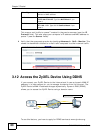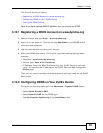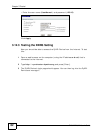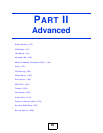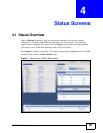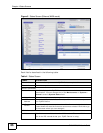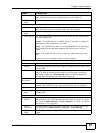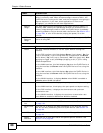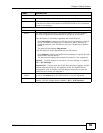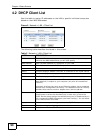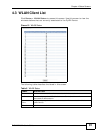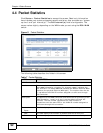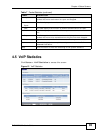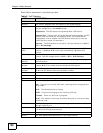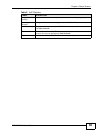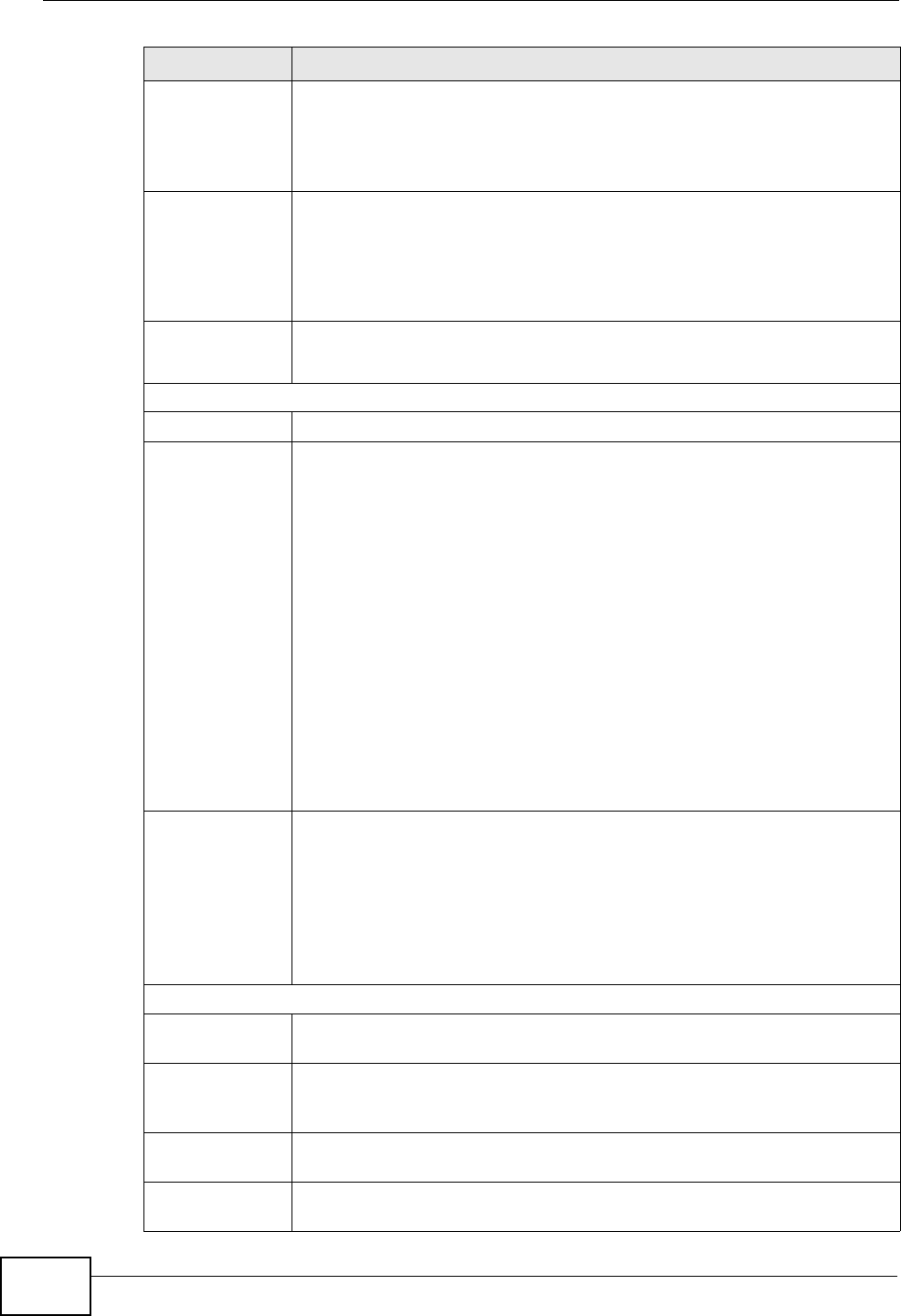
Chapter 4 Status Screens
P-2612HNU-Fx User’s Guide
88
CPU Usage This field displays what percentage of the ZyXEL Device’s processing
ability is currently used. When this percentage is close to 100%, the
ZyXEL Device is running at full load, and the throughput is not going to
improve anymore. If you want some applications to have more
throughput, you should turn off other applications.
Memory
Usage
This field displays what percentage of the ZyXEL Device’s memory is
currently used. Usually, this percentage should not increase much. If
memory usage does get close to 100%, the ZyXEL Device is probably
becoming unstable, and you should restart the device. See Section 22.4
on page 259, or turn off the device (unplug the power) for a few
seconds.
NAT
Sessions
Usage
This field displays what percentage of traffic passing through the ZyXEL
Device is using NAT.
Interface Status
Interface This column displays each interface the ZyXEL Device has.
Status This field indicates whether or not the ZyXEL Device is using the
interface.
For the DSL interface, this field displays Down (line is down), Up (line
is up or connected) if you're using Ethernet encapsulation and Down
(line is down), Up (line is up or connected), Idle (line (ppp) idle), Dial
(starting to trigger a call) and Drop (dropping a call) if you're using
PPPoE encapsulation.
For the WAN interface, this field displays Up when the ZyXEL Device is
using the interface and Down when the ZyXEL Device is not using the
interface.
For the LAN interface, this field displays Up when the ZyXEL Device is
using the interface and Down when the ZyXEL Device is not using the
interface.
For the WLAN interface, it displays Active when WLAN is enabled or
InActive when WLAN is disabled.
Speed For the LAN interface, this displays the port speed and duplex setting.
For the WAN interface, this displays the port speed and duplex setting.
For the DSL interface, it displays the downstream and upstream
transmission rate.
For the WLAN interface, it displays the maximum transmission rate
when WLAN is enabled or N/A when WLAN is disabled.
Summary
DHCP Client
List
Click this link to view current DHCP client information. See Section 6.4
on page 124.
WLAN Client
List
Click this link to display the MAC address(es) of the wireless stations
that are currently associating with the ZyXEL Device. See Section 4.2
on page 90.
VoIP Status Click this link to view statistics about your VoIP usage. See Section 4.5
on page 93.
Packet
Statistics
Click this link to view port status and packet specific statistics. See
Section 4.4 on page 92.
LABEL DESCRIPTION