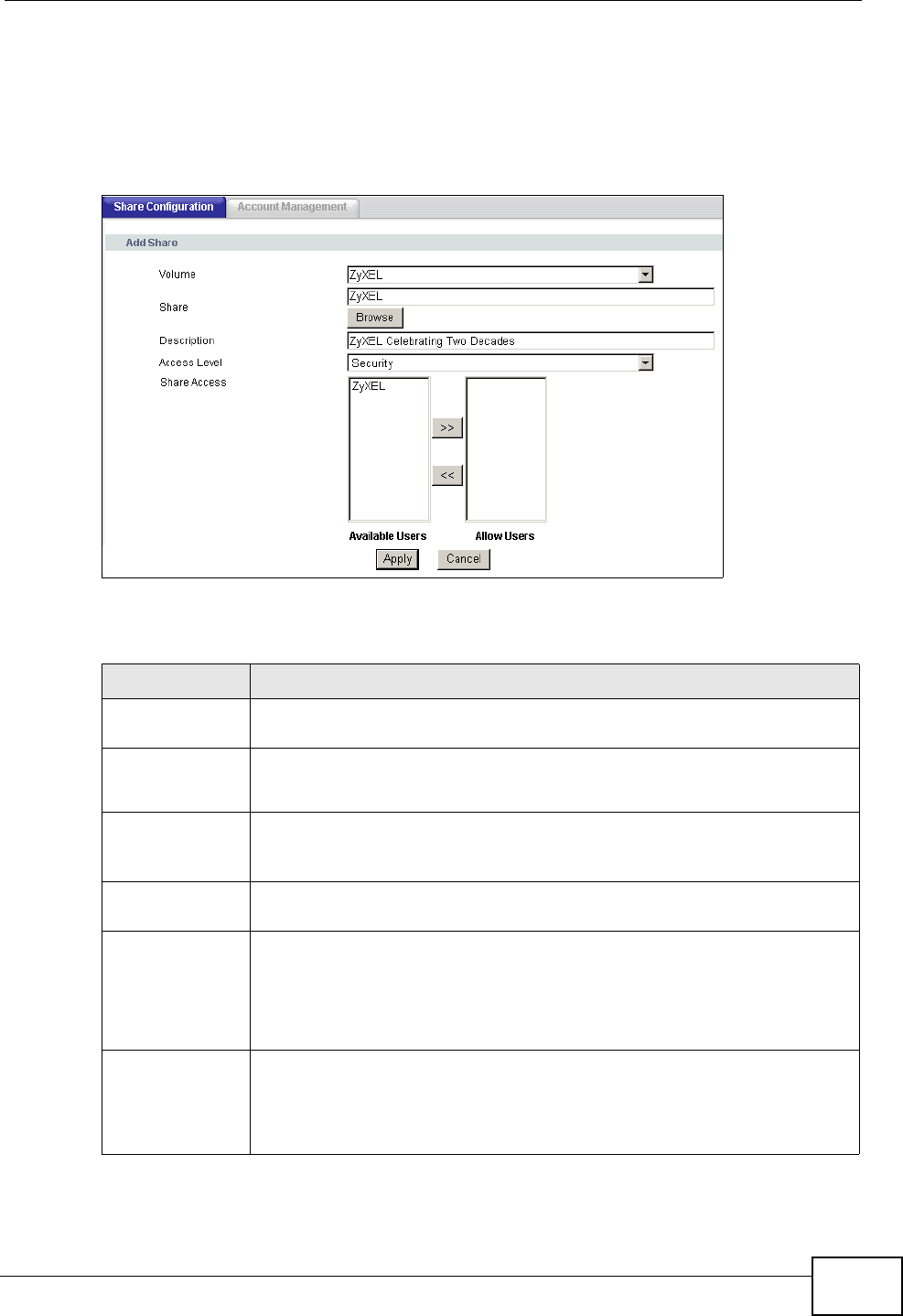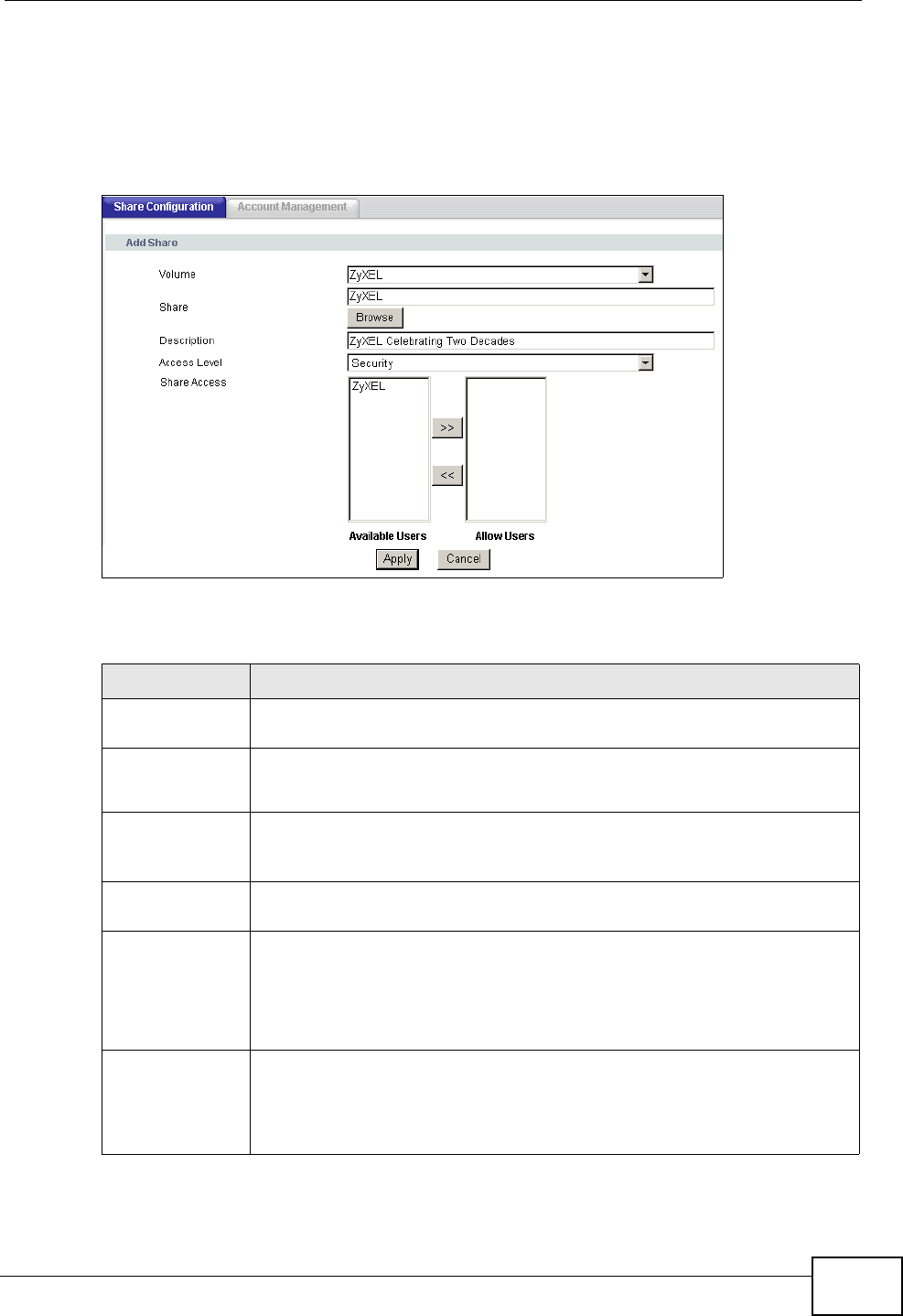
Chapter 10 File Sharing
P-2612HNU-Fx User’s Guide
187
10.2.1 Share Configuration Add Screen
Use this screen to set up a new share on the ZyXEL Device. Click Add in the USB
Services > File Sharing > Share Configuration screen.
Figure 59 USB Services > File Sharing > Share Configuration: Add
Each field is described in the following table.
Table 45 USB Services > File Sharing > Share Configuration: Add
LABEL DESCRIPTION
Volume Select the volume in the USB storage device that you want to add as a
share in the ZyXEL Device.
Share Manually enter the file path for the share, or click the Browse button.
Refer to Section 10.2.1.1 on page 188 to see the Browse screen.
Browse Click this button to select the file path for the share directory. This is
the folder that will be visible to a user browsing to the USB storage
device. A user can access any sub-folder in this folder.
Description You can either enter a short description of the share, or leave this field
blank.
Access Level The share can either be available to everyone in the network or only to
users you add in the Account Management screen.
Select Public to make the share available to everyone.
Select Security to make the share available only to users you allow.
Share Access This shows when you select Security as the Access Level for the
share.
You can allow or disallow access simply by moving Available Users to
the Allow Users box.