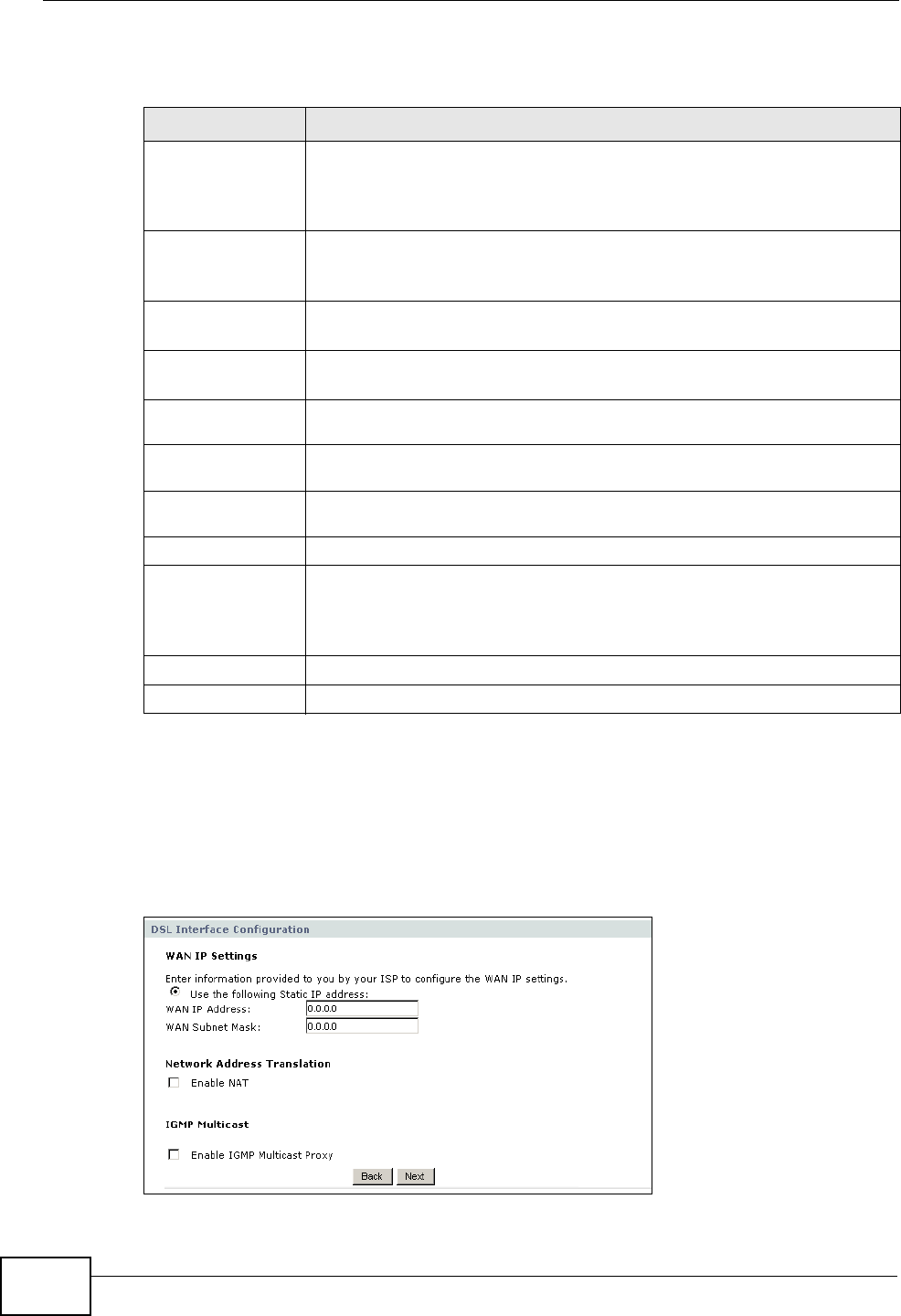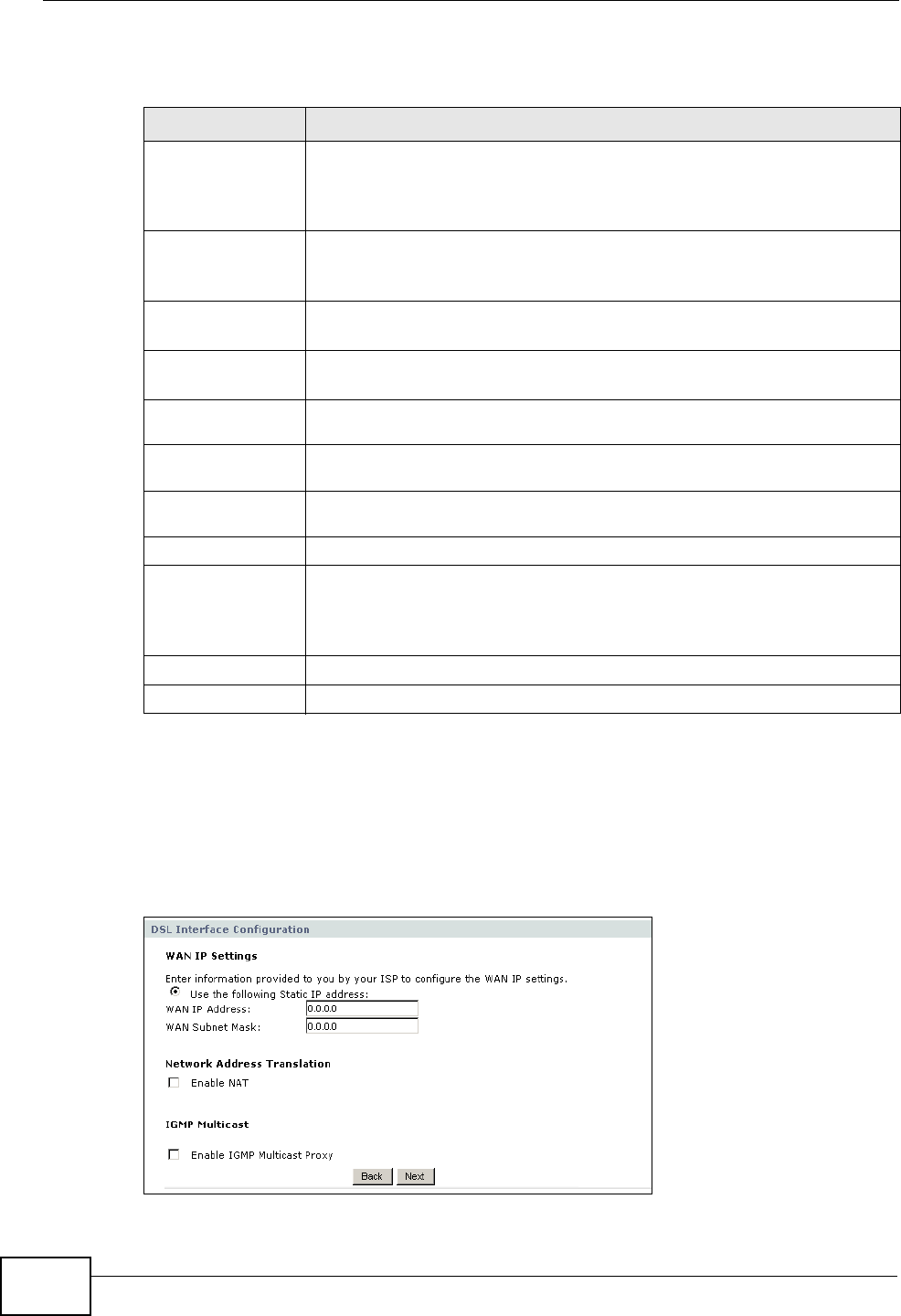
Chapter 5 WAN Setup
P-2612HNU-Fx User’s Guide
110
The following table describes the labels in this screen.
IPoA
This shows if you set the DSL Link Type field in the Network > WAN > Layer 2
Interface screen to IPoA. This screen does not show for the Ethernet WAN
interface.
Figure 24 Network > WAN > Internet Connection: IPoA (DSL WAN Interface)
Table 16 Network > WAN > Internet Connection: IPoE (Ethernet WAN Interface)
LABEL DESCRIPTION
Obtain an IP
address
automatically
A static IP address is a fixed IP that your ISP gives you. A dynamic IP
address is not fixed; the ISP assigns you a different one each time you
connect to the Internet. Select this if you do not have a static IP
address.
Enable DHCP
Option 60
Select this to identify the vendor and functionality of the ZyXEL
Device in DHCP requests that the ZyXEL Device sends to a DHCP
server when getting a WAN IP address.
Vendor Class
Identifier
Enter the Vendor Class Identifier (Option 60), such as the type of the
hardware or firmware.
Use the following
Static IP address
Select this if you have a static IP address.
WAN IP
Address
Enter the static IP address provided by your ISP.
WAN Subnet
Mask
Enter the subnet mask provided by your ISP.
WAN gateway
IP Address
Enter the gateway IP address provided by your ISP.
Enable NAT Select this option to enable NAT on the ZyXEL Device.
Enable IGMP
Multicast Proxy
Select this check box to have the ZyXEL Device act as an IGMP proxy
on this connection. This allows the ZyXEL Device to get subscribing
information and maintain a joined member list for each multicast
group. It can reduce multicast traffic significantly.
Back Click this button to return to the previous screen.
Next Click this button to continue.