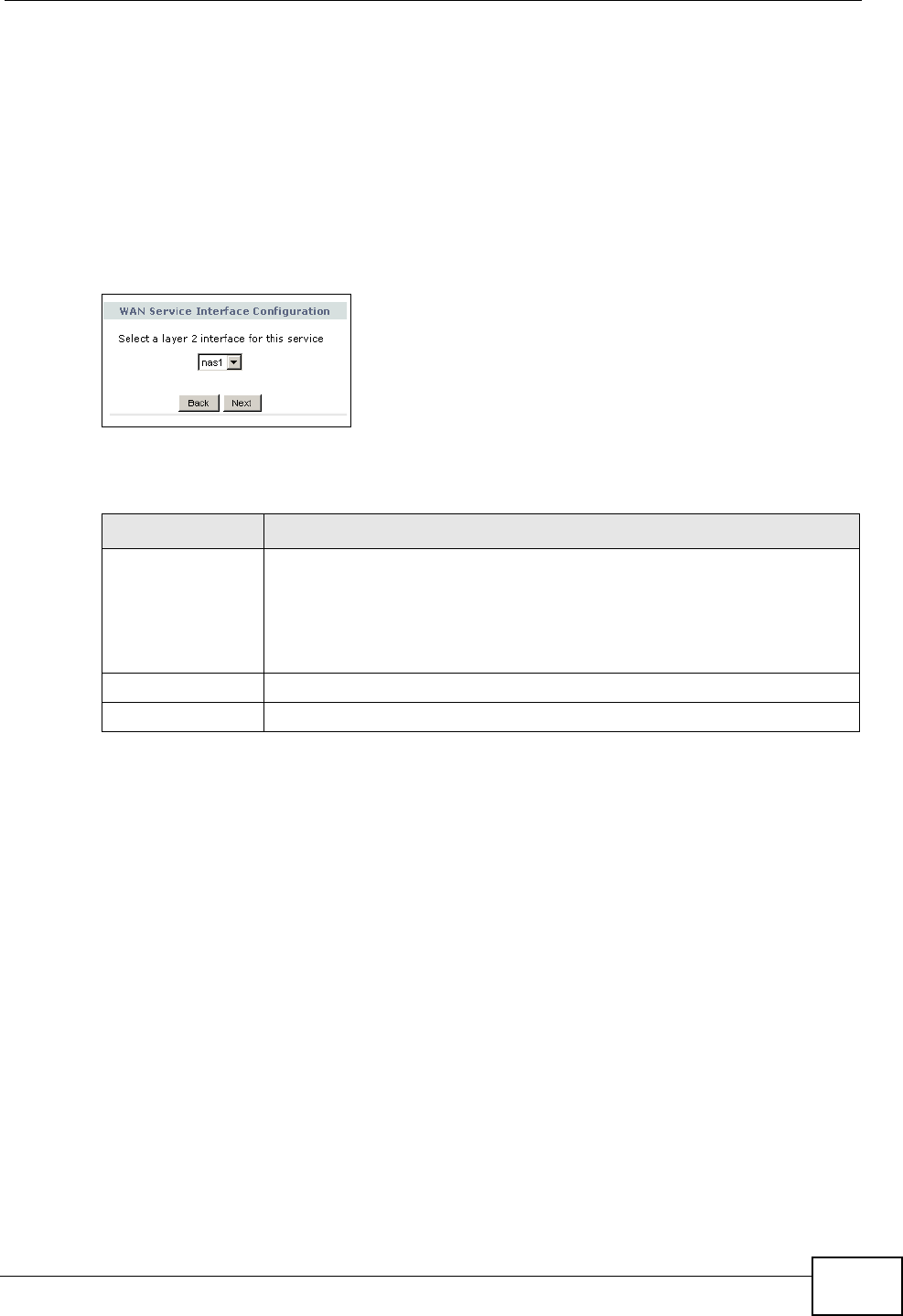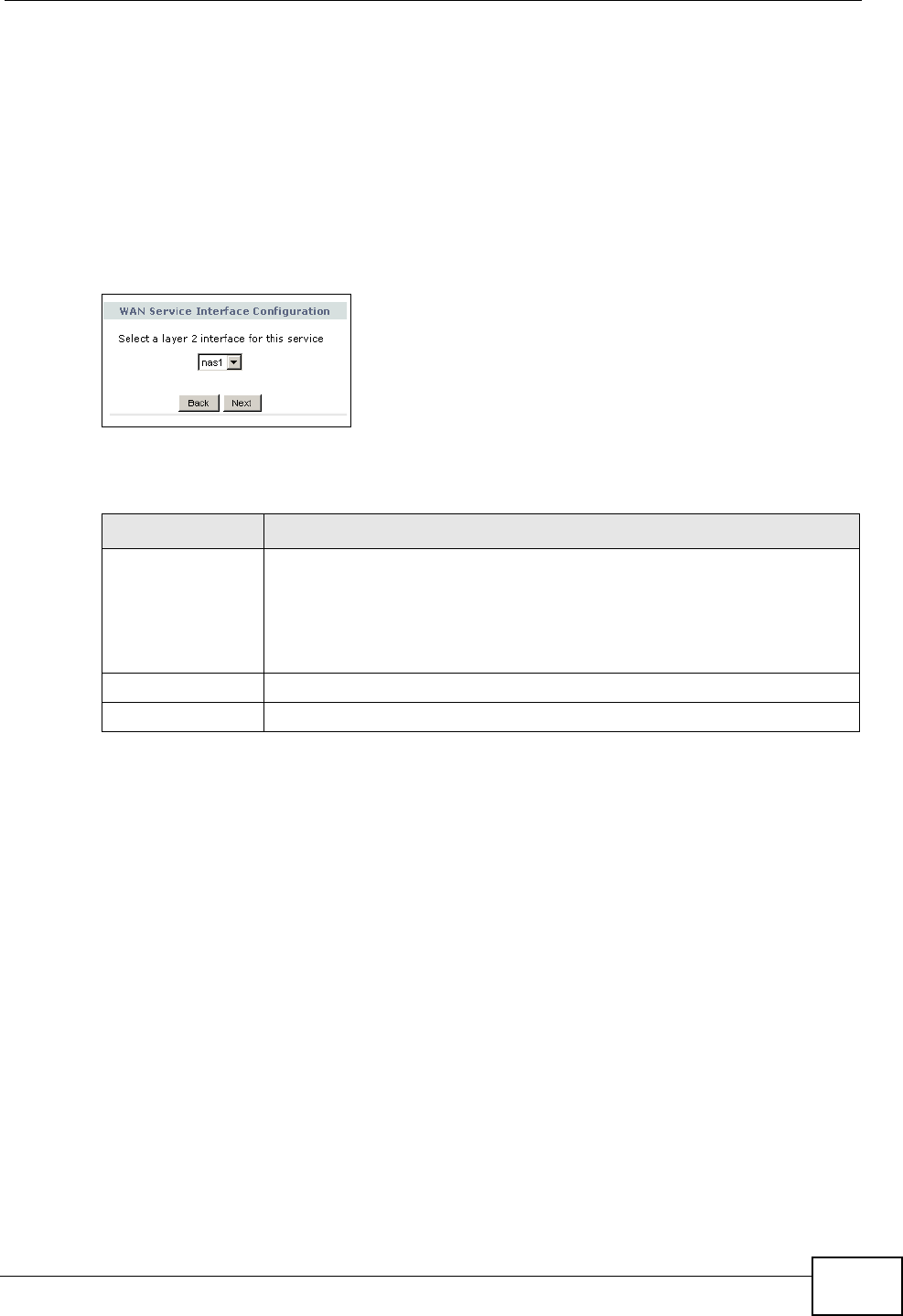
Chapter 5 WAN Setup
P-2612HNU-Fx User’s Guide
105
5.3.1 WAN Connection Configuration
Click the Edit or Add button in the Network > WAN > Internet Connection
screen to configure a WAN connection.
5.3.1.1 WAN Interface
This screen displays when you add a new WAN connection.
Figure 19 Network > WAN > Internet Connection: Adding a WAN Interface
The following table describes the labels in this screen.
5.3.1.2 WAN Service Type
Use this screen to select your WAN service type. Click Next in the Network >
WAN > Internet Connection screen. There are two possible screens as follows.
This screen shows for the Ethernet WAN interface by default; for DSL WAN
interface, this shows when you select EoA as the DSL Link Type field in the
Table 13 Network > WAN > Internet Connection: Adding a WAN Interface
LABEL DESCRIPTION
Select a layer 2
interface for this
service
Select an ATM interface. The ATM interface name starts with nas
followed by a number (for example, nas1). This uses the DSL port as
the WAN port and ADSL technology for data transmission.
Select eth0.14 if you want to use the Ethernet WAN port as the WAN
port.
Back Click this button to return to the previous screen.
Next Click this button to continue.