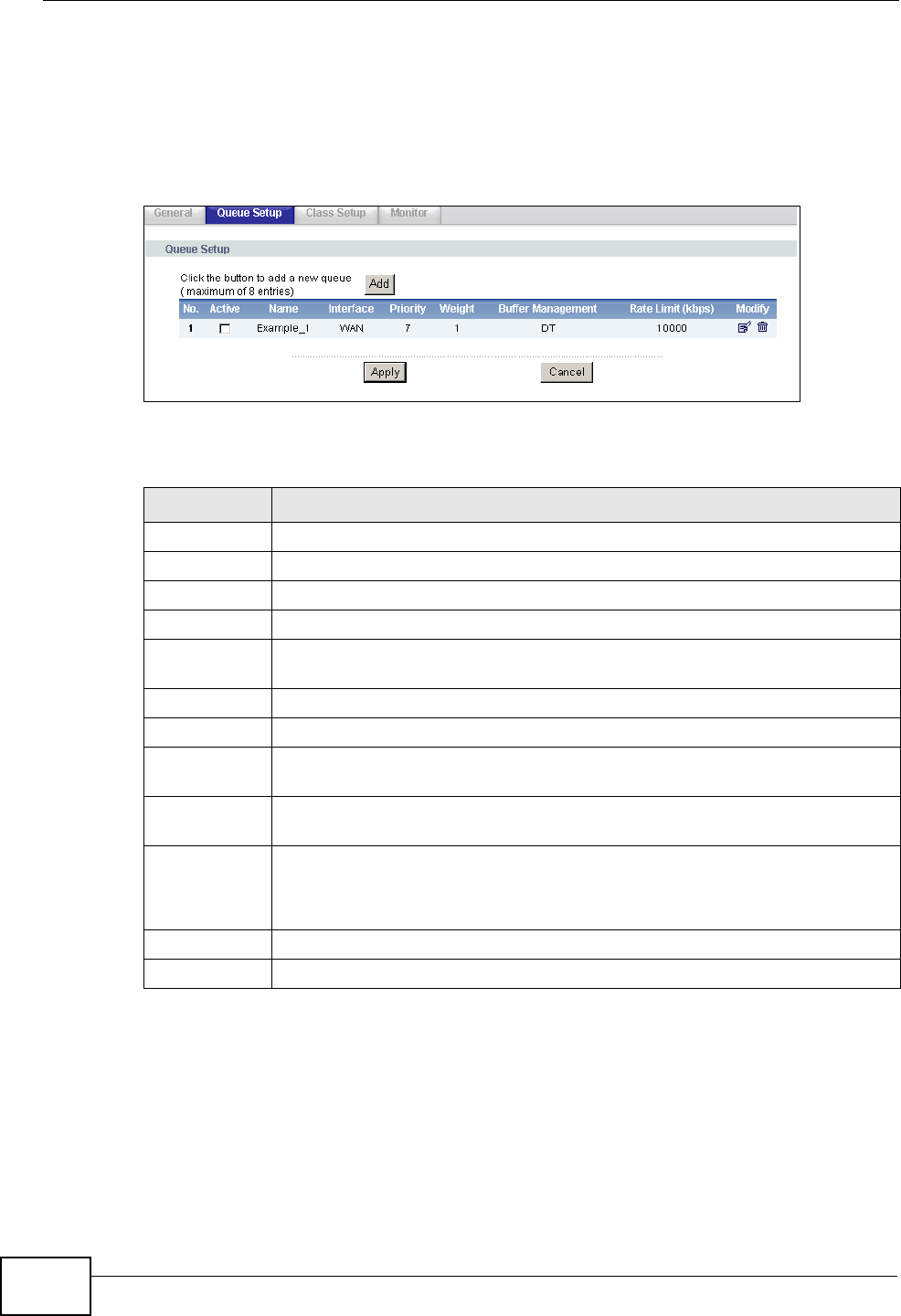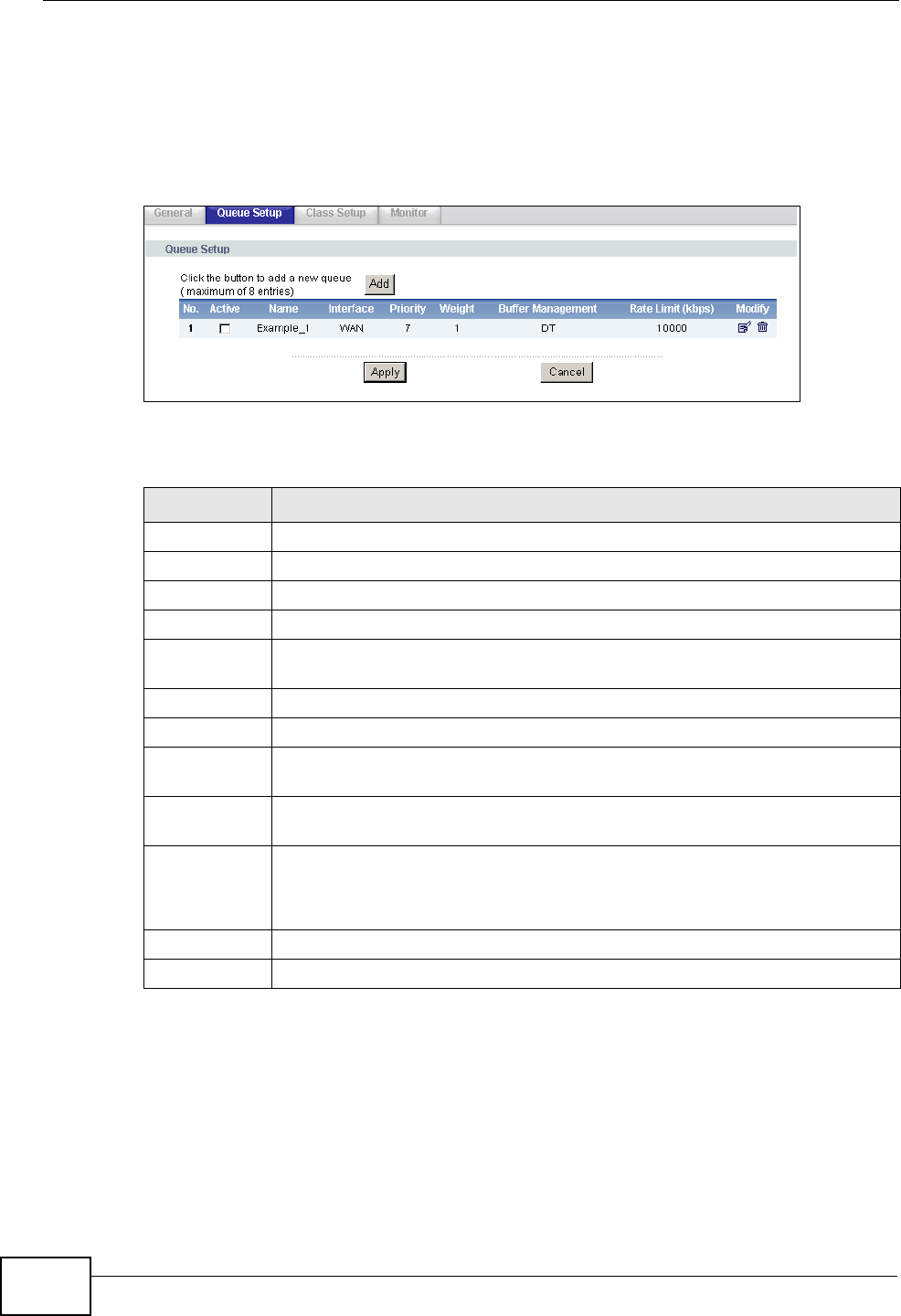
Chapter 17 Quality of Service (QoS)
P-2612HNU-Fx User’s Guide
226
17.3 The Queue Setup Screen
Use this screen to configure QoS queue assignment. Click QoS > Queue Setup to
open the screen as shown next.
Figure 81 Advanced > QoS > Queue Setup
The following table describes the labels in this screen.
Table 62 Advanced > QoS > Queue Setup
LABEL DESCRIPTION
Add Click this button to create a new entry.
No. This is the index number of this entry.
Active Select the check box to enable the queue.
Name This shows the descriptive name of this queue.
Interface This shows the name of the ZyXEL Device’s interface through which traffic
in this queue passes.
Priority This shows the priority of this queue.
Weight This shows the weight of this queue.
Buffer
Management
This shows the queue management algorithm used by the ZyXEL Device.
Rate Limit
(kbps)
This shows the maximum transmission rate allowed for traffic on this
queue.
Modify Click the Edit icon to go to the screen where you can edit the queue.
Click the Remove icon to delete an existing queue. Note that subsequent
rules move up by one when you take this action.
Apply Click this to save your changes back to the ZyXEL Device.
Cancel Click this to begin configuring this screen afresh.