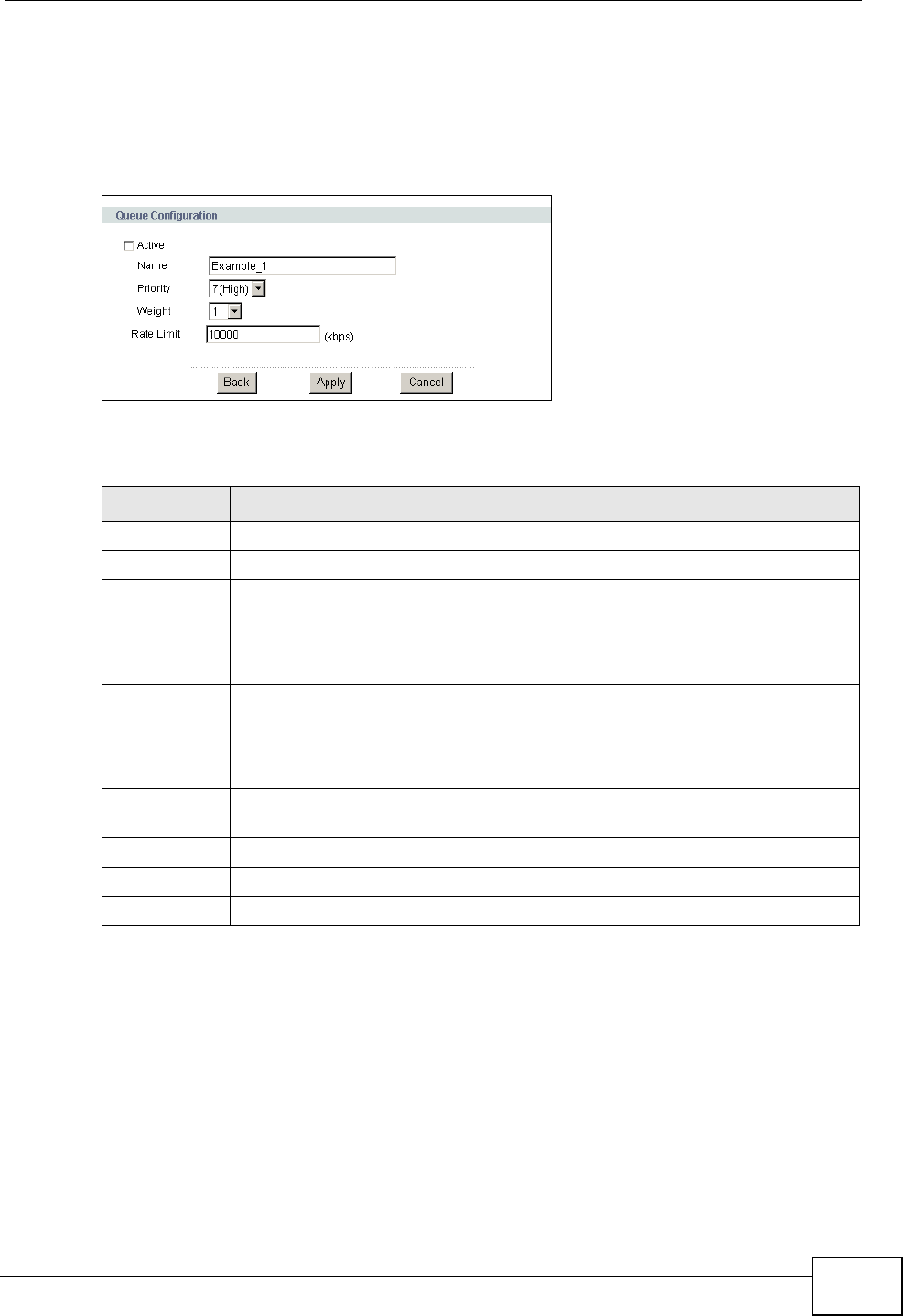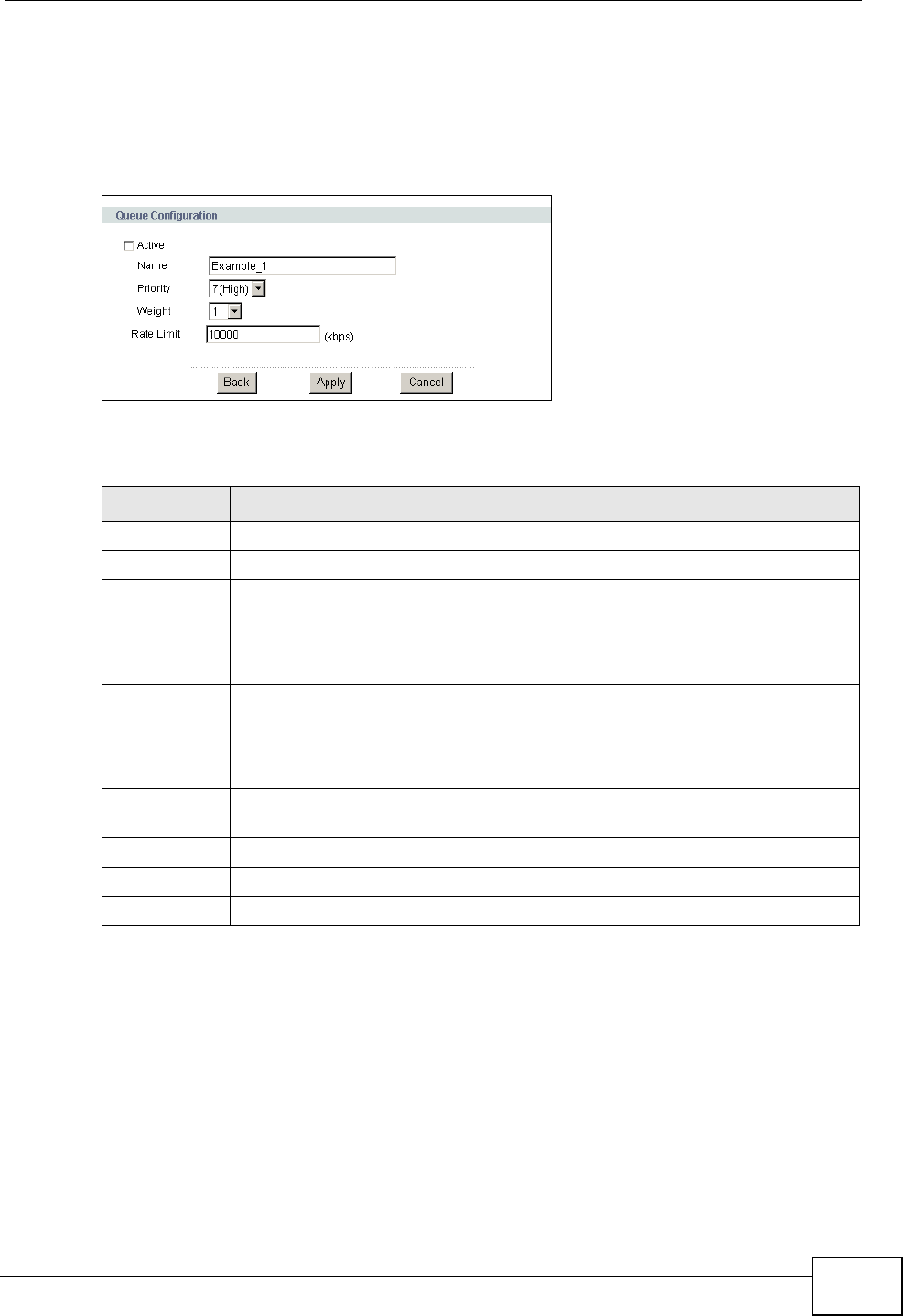
Chapter 17 Quality of Service (QoS)
P-2612HNU-Fx User’s Guide
227
17.3.1 Adding/Editing a QoS Queue
Use this screen to configure a queue. Click the Add button or the edit icon in the
Queue Setup screen.
Figure 82 Advanced > QoS > Queue Setup: Add/Edit
The following table describes the labels in this screen.
17.4 The Class Setup Screen
Use this screen to add, edit or delete QoS classifiers. A classifier groups traffic into
data flows according to specific criteria such as the source address, destination
address, source port number, destination port number or incoming interface. For
example, you can configure a classifier to select traffic from the same protocol
port (such as Telnet) to form a flow.
Table 63 Advanced > QoS > Queue Setup: Add/Edit
LABEL DESCRIPTION
Active Select to enable or disable this queue.
Name Enter the descriptive name of this queue.
Priority Select the priority level (from 1 to 7) of this queue.
The smaller the number, the higher the priority level. Traffic assigned to
higher priority queues gets through faster while traffic in lower priority
queues is dropped if the network is congested.
Weight Select the weight (from 1 to 15) of this queue.
If two queues have the same priority level, the ZyXEL Device divides the
bandwidth across the queues according to their weights. Queues with
larger weights get more bandwidth than queues with smaller weights.
Rate Limit Specify the maximum transmission rate (in Kbps) allowed for traffic on
this queue.
Back Click this to return to the previous screen without saving.
Apply Click this to save your changes back to the ZyXEL Device.
Cancel Click this to begin configuring this screen afresh.