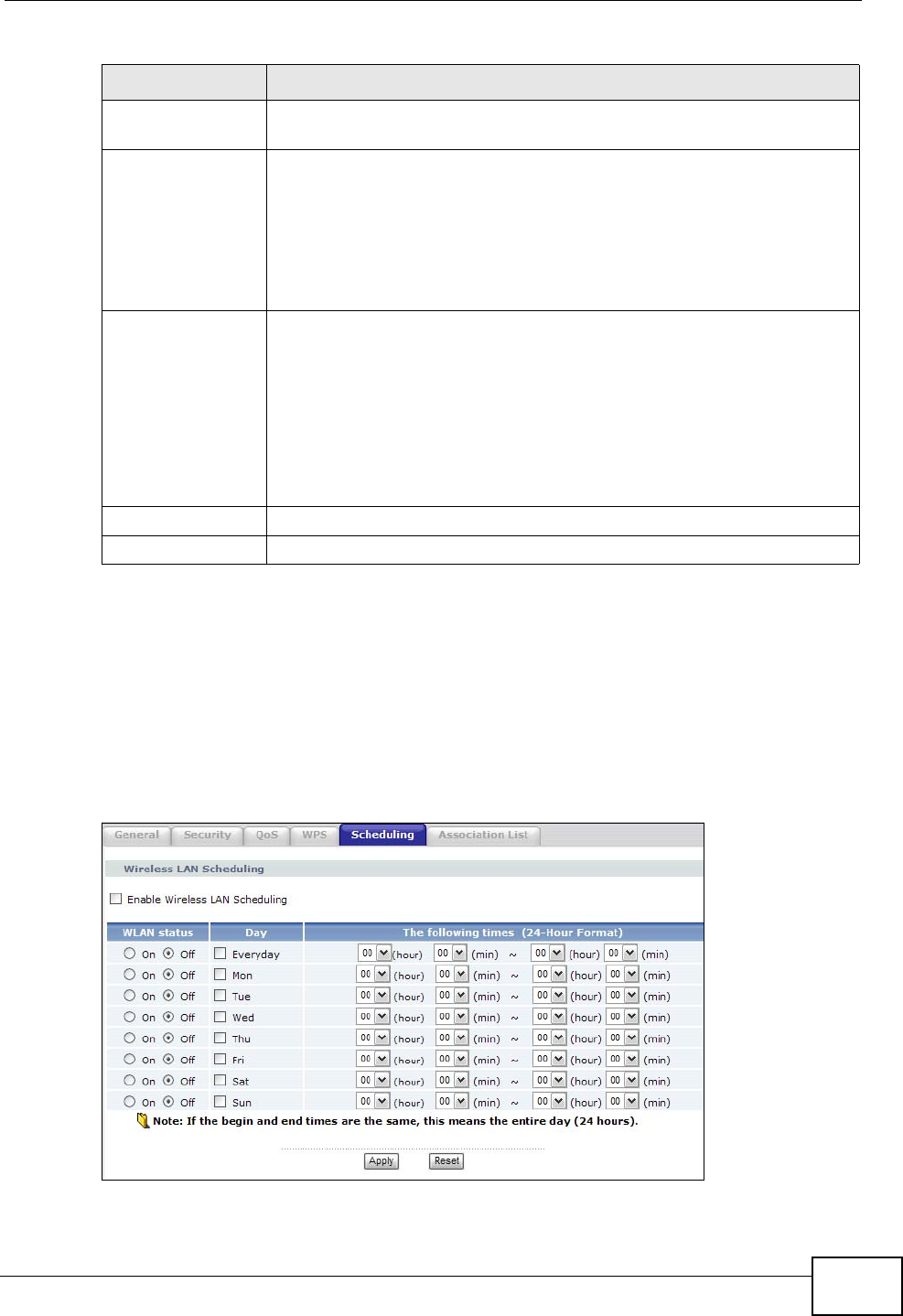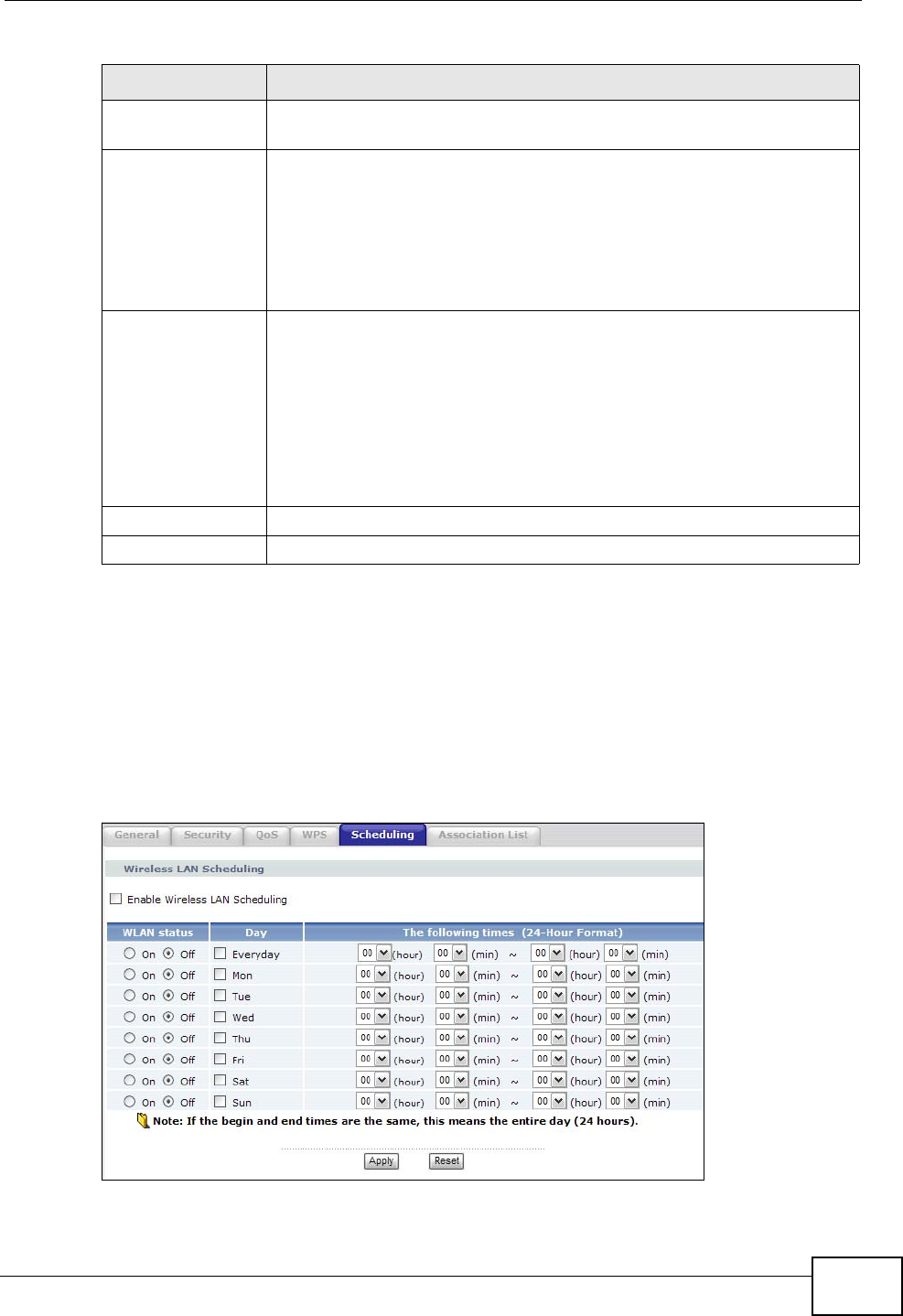
Chapter 7 Wireless LAN
P-2612HNU-Fx User’s Guide
145
7.6 Scheduling Screen
Click Network > Wireless LAN > Scheduling to open the Wireless LAN
Scheduling screen. Use this screen to configure when the ZyXEL Device enables
or disables the wireless LAN.
Figure 42 Network > Wireless LAN > Scheduling
Add Station by
WPS
Use this section to set up a WPS wireless network using either Push
Button Configuration (PBC) or PIN Configuration.
Push Button Click this button to add another WPS-enabled wireless device (within
wireless range of the ZyXEL Device) to your wireless network. This
button may either be a physical button on the outside of device, or a
menu button similar to the Push Button on this screen.
Note: You must press the other wireless device’s WPS button
within two minutes of pressing this button.
Or input
station's PIN
number
Enter the PIN of the device that you are setting up a WPS connection
with and click Start to authenticate and add the wireless device to
your wireless network.
You can find the PIN either on the outside of the device, or by
checking the device’s settings.
Note: You must also activate WPS on that device within two
minutes to have it present its PIN to the ZyXEL Device.
Apply Click this to save your changes back to the ZyXEL Device.
Refresh Click this to reload the previous configuration for this screen.
Table 30 Network > Wireless LAN > WPS
LABEL DESCRIPTION