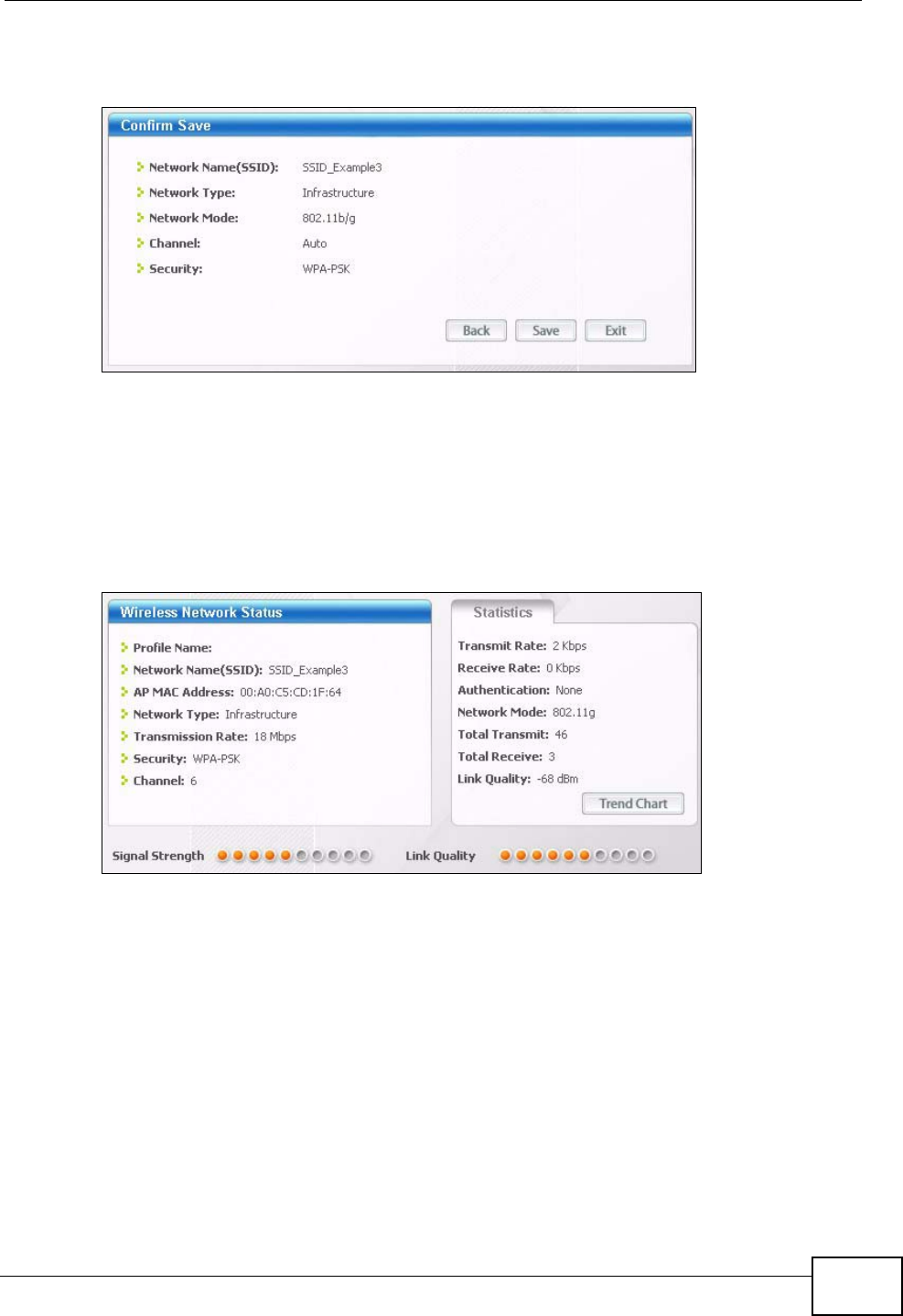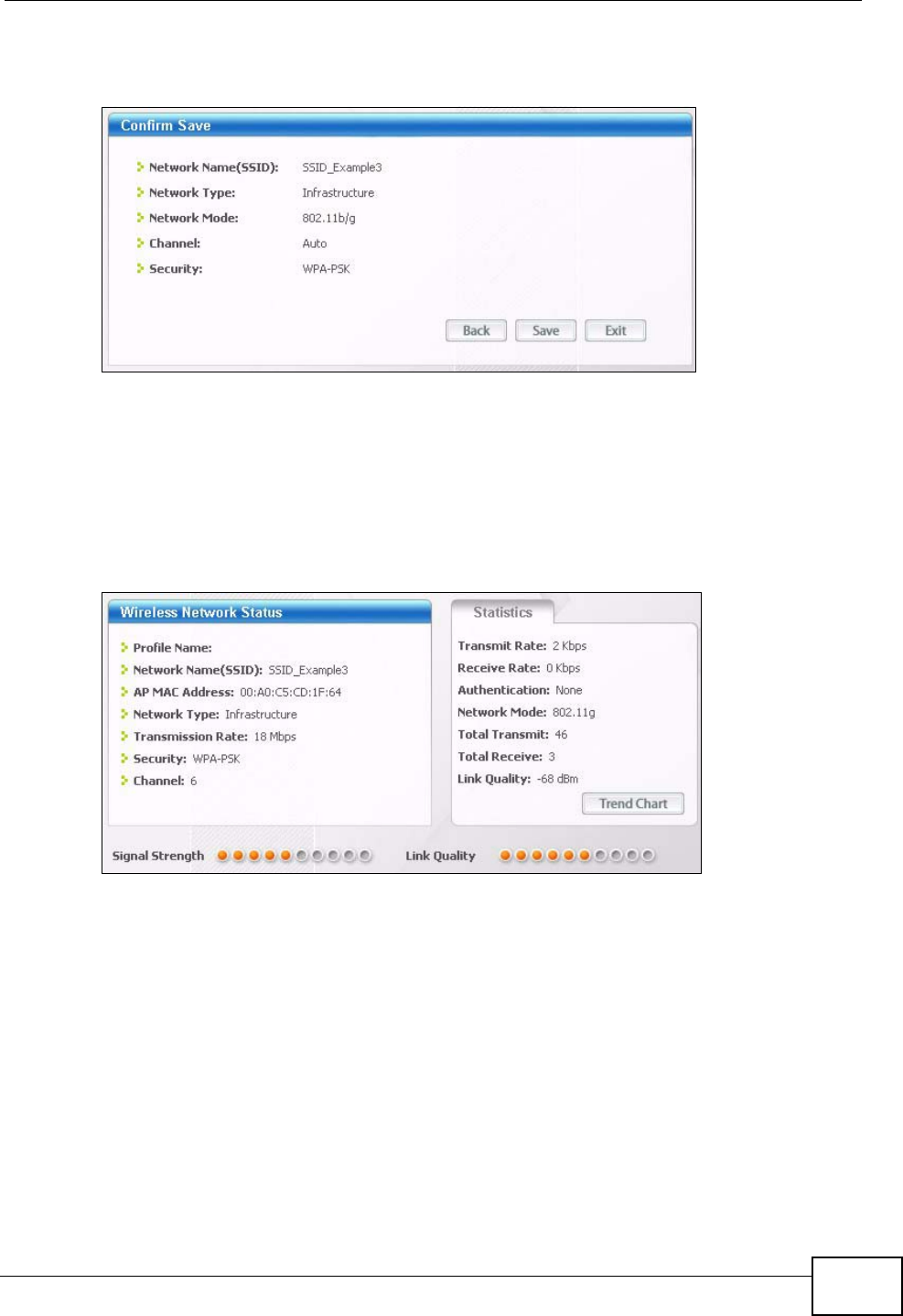
Chapter 3 Tutorial
P-2612HNU-Fx User’s Guide
43
4 The Confirm Save window appears. Check your settings and click Save to
continue.
Tutorial: Confirm Save
5 The ZyXEL utility returns to the Link Info screen while it connects to the wireless
network using your settings. When the wireless link is established, the ZyXEL
utility icon in the system tray turns green and the Link Info screen displays
details of the active connection. Check the network information in the Link Info
screen to verify that you have successfully connected to the selected network. If
the wireless client is not connected to a network, the fields in this screen remain
blank.
Tutorial: Link Info
6 Open your Internet browser and enter http://www.zyxel.com or the URL of any
other web site in the address bar. If you are able to access the web site, your
wireless connection is successfully configured.
If you cannot access the web site, try changing the encryption type in the
Security Settings screen, check the Troubleshooting section of this User's Guide
or contact your network administrator.
3.3.3.2 Creating and Using a Profile
A profile lets you easily connect to the same wireless network again later. You can
also configure different profiles for different networks, for example if you connect
a notebook computer to wireless networks at home and at work.