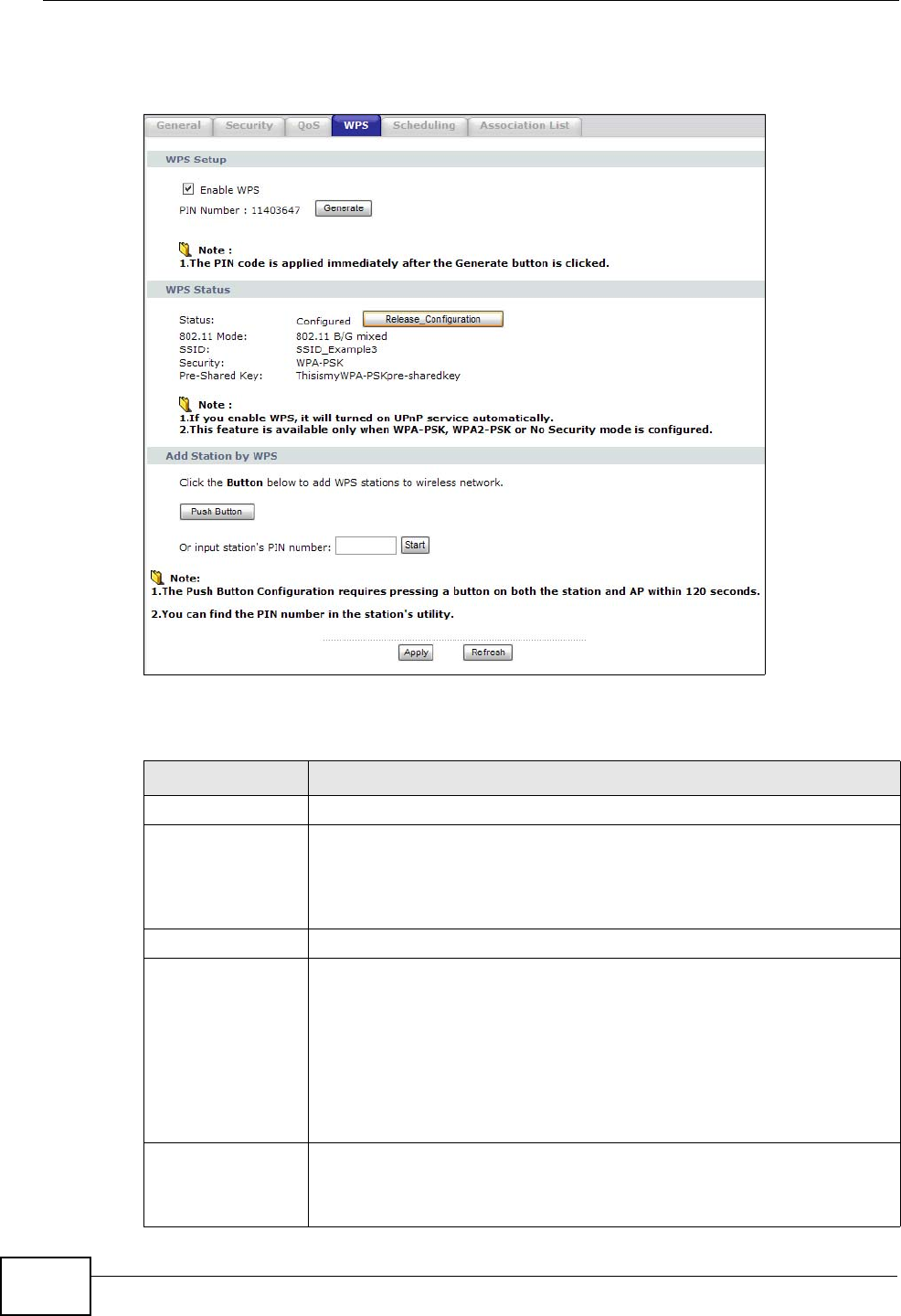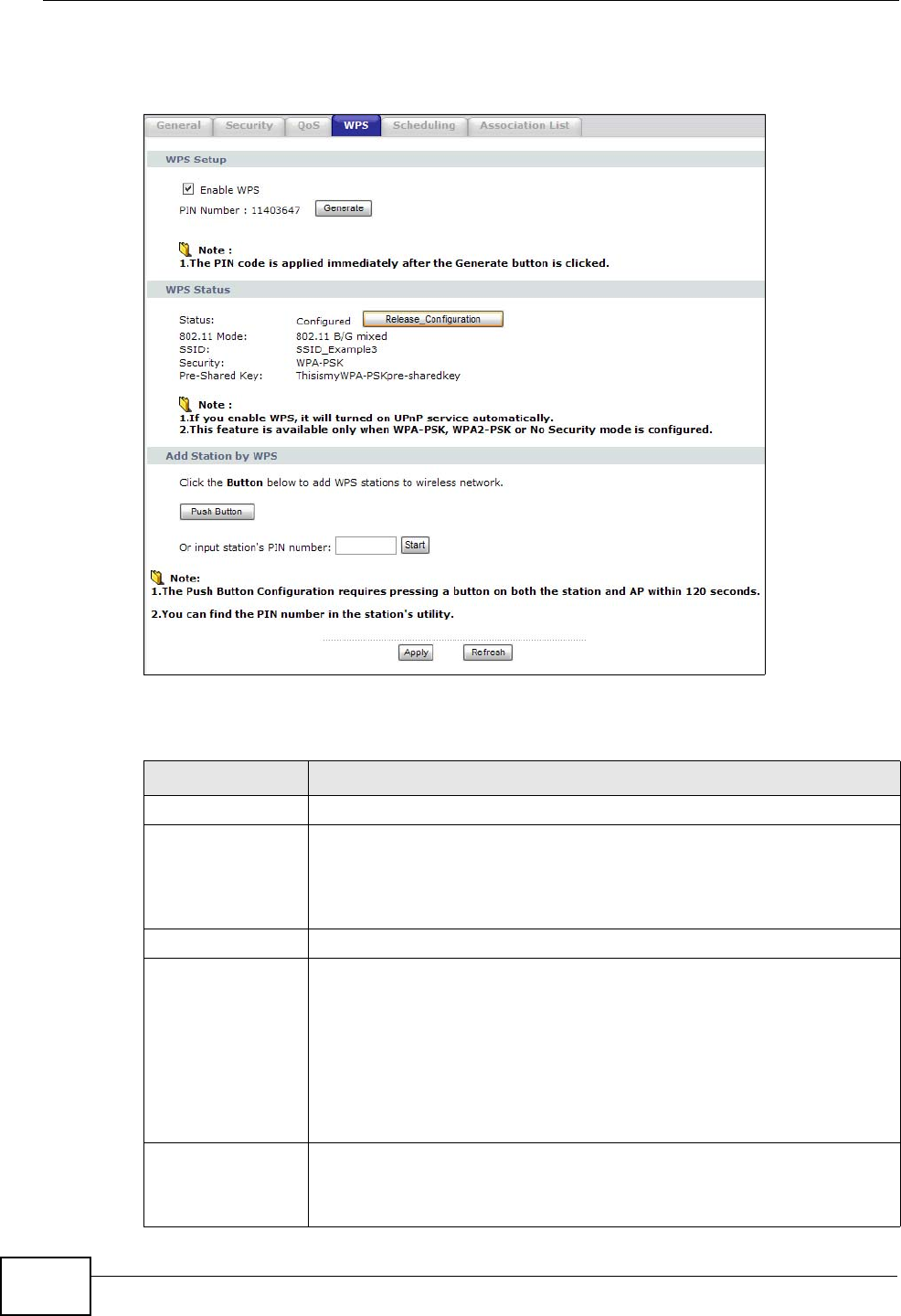
Chapter 7 Wireless LAN
P-2612HNU-Fx User’s Guide
144
Click Network > Wireless LAN >WPS. The following screen displays.
Figure 41 Network > Wireless LAN > WPS
The following table describes the labels in this screen.
Table 30 Network > Wireless LAN > WPS
LABEL DESCRIPTION
Enable WPS Select the check box to activate WPS on the ZyXEL Device.
PIN Number This shows the PIN (Personal Identification Number) of the ZyXEL
Device. Enter this PIN in the configuration utility of the device you
want to connect to using WPS.
The PIN is not necessary when you use WPS push-button method.
Generate Click this button to have the ZyXEL Device create a new PIN.
WPS Status This displays Configured when the ZyXEL Device has connected to a
wireless network using WPS or Enable WPS is selected and wireless
or wireless security settings have been changed. The current wireless
and wireless security settings also appear in the screen.
This displays Unconfigured if WPS is disabled and there is no
wireless or wireless security changes on the ZyXEL Device or you click
Release_Configuration to remove the configured wireless and
wireless security settings.
Release
Configuration
This button is available when the WPS status is Configured.
Click this button to remove all configured wireless and wireless
security settings for WPS connections on the ZyXEL Device.