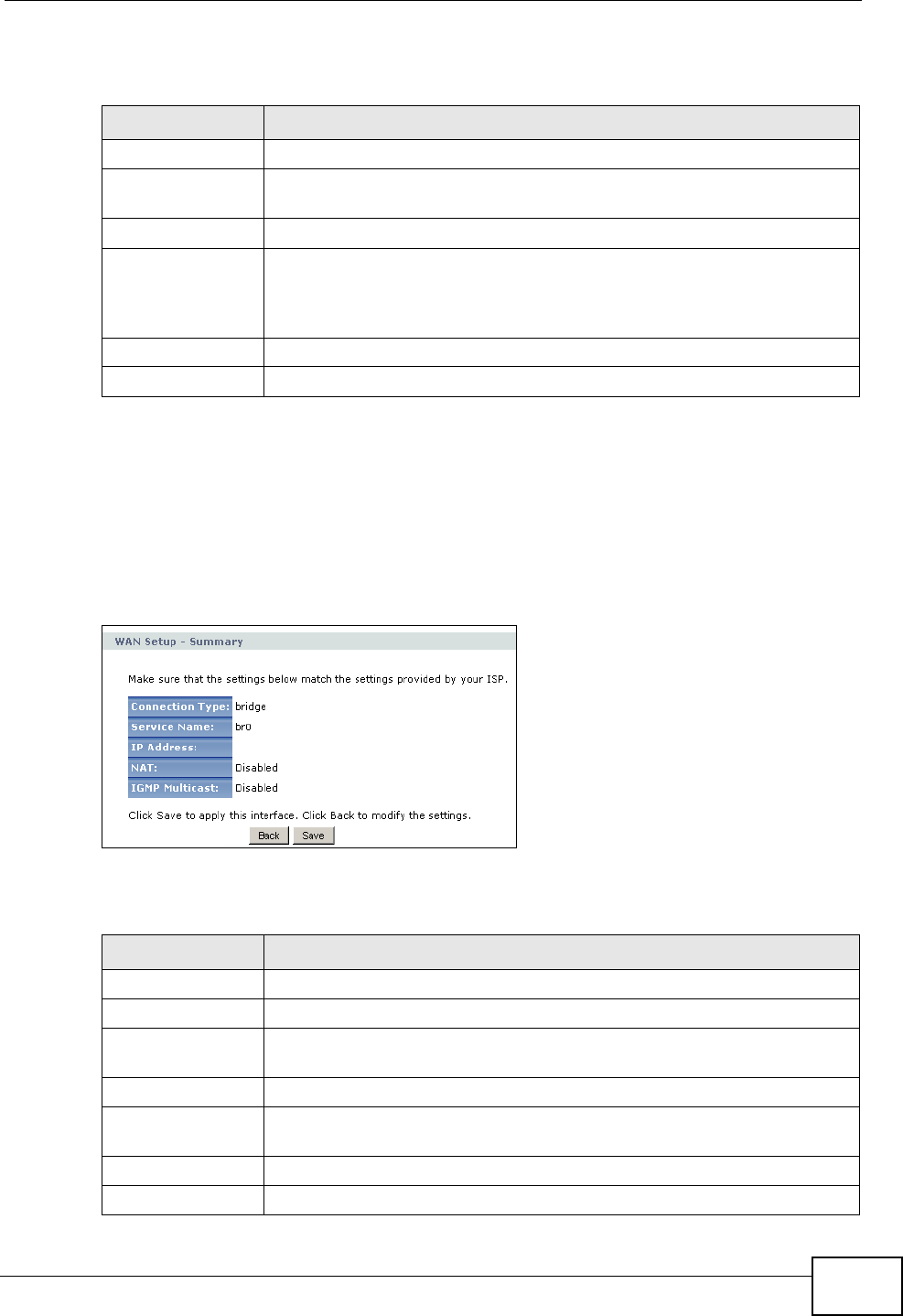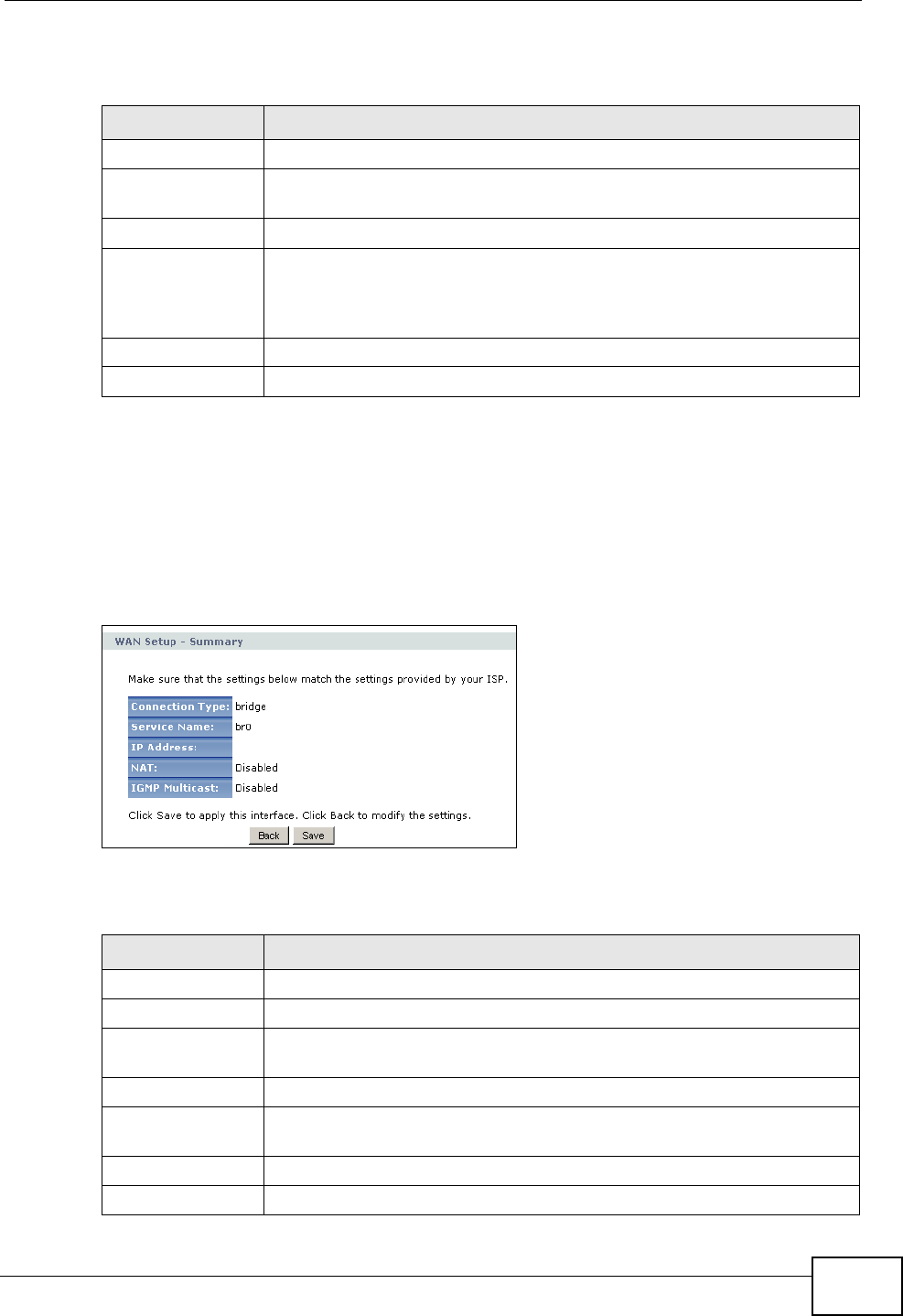
Chapter 5 WAN Setup
P-2612HNU-Fx User’s Guide
111
The following table describes the labels in this screen.
Bridging
This screen displays when you select Bridging in the previous section for an
Ethernet WAN interface. For the DSL WAN interface, this shows if you set the DSL
Link Type field in the Network > WAN > Layer 2 Interface screen to EoA and
select Bridging in the previous section.
Figure 25 Network > WAN > Internet Connection: Bridging
The following table describes the labels in this screen.
Table 17 Network > WAN > Internet Connection: IPoA (DSL WAN Interface)
LABEL DESCRIPTION
WAN IP Address Enter the static IP address provided by your ISP.
WAN Subnet
Mask
Enter the subnet mask provided by your ISP.
Enable NAT Select this option to enable NAT on the ZyXEL Device.
Enable IGMP
Multicast Proxy
Select this check box to have the ZyXEL Device act as an IGMP proxy
on this connection. This allows the ZyXEL Device to get subscribing
information and maintain a joined member list for each multicast
group. It can reduce multicast traffic significantly.
Back Click this button to return to the previous screen.
Next Click this button to continue.
Table 18 Network > WAN > Internet Connection: Bridging
LABEL DESCRIPTION
Connection Type This is the encapsulation method used by this connection.
Service Name This is the name of the service.
IP Address This shows whether the WAN IP address is assigned by the ISP,
manually configured or not configurable.
NAT This shows whether NAT is active or not for this connection.
IGMP Multicast This shows whether IGMP multicasting is active or not for this
connection.
Back Click this button to return to the previous screen.
Save Click this button to save your changes.