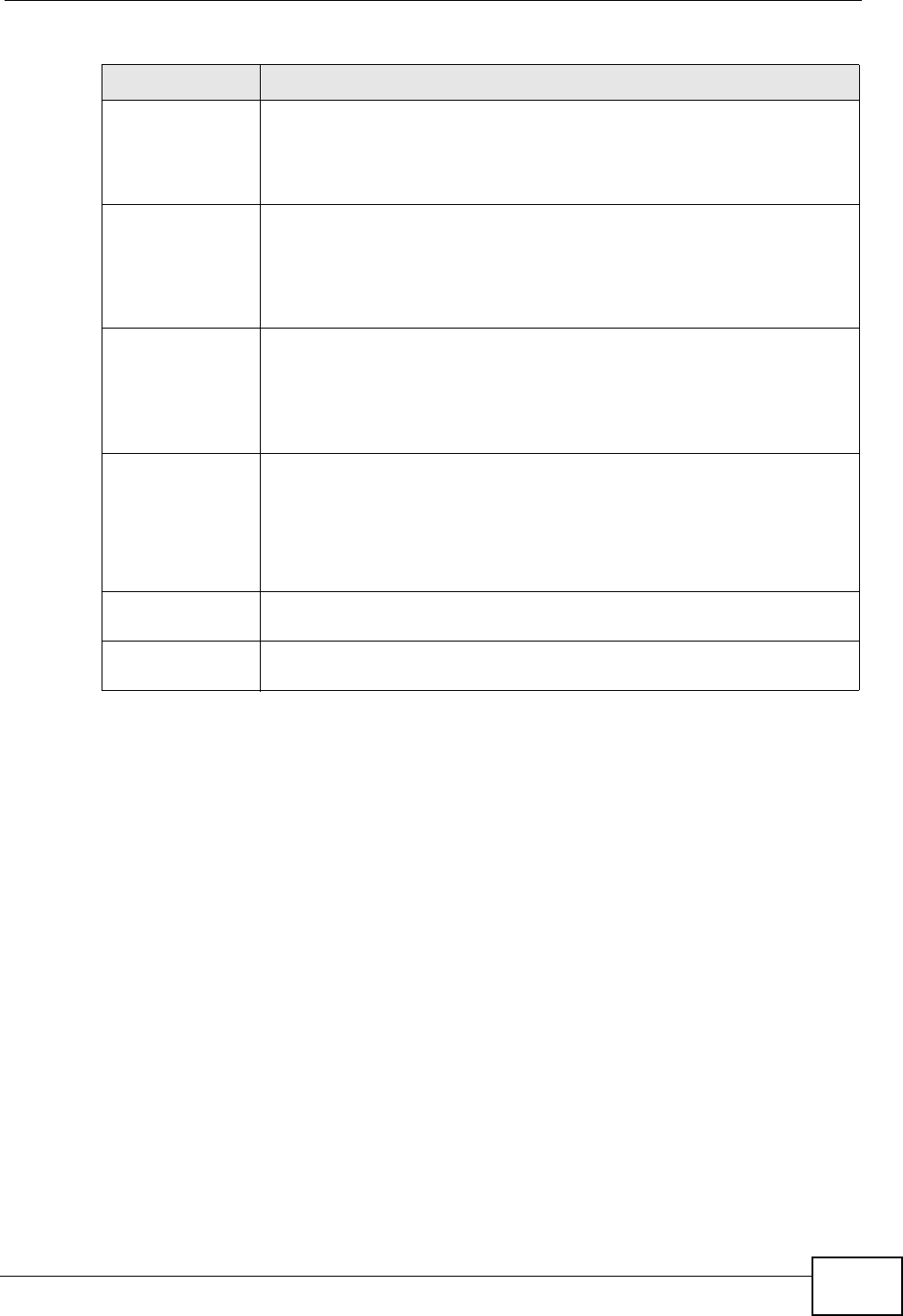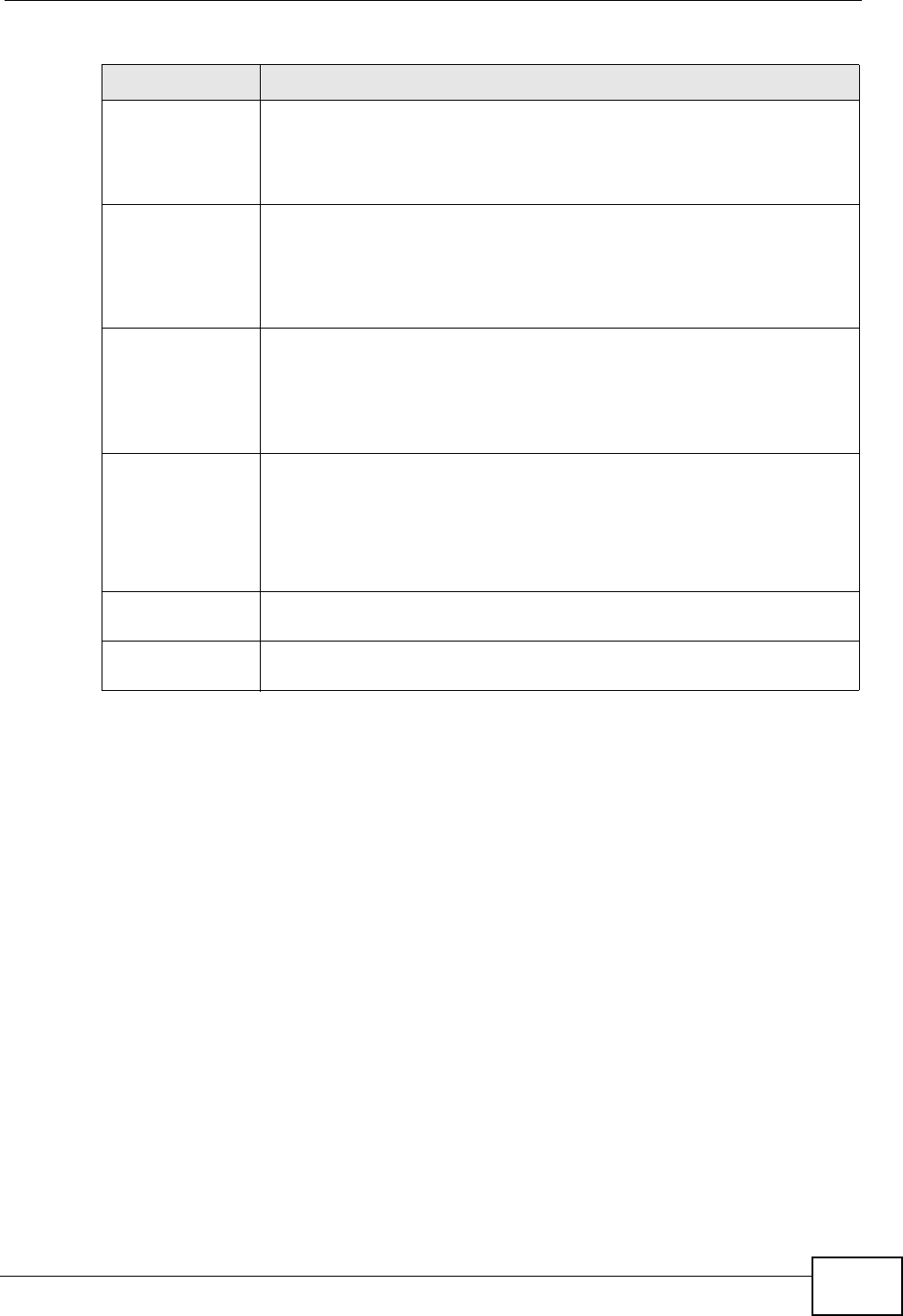
Chapter 5 WAN Setup
P-2612HNU-Fx User’s Guide
103
5.3 The Internet Connection Screen
Use this screen to change your ZyXEL Device’s WAN settings. Click Network >
WAN > Internet Connection. The summary table shows you the configured
WAN services (connections) on the ZyXEL Device.
Note: To use NAT or IGMP proxy in the ZyXEL Device, you need to configure a WAN
connection with PPPoE or IPoE.
Peak Cell Rate Divide the DSL line rate (bps) by 424 (the size of an ATM cell) to find
the Peak Cell Rate (PCR). This is the maximum rate at which the
sender can send cells. Type the PCR here.
This field is not available when you select UBR Without PCR.
Sustainable
Cell Rate
The Sustain Cell Rate (SCR) sets the average cell rate (long-term) that
can be transmitted. Type the SCR, which must be less than the PCR.
Note that system default is 0 cells/sec.
This field is available only when you select Non Realtime VBR or
Realtime VBR.
Maximum
Burst Size
Maximum Burst Size (MBS) refers to the maximum number of cells
that can be sent at the peak rate. Type the MBS, which is less than
65535.
This field is available only when you select Non Realtime VBR or
Realtime VBR.
Select
Connection Mode
Select Default Mode. This allows only one WAN service over a single
virtual circuit.
VLAN MUX Mode is not supported by the ZyXEL Device as of writing.
This field is not available if you select PPPoA or IPoA in the DSL Link
Type field.
Back Click this button to return to the previous screen without saving any
changes.
Apply/Save Click this button to save your changes and go back to the previous
screen.
Table 11 Network > WAN > Layer 2 Interface: Configuration (continued)
LABEL DESCRIPTION