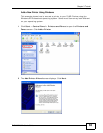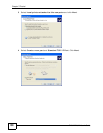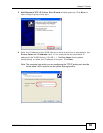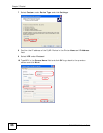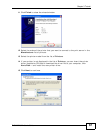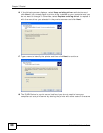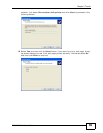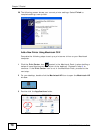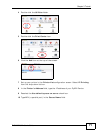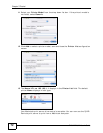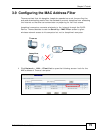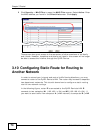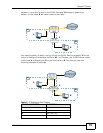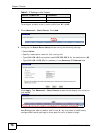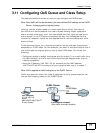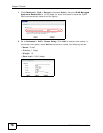Chapter 3 Tutorial
P-2612HNU-Fx User’s Guide
71
4 Double-click the Utilities folder.
Tutorial: Applications Folder
5 Double-click the Print Center icon.
Tutorial: Utilities Folder
6 Click the Add icon at the top of the screen.
Tutorial: Printer List Folder
7 Set up your printer in the Printer List configuration screen. Select IP Printing
from the drop-down list box.
8 In the Printer’s Address field, type the IP address of your ZyXEL Device.
9 Deselect the Use default queue on server check box.
10 Type LP1 (a parallel port) in the Queue Name field.