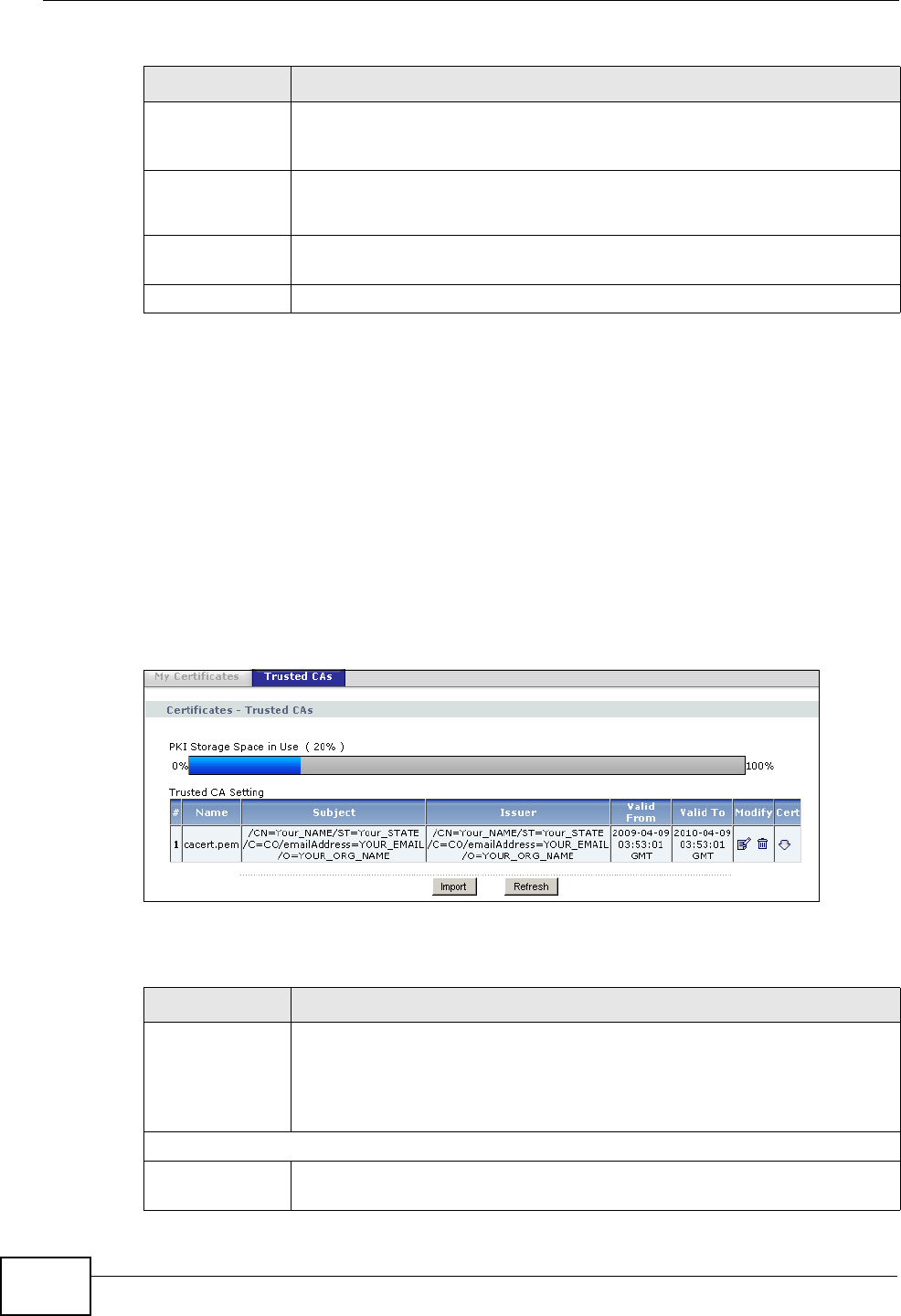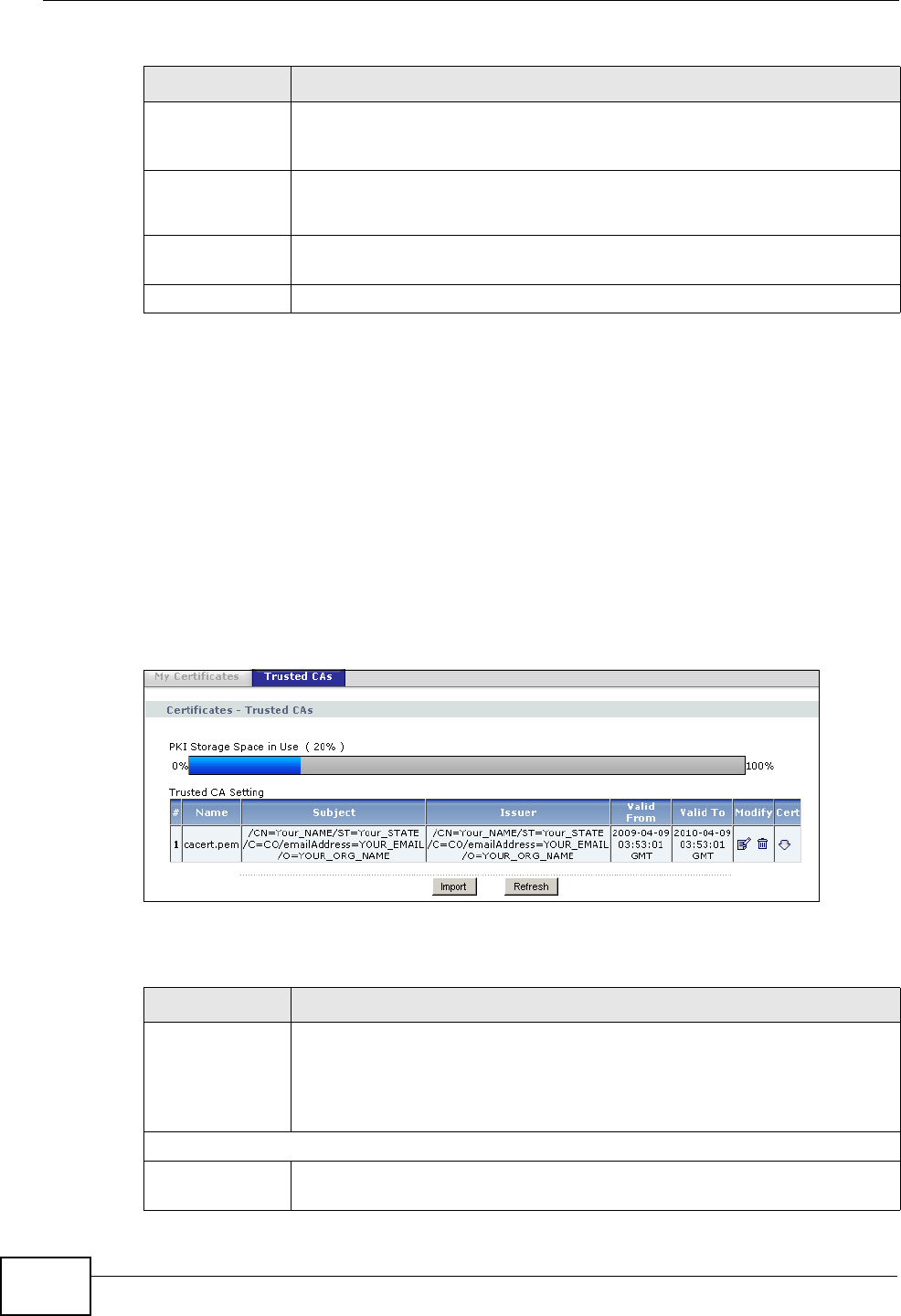
Chapter 15 Certificates
P-2612HNU-Fx User’s Guide
214
15.3 Trusted CAs
Use this screen to view a summary list of certificates of the certification authorities
that you have set the ZyXEL Device to accept as trusted. The ZyXEL Device
accepts any valid certificate signed by a certification authority on this list as being
trustworthy; thus you do not need to import any certificate that is signed by one
of these certification authorities.
Click Security > Certificates > Trusted CAs to open the Trusted CAs screen.
Figure 74 Security > Certificates > Trusted CAs
The following table describes the labels in this screen.
Cert Click this button and then Save in the File Download screen. The
Save As screen opens, browse to the location that you want to use and
click Save.
Key Type This field applies to the SSH/SCP/SFTP certificate.
This shows the file format of the current certificate.
Replace Click this to replace the certificate(s) and save your changes back to the
ZyXEL Device.
Cancel Click this to clear your settings.
Table 55 Security > Certificates > My Certificates (continued)
LABEL DESCRIPTION
Table 56 Security > Certificates > Trusted CAs
LABEL DESCRIPTION
PKI Storage
Space in Use
This bar displays the percentage of the ZyXEL Device’s PKI storage
space that is currently in use. The bar turns from blue to red when the
maximum is being approached. When the bar is red, you should
consider deleting expired or unnecessary certificates before adding
more certificates.
Trusted CA Setting
# This field displays the certificate index number. The certificates are
listed in alphabetical order.