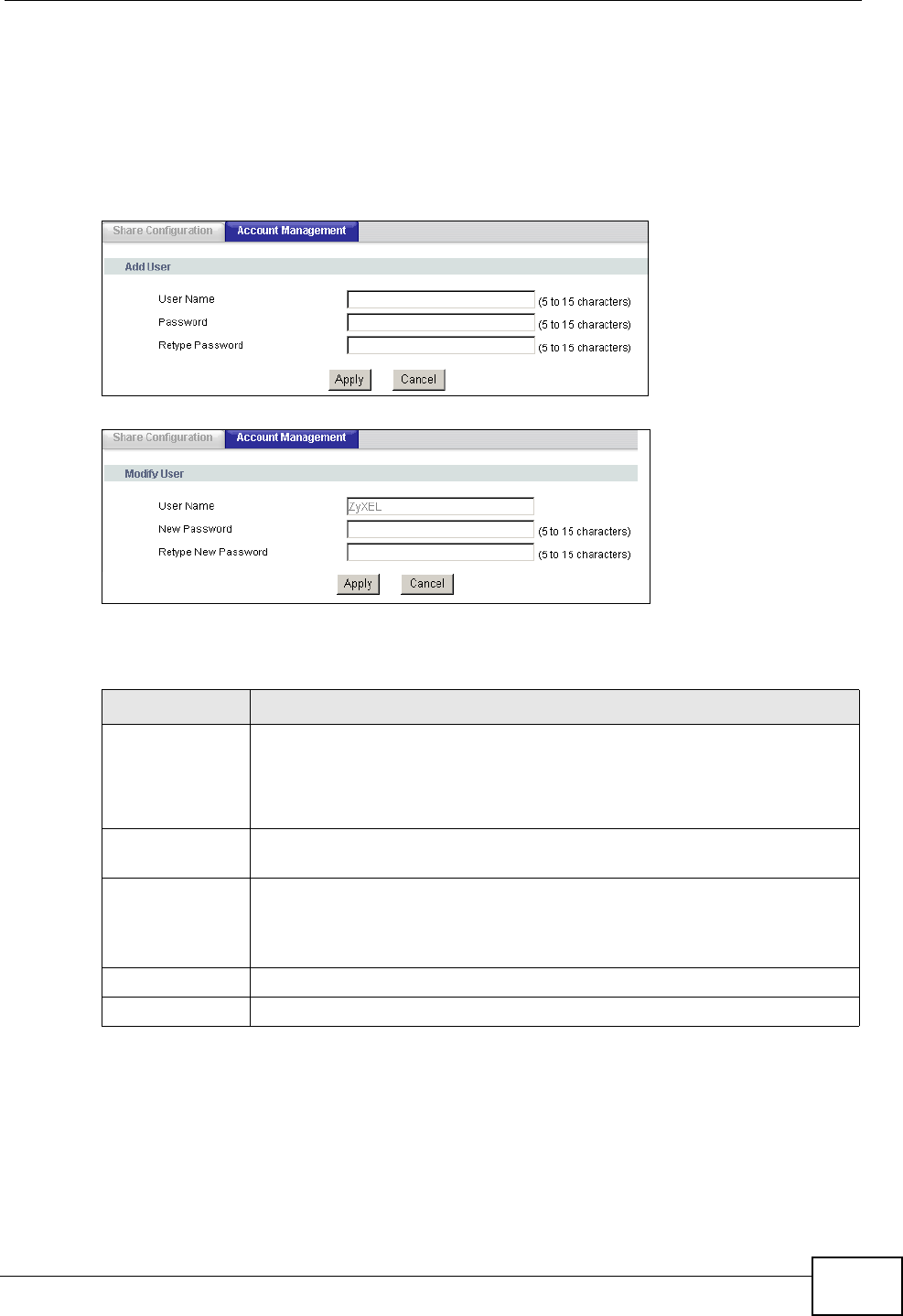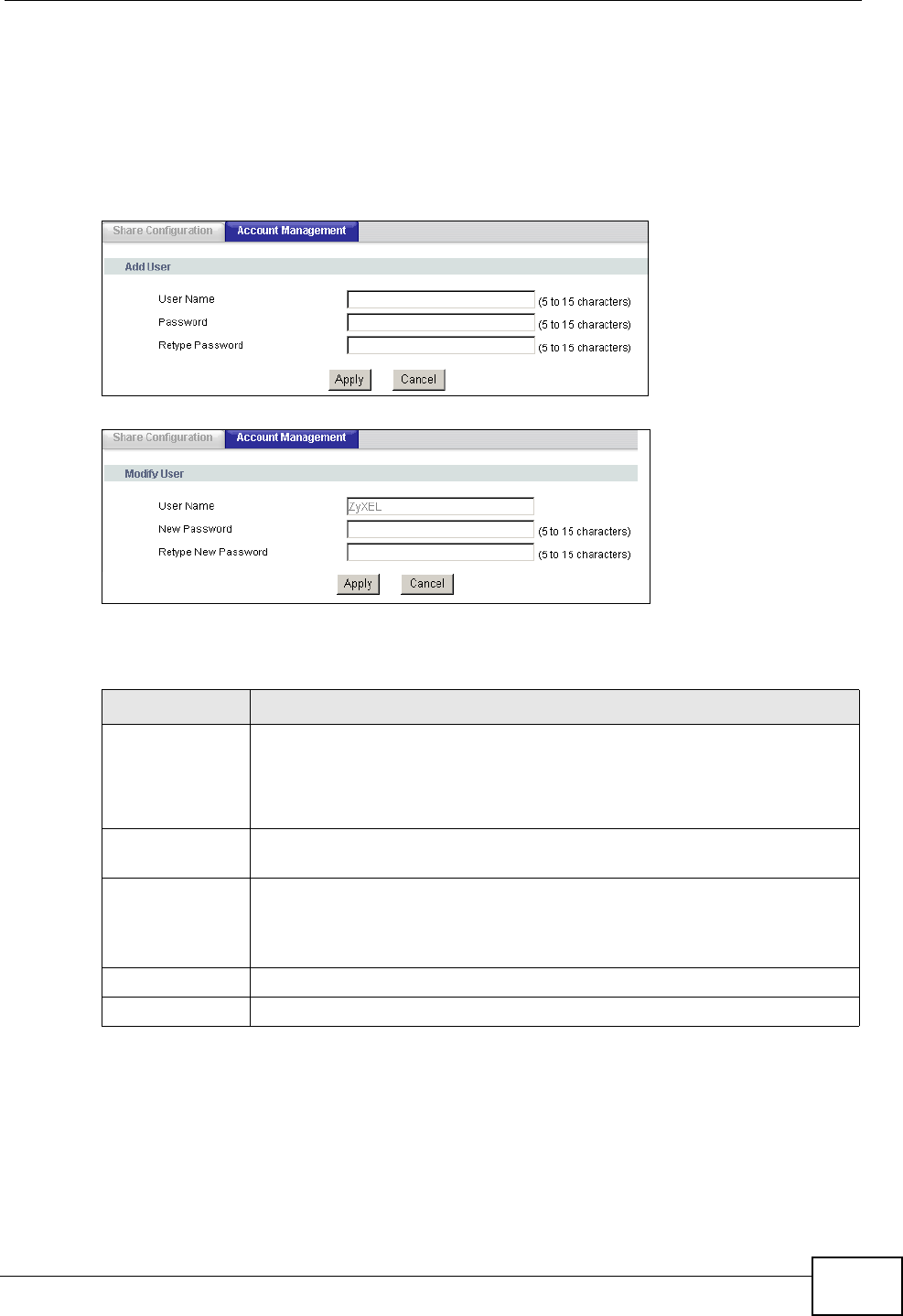
Chapter 10 File Sharing
P-2612HNU-Fx User’s Guide
191
10.3.1 Account Management Add or Edit Screen
Use the following screens to add or edit a user account. To access these screens,
click Advanced > File Sharing > User Configuration and click the Add button
or the Edit icon in the Modify column or the Add button.
Figure 63 USB Services > File Sharing > Account Management > Add
Figure 64 USB Services > File Sharing > Account Management > Edit
Each field is described in the following table.
Table 49 USB Services > File Sharing > Account Management > Add/Edit
LABEL DESCRIPTION
User Name This field is not configurable if you click the Edit icon in the Modify
column to configure an existing user account.
Enter the user name of the account. The user name can be 5 to 15
alpha-numeric characters long.
New Password/
Password
Enter the password for this account. The password can be 5 to 15
alpha-numeric characters long.
Retype New
Password/
Retype
Password
Retype the password.
Apply
Click this to save your changes to the ZyXEL Device.
Reset
Click this to set the fields in this screen to their defaults.