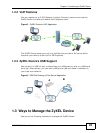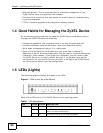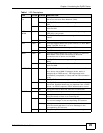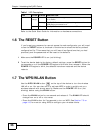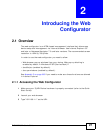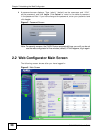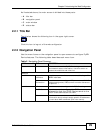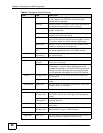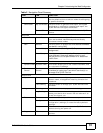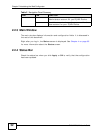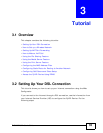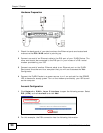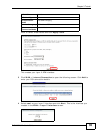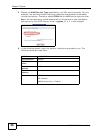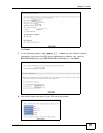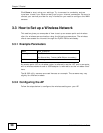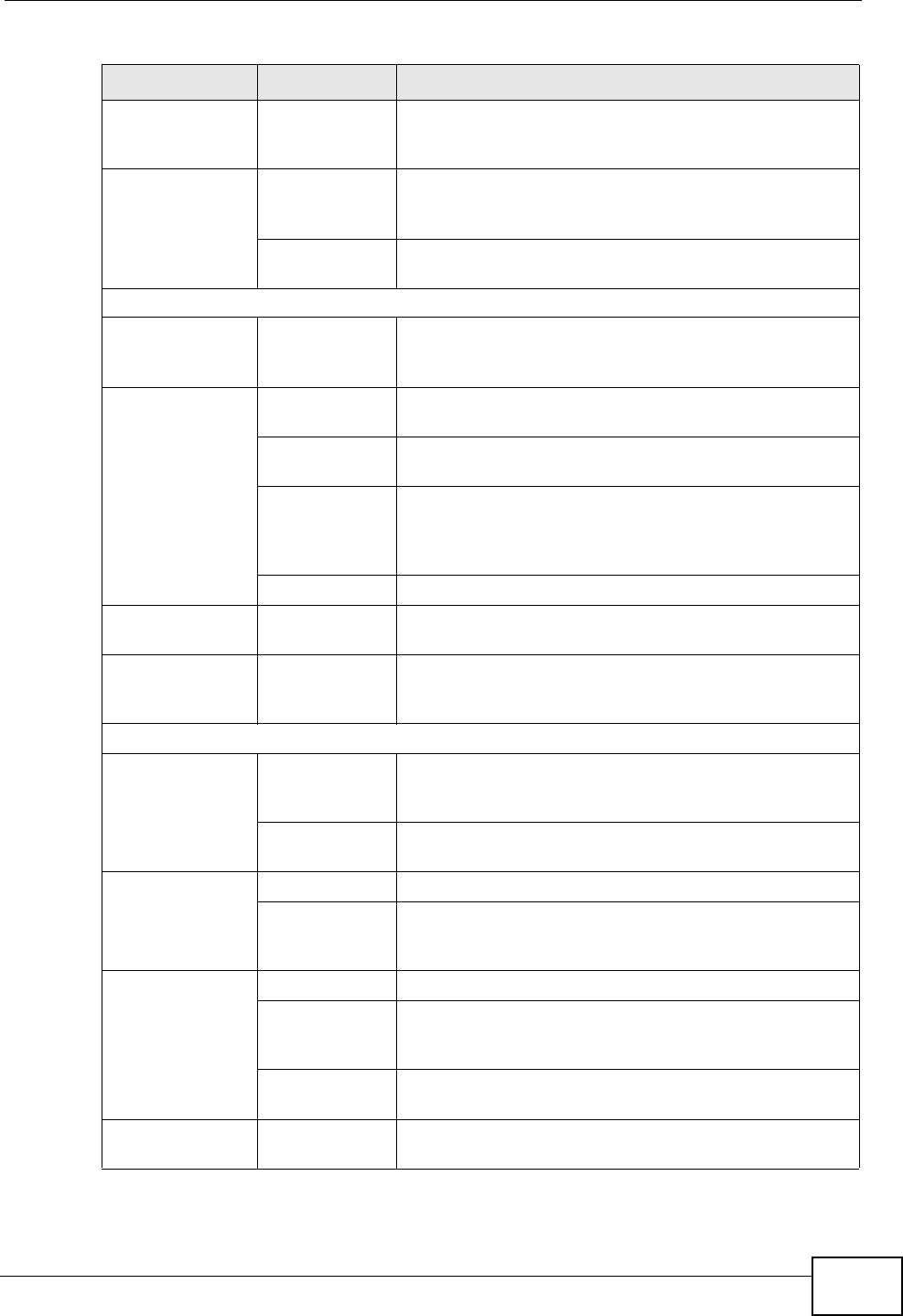
Chapter 2 Introducing the Web Configurator
P-2612HNU-Fx User’s Guide
31
Firewall Services Use this screen to activate/deactivate the firewall and
set the default action to take on network traffic going
in specific directions.
Certificates My Certificates Use this screen to generate and export self-signed
certificates or certification requests and import the
ZyXEL Device’s CA-signed certificates.
Trusted CAs Use this screen to save CA certificates to the ZyXEL
Device.
Advanced
Static Route Static Route Use this screen to configure IP static routes to tell
your device about networks beyond the directly
connected remote nodes.
QoS General Use this screen to enable QoS and decide allowable
bandwidth using QoS
.
Queue Setup
Use this screen to configure QoS queue
assignment.
Class Setup Use this screen to set up classifiers to sort traffic
into different flows and assign priority and
define actions to be performed for a classified
traffic flow.
Monitor Use this screen to view each queue’s statistics.
Dynamic DNS Dynamic DNS This screen allows you to use a static hostname alias
for a dynamic IP address.
Service
Control
Service
Control
Use this screen to configure through which
interface(s) users can use which service(s) to
manage the ZyXEL Device.
Maintenance
System General Use this screen to configure your device’s name,
domain name, management inactivity timeout and
password.
Time Setting Use this screen to change your ZyXEL Device’s time
and date.
Logs View Log Use this screen to display your device’s logs.
Log Settings Use this screen to select which logs and/or immediate
alerts your device is to record. You can also set it to
e-mail the logs to you.
Tools Firmware Use this screen to upload firmware to your device.
Configuration Use this screen to backup and restore your device’s
configuration (settings) or reset the factory default
settings.
Restart This screen allows you to reboot the ZyXEL Device
without turning the power off.
Diagnostic DSL Line Use this screen to test the connections to other
devices.
Table 2 Navigation Panel Summary
LINK TAB FUNCTION