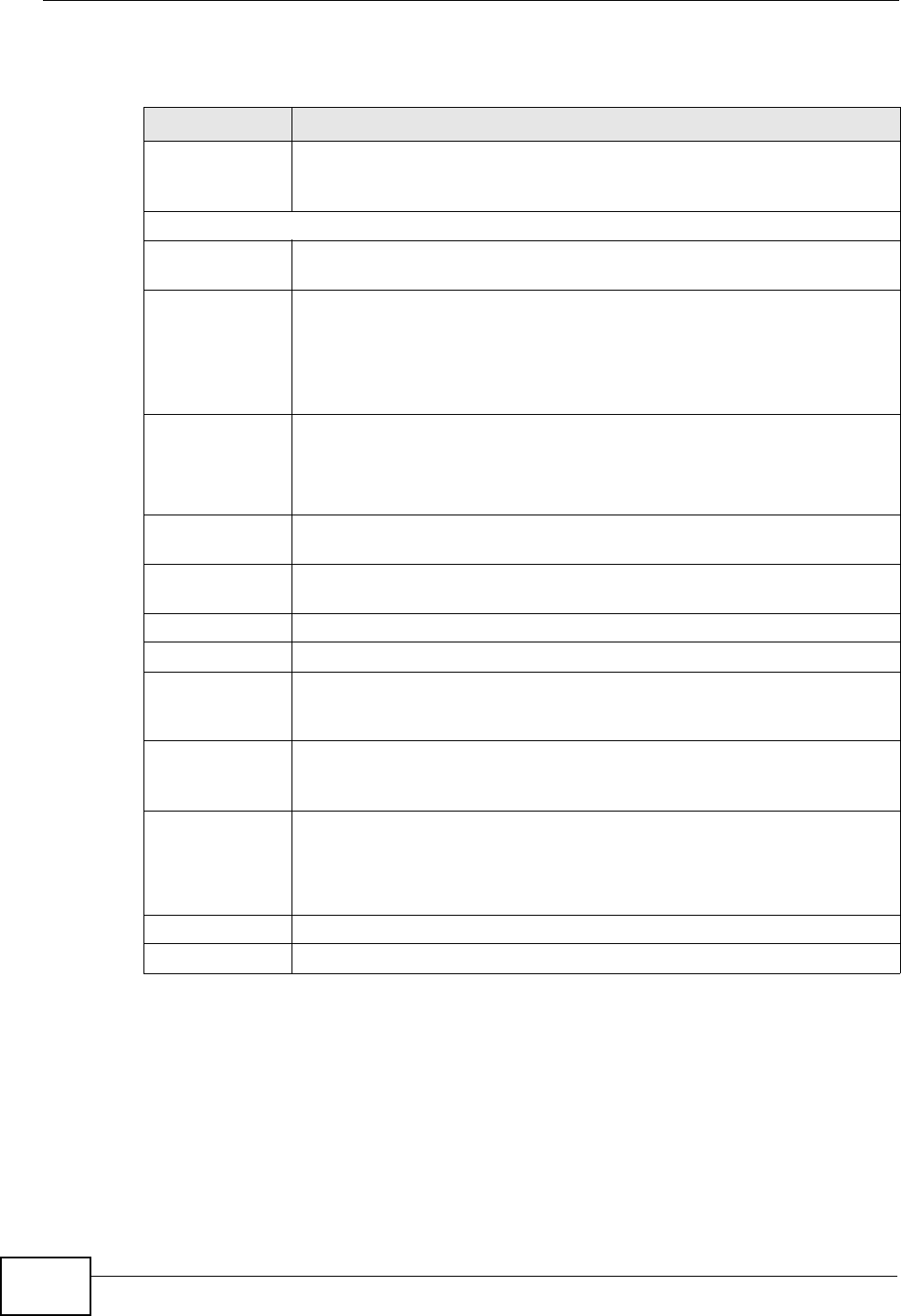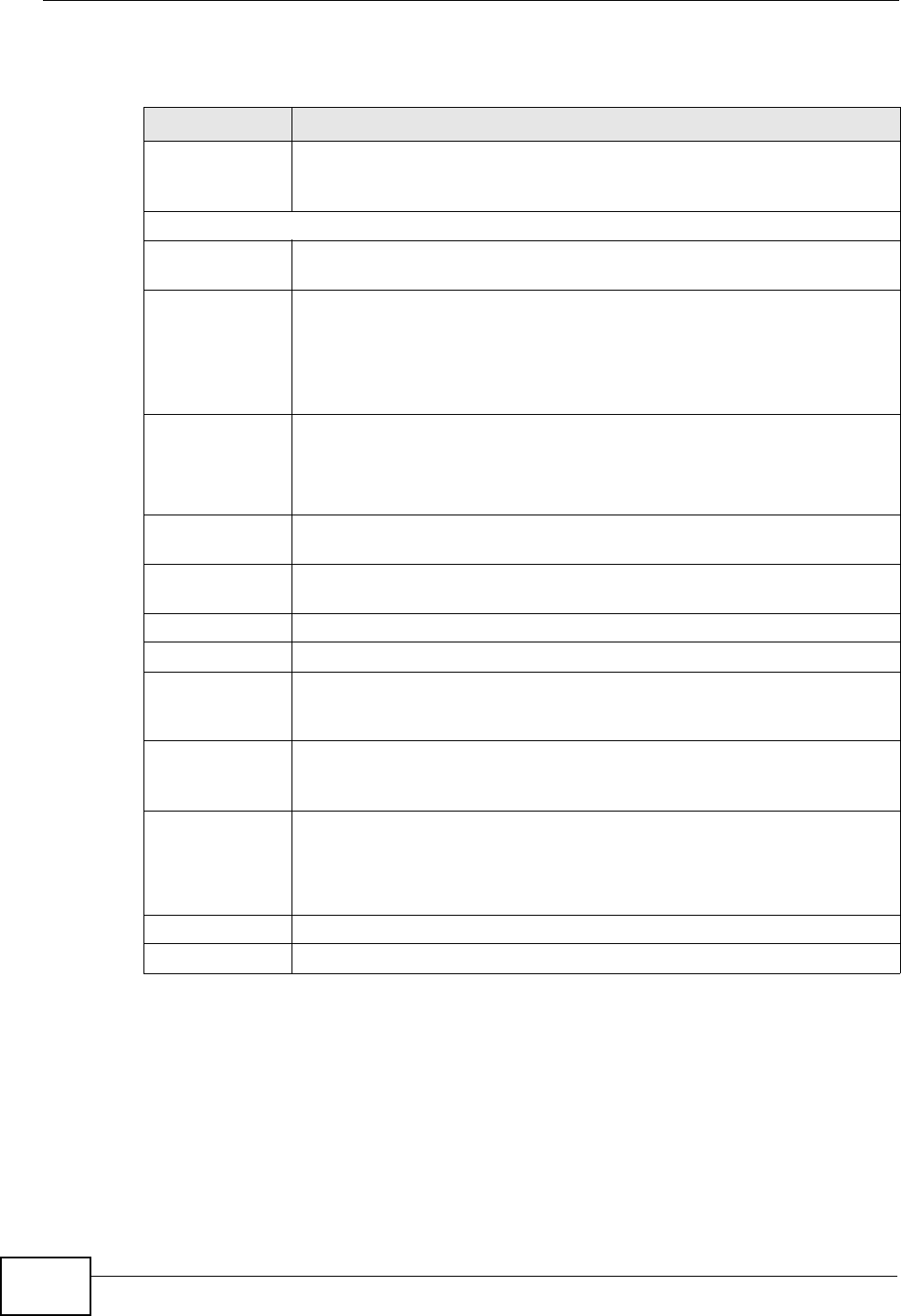
Chapter 10 File Sharing
P-2612HNU-Fx User’s Guide
186
Each field is described in the following table.
Table 44 USB Services > File Sharing > Share Configuration
LABEL DESCRIPTION
Enable File
Sharing
Services (SMB)
Select this to enable file sharing through the ZyXEL Device.
Server Configuration
Host Name This shows the read-only name that identifies the ZyXEL Device in your
network. You can change this in the Maintenance > System screen.
Workgroup
Name
You can add the ZyXEL Device to an existing or a new workgroup on
your network. Enter the name of the workgroup which your ZyXEL
Device automatically joins.
You can set the ZyXEL Device’s workgroup name to be exactly the same
as the workgroup name to which your computer belongs.
Share Directory
List
These fields identify the shares configured on the ZyXEL Device.
Note: You must connect a USB storage device to the ZyXEL
Device in order to see this section of the screen.
Add Click this to set up a new share on the ZyXEL Device. See Section
10.2.1 on page 187.
Active Check this to make the share available to the network. Otherwise, clear
this.
Status This shows whether or not the share is available for sharing.
Share Name This field displays the share name on the ZyXEL Device.
Share Path This field displays the path for the share directories (folders) on the
ZyXEL Device. These are the directories (folders) on your USB storage
device.
Share
Description
This field displays information about the share. You can add share
descriptions to shares in the Share Configuration Add/Edit screen
(see Section 10.2.1 on page 187 and Section 10.2.2 on page 189).
Modify Click the Edit icon to change the settings of an existing share. See
Section 10.2.2 on page 189.
Click the Remove icon to delete this share in the list. You will be asked
to confirm this action.
Apply
Click this to save your changes to the ZyXEL Device.
Cancel
Click this to set every field in this screen to its last-saved value.