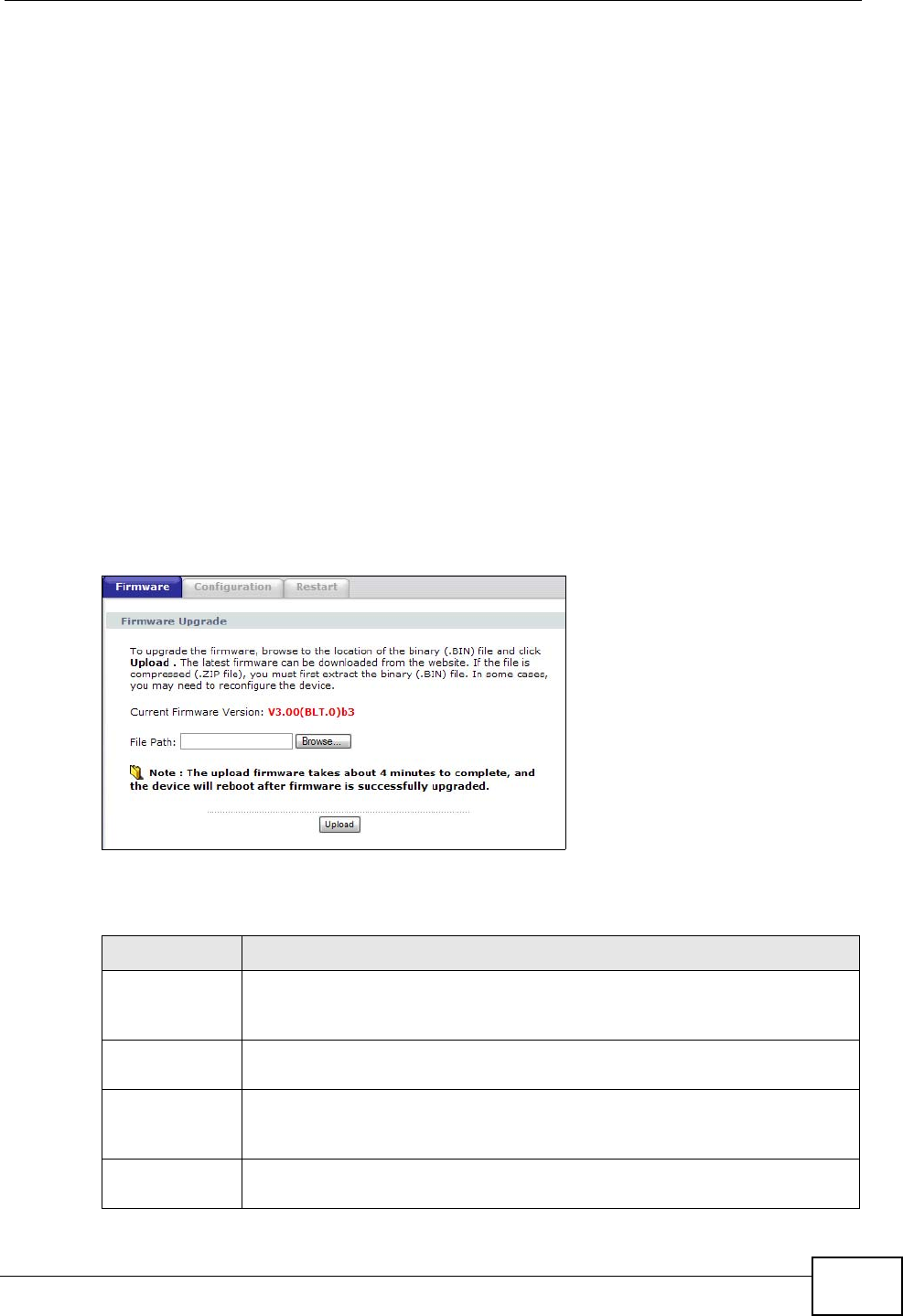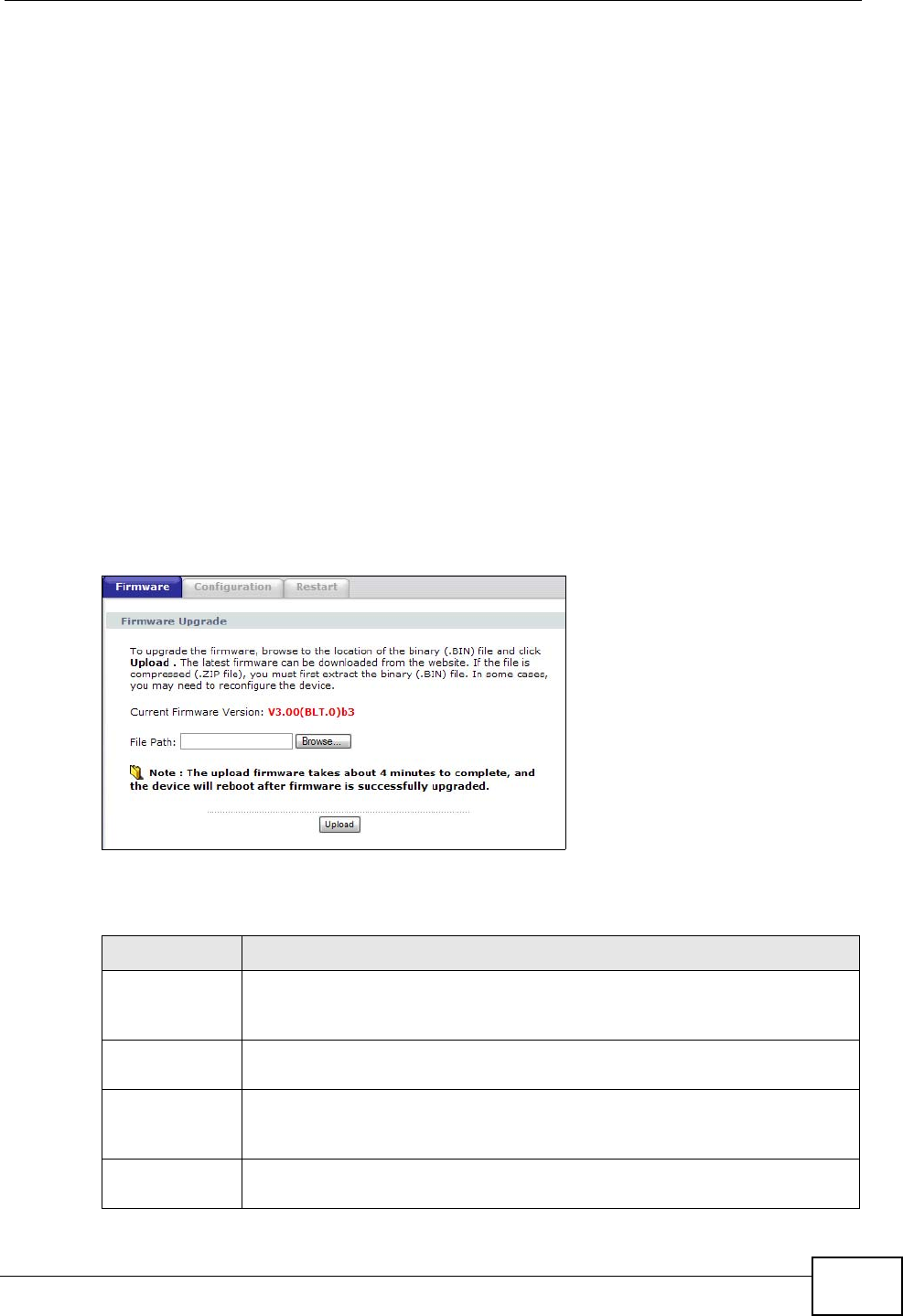
Chapter 22 Tools
P-2612HNU-Fx User’s Guide
255
22.1.3 Before You Begin
• Ensure you have either created a firewall rule to allow access from the WAN or
turned the firewall off, otherwise the FTP will not function.
• Make sure the FTP service has not been disabled in the Advanced > Service
Control screen.
22.2 Firmware Upgrade Screen
Click Maintenance > Tools to open the Firmware screen. Follow the
instructions in this screen to upload firmware to your ZyXEL Device. The upload
process uses HTTP (Hypertext Transfer Protocol) and may take up to two minutes.
After a successful upload, the system will reboot. See Section 22.5.1 on page 260
for upgrading firmware using FTP/TFTP commands.
Do NOT turn off the ZyXEL Device while firmware upload is in
progress!
Figure 92 Maintenance > Tools > Firmware Upgrade
The following table describes the labels in this screen.
Table 80 Maintenance > Tools > Firmware Upgrade
LABEL DESCRIPTION
Current
Firmware
Version
This is the present Firmware version and the date created.
File Path Type in the location of the file you want to upload in this field or click
Browse ... to find it.
Browse... Click Browse... to find the .bin file you want to upload. Remember that
you must decompress compressed (.zip) files before you can upload
them.
Upload Click Upload to begin the upload process. This process may take up to
two minutes.