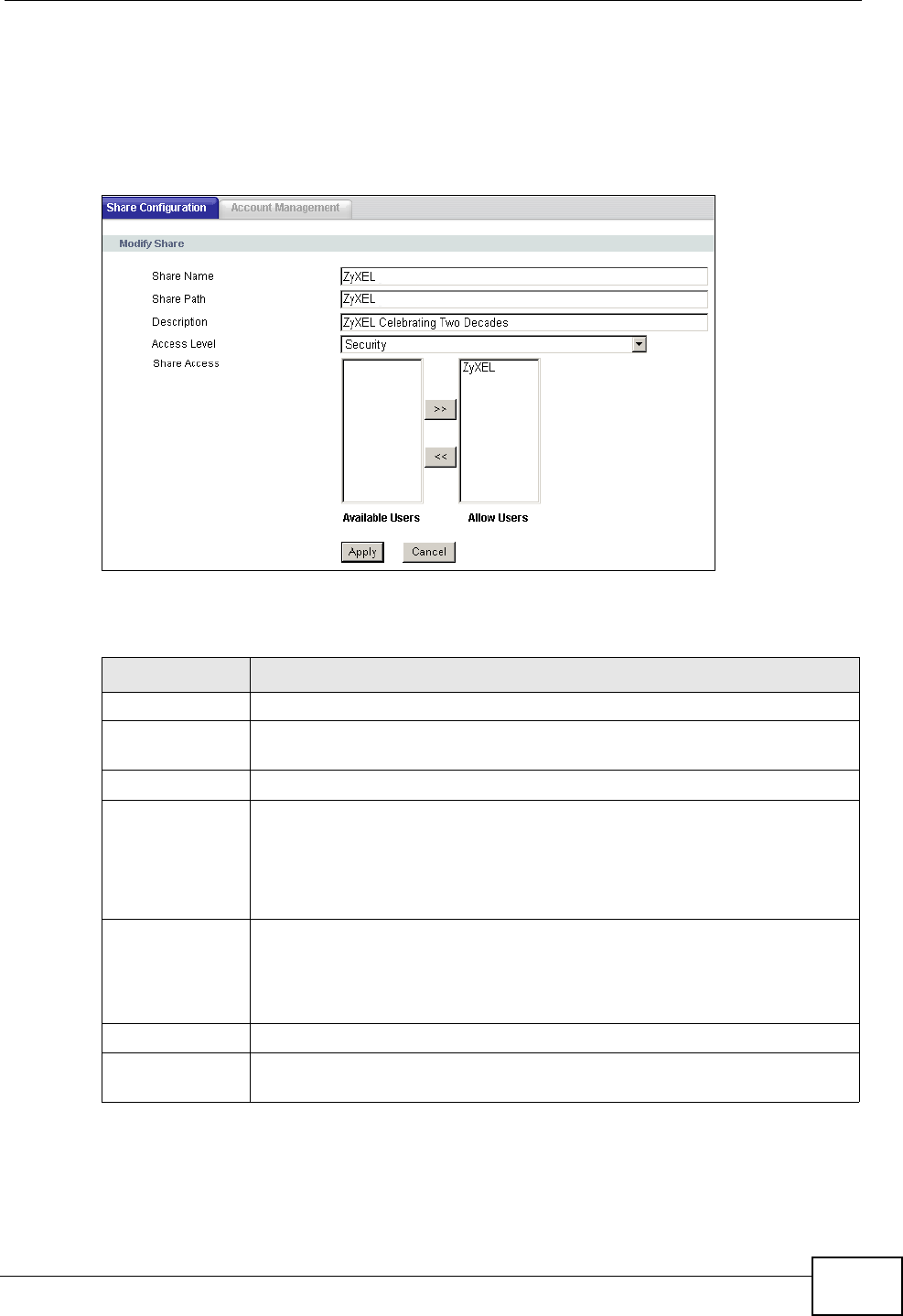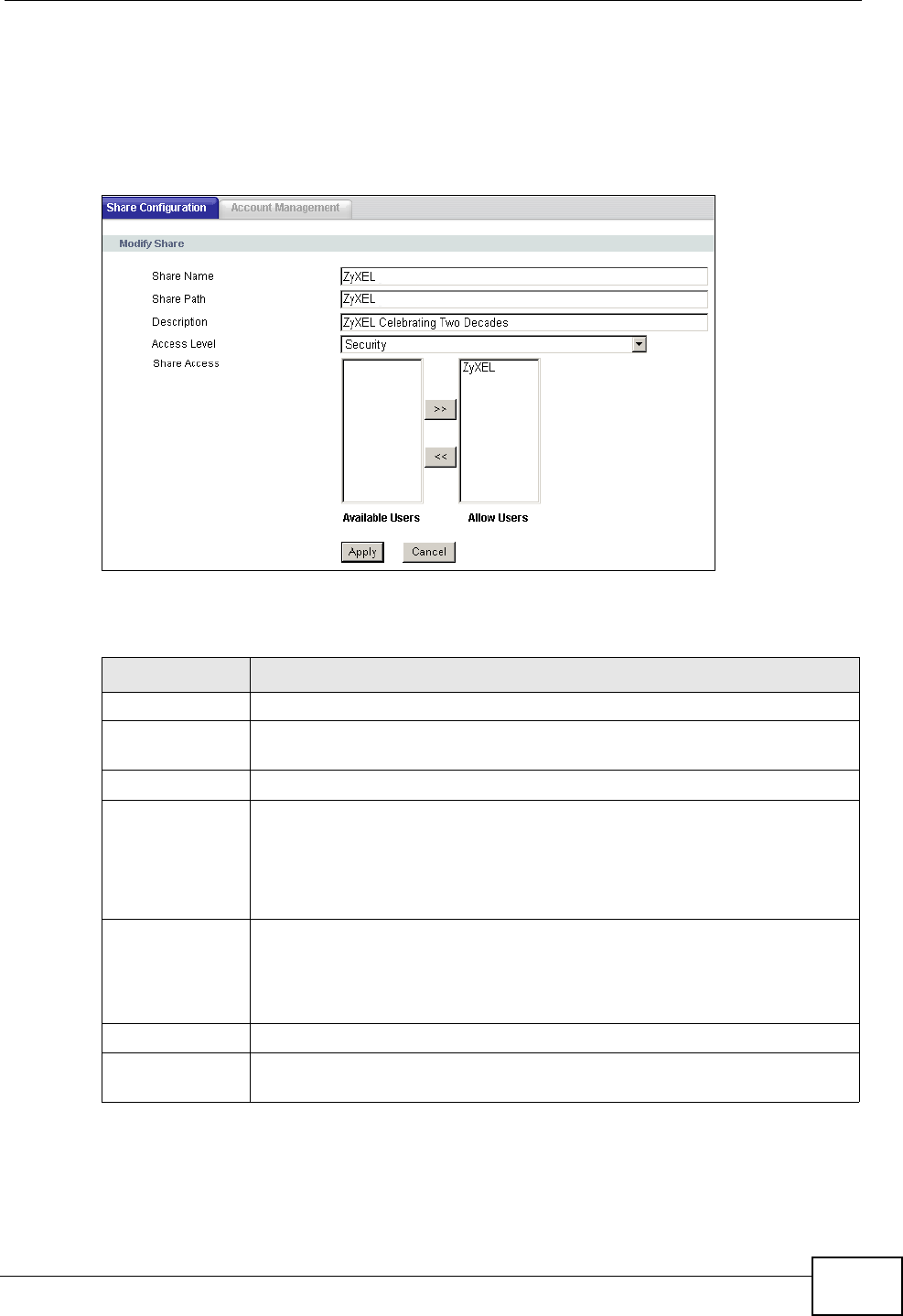
Chapter 10 File Sharing
P-2612HNU-Fx User’s Guide
189
10.2.2 Share Configuration Edit Screen
Use this screen to edit an existing share on the ZyXEL Device. Click Edit in the
USB Services > File Sharing > Share Configuration screen.
Figure 61 USB Services > File Sharing > Share Configuration: Edit
Each field is described in the following table.
Table 47 USB Services > File Sharing > Share Configuration: Edit
LABEL DESCRIPTION
Share Name Manually enter the share name on the ZyXEL Device.
Share Path This field displays the directory (folder) used for the share on your USB
storage device. It is non-configurable when you edit an existing share.
Description Enter a short description or some information about the share.
Access Level The share can either be available to everyone in the network or only to
users you add in the Account Management screen.
Select Public to make the share available to everyone.
Select Security to make the share available only to users you allow.
Share Access This shows when you select Security as the Access Level for the
share.
You can allow or disallow access simply by moving Available Users to
the Allow Users box.
Apply
Click this button to save your settings.
Cancel
Click this button to return all fields in this screen to their previous
values.