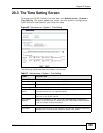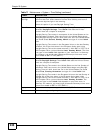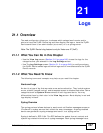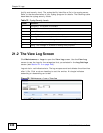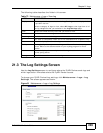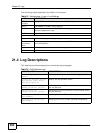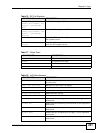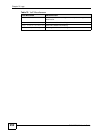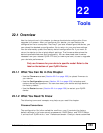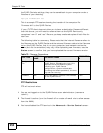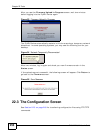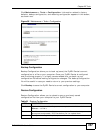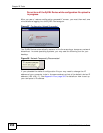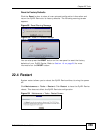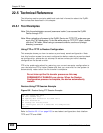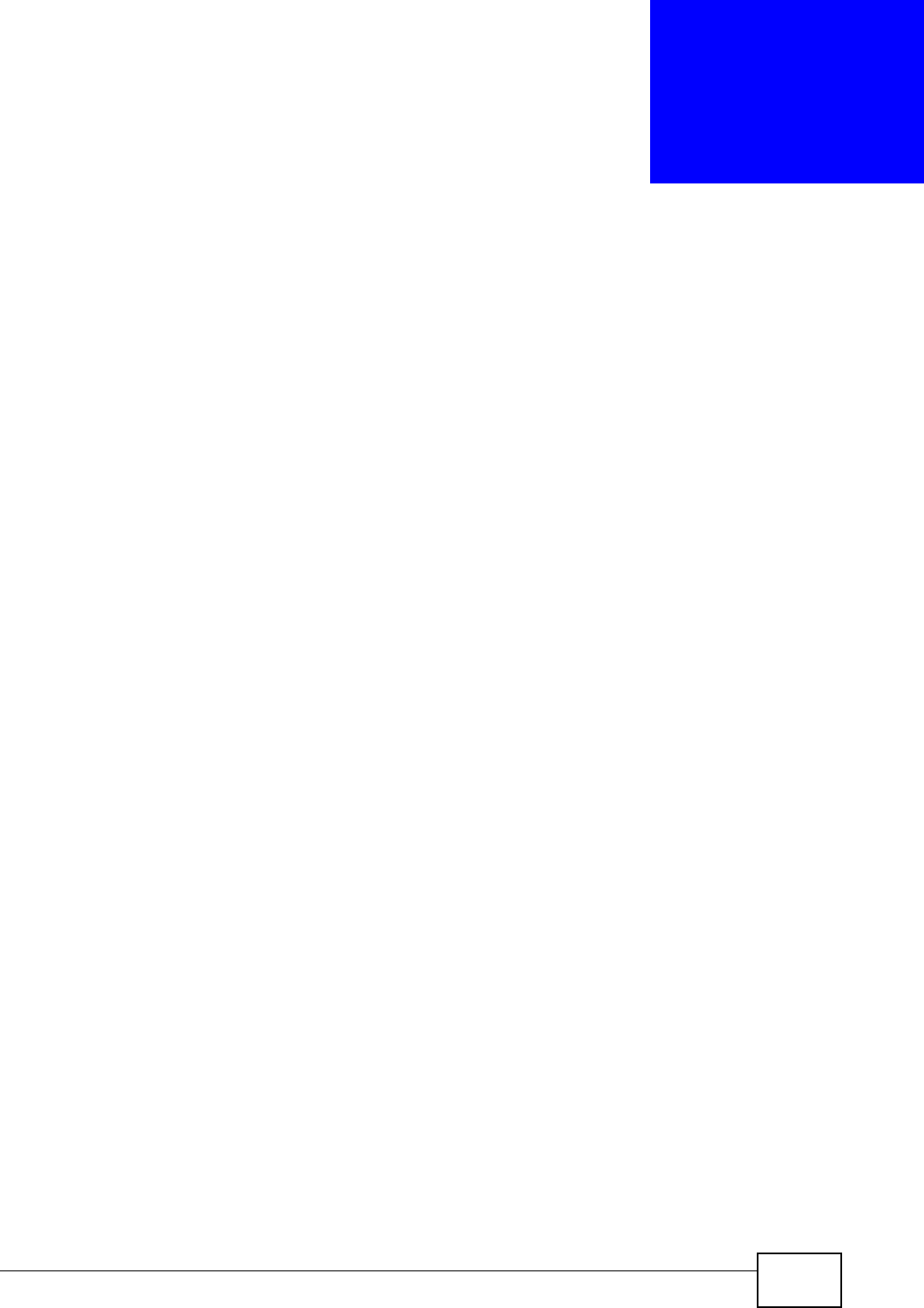
P-2612HNU-Fx User’s Guide
253
CHAPTER 22
Tools
22.1 Overview
Use the instructions in this chapter to change the device’s configuration file or
upgrade its firmware. After you configure your device, you can backup the
configuration file to a computer. That way if you later misconfigure the device, you
can upload the backed up configuration file to return to your previous settings.
You can alternately upload the factory default configuration file if you want to
return the device to the original default settings. The firmware determines the
device’s available features and functionality. You can download new firmware
releases from your nearest ZyXEL FTP site (or www.zyxel.com) to use to upgrade
your device’s performance.
Only use firmware for your device’s specific model. Refer to the
label on the bottom of your ZyXEL Device.
22.1.1 What You Can Do in this Chapter
•Use the Firmware screen (Section 22.2 on page 255) to upload firmware to
your device.
•Use the Configuration screen (Section 22.3 on page 256) to backup and
restore device configurations. You can also reset your device settings back to
the factory default.
•Use the Restart screen (Section 22.4 on page 259) to restart your ZyXEL
device.
22.1.2 What You Need To Know
The following terms and concepts may help as you read this chapter.
Filename Conventions
The configuration file (often called the romfile or rom-0) contains the factory
default settings in the menus such as password, DHCP Setup, and TCP/IP Setup.
It arrives from ZyXEL with a “rom” filename extension. Once you have customized