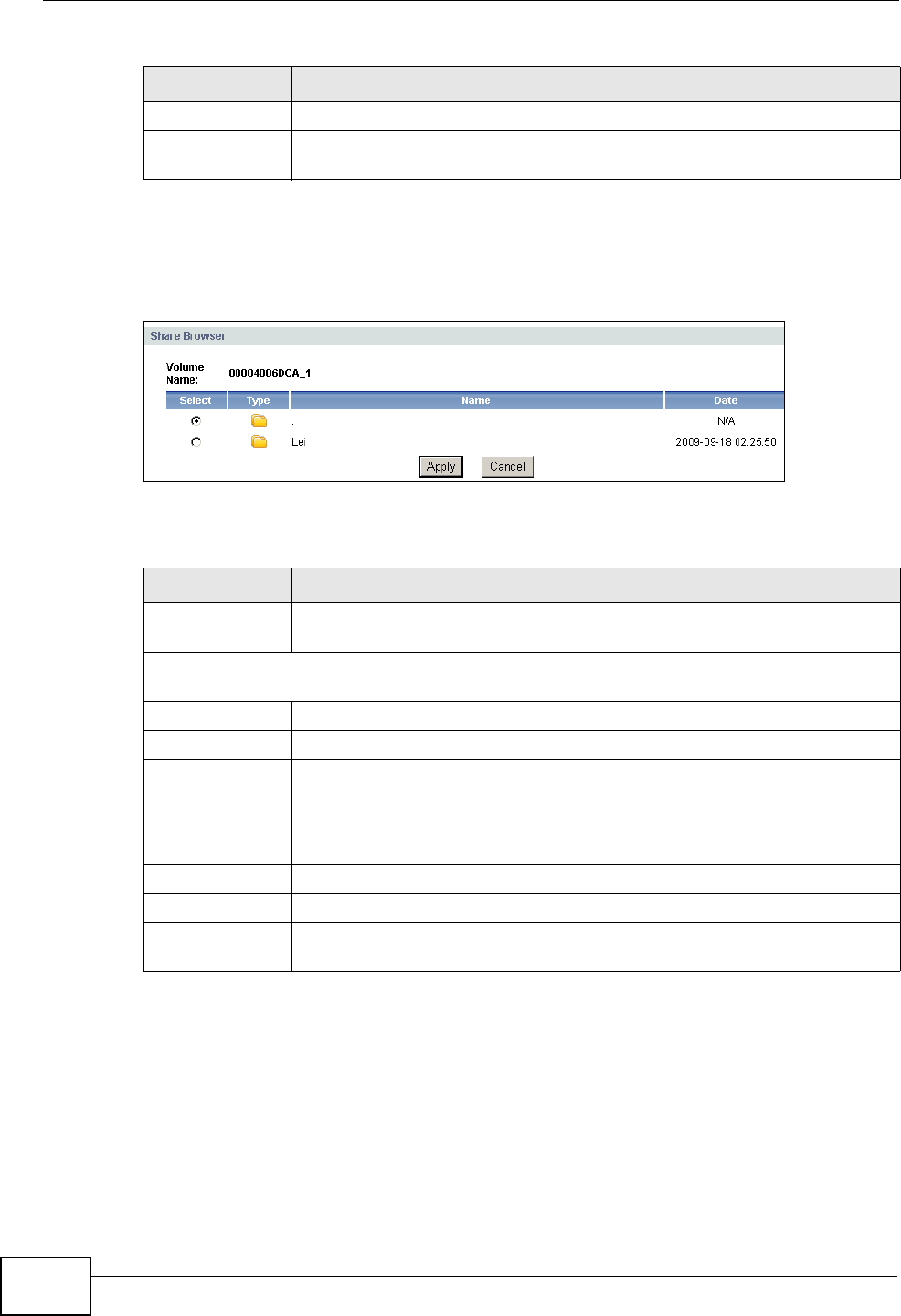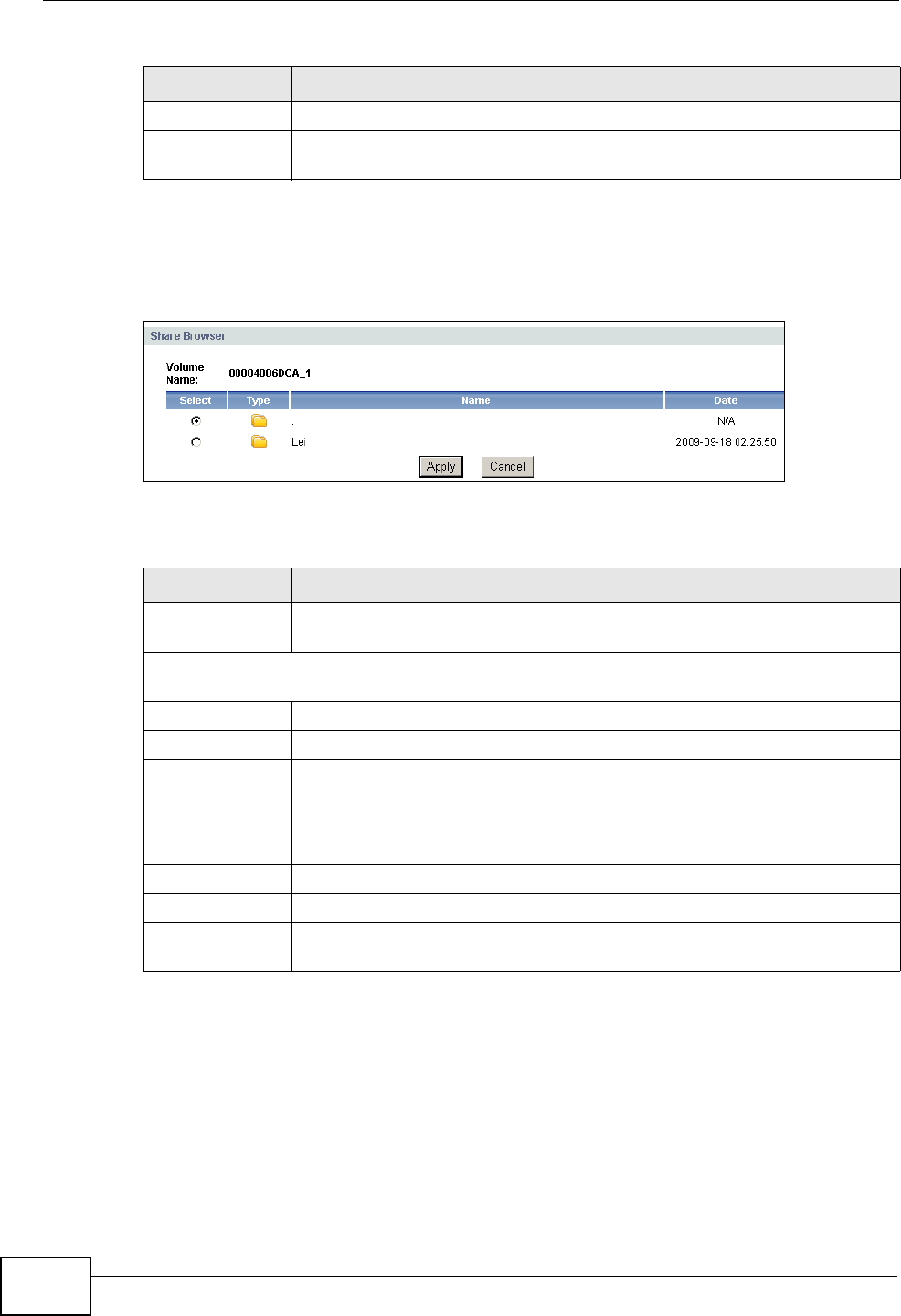
Chapter 10 File Sharing
P-2612HNU-Fx User’s Guide
188
10.2.1.1 Share Configuration Browse Screen
To select the file path for the share directory, click Browse in the previous screen.
Figure 60 USB Services > File Sharing > Share Configuration: Browse
Each field is described in the following table.
Apply Click this button to save your settings.
Cancel Click this button to return all fields in this screen to their previous
values.
Table 45 USB Services > File Sharing > Share Configuration: Add
LABEL DESCRIPTION
Table 46 USB Services > File Sharing > Share Configuration: Browse
LABEL DESCRIPTION
Volume Name This shows the volume in the USB storage device that was added as a
share in the ZyXEL Device.
The table below shows the folders that are currently in the USB storage device that you
have connected to the ZyXEL Device.
Select Click the folder that you want to add as a share in the ZyXEL Device.
Type This shows an icon representing the folders in the USB storage device.
Name This displays the name of the folder in the current directory of the
connected USB storage device. Click on a folder name to add that folder
to the directory path for the share.
‘.’ shows the current directory of the USB storage device.
Date This shows the date when the folder was last available.
Apply
Click this button to save your settings.
Cancel
Click this button to return all fields in this screen to their previous
values.