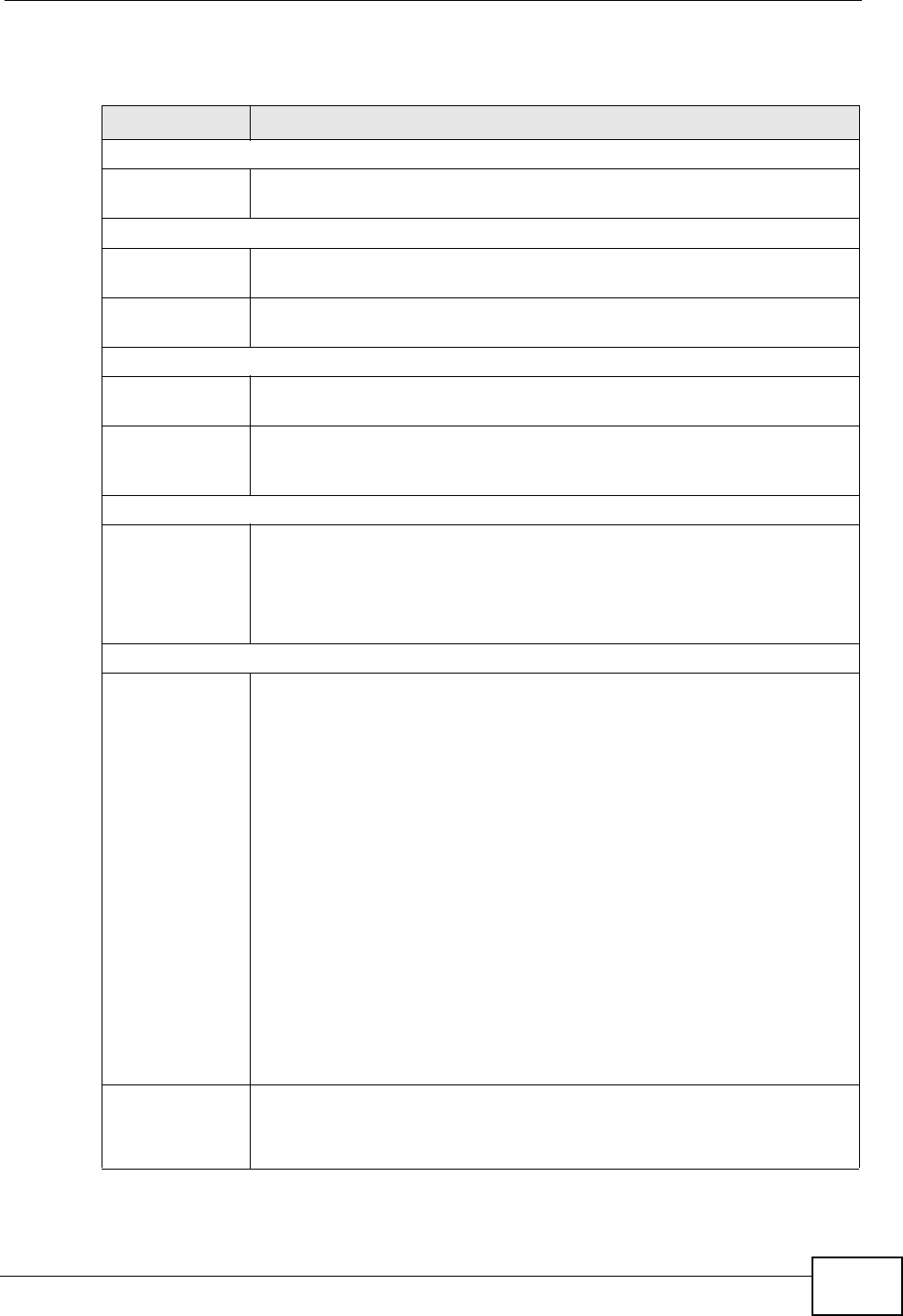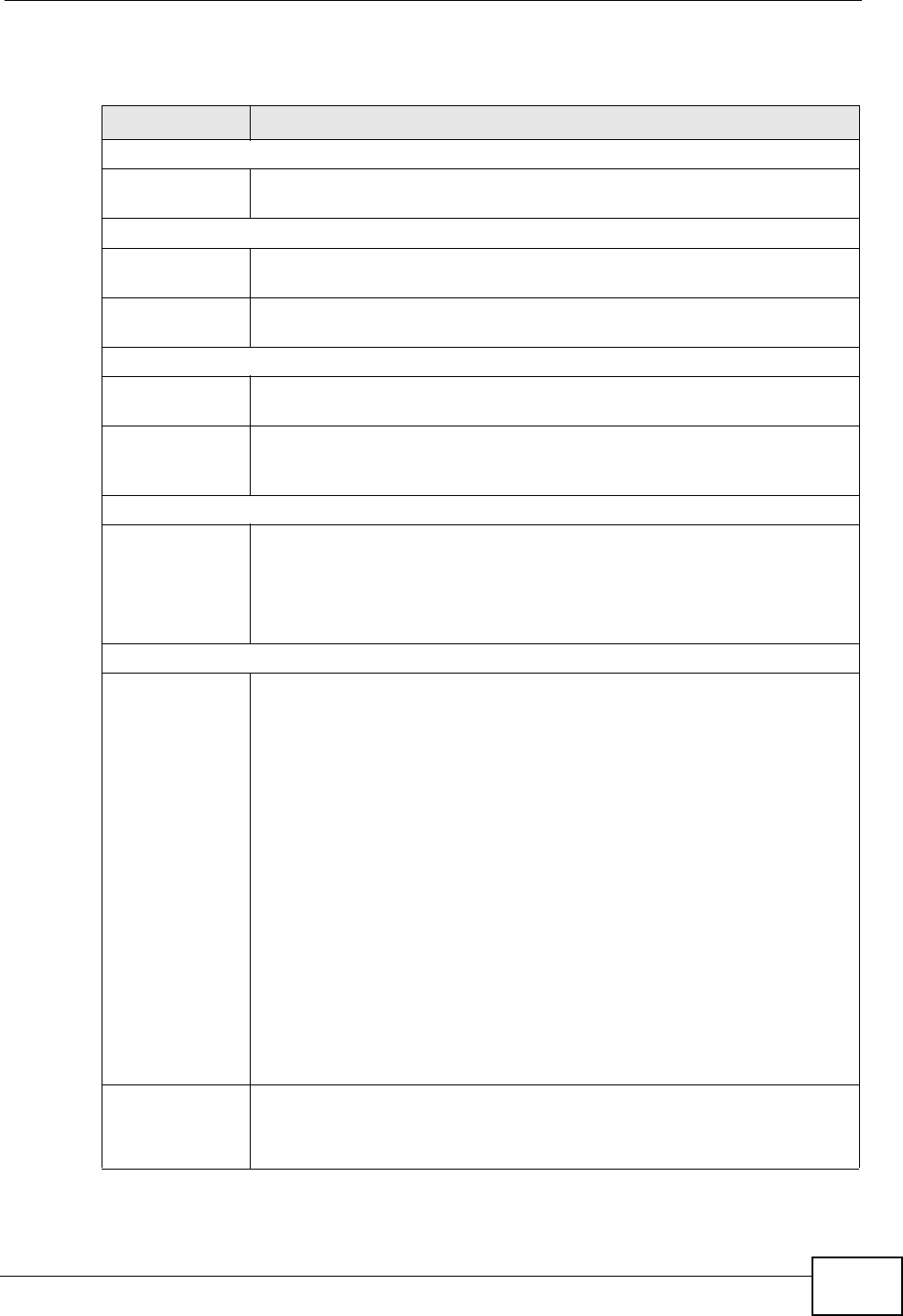
Chapter 9 Voice
P-2612HNU-Fx User’s Guide
167
Each field is described in the following table.
Table 38 VoIP > SIP > SIP Account
LABEL DESCRIPTION
SIP Account Selection
SIP Account
Selection
Select the SIP account you want to see in this screen. If you change this
field, the screen automatically refreshes.
General
Active SIP
Account
Select this if you want the ZyXEL Device to use this account. Clear it if
you do not want the ZyXEL Device to use this account.
SIP Account
Number
Enter your SIP number. In the full SIP URI, this is the part before the @
symbol. You can use up to 127 printable ASCII characters.
Authentication
User Name Enter the user name for registering this SIP account, exactly as it was
given to you. You can use up to 95 printable ASCII characters.
Password Enter the user name for registering this SIP account, exactly as it was
given to you. You can use up to 95 printable ASCII Extended set
characters.
URL Type
URL Type Select whether or not to include the SIP service domain name when the
ZyXEL Device sends the SIP number.
SIP - include the SIP service domain name.
TEL - do not include the SIP service domain name.
Voice Features
Primary
Compression
Type
Secondary
Compression
Type
Third
Compression
Type
Select the type of voice coder/decoder (codec) that you want the ZyXEL
Device to use. G.711 provides higher voice quality but requires more
bandwidth (64 kbps).
• G.711MuLaw is typically used in North America and Japan.
• G.711ALaw is typically used in Europe.
• G.729 only requires 8 kbps.
• G.726-32 operates at 16, 24, 32 or 40 kbps.
G.722 operates at 48, 56 and 64 kbps.The ZyXEL Device must use the
same codec as the peer. When two SIP devices start a SIP session, they
must agree on a codec.
Select the ZyXEL Device’s first choice for voice coder/decoder.
Select the ZyXEL Device’s second choice for voice coder/decoder. Select
None if you only want the ZyXEL Device to accept the first choice.
Select the ZyXEL Device’s third choice for voice coder/decoder. Select
None if you only want the ZyXEL Device to accept the first or second
choice.
Speaking
Volume
Control
Enter the loudness that the ZyXEL Device uses for speech that it sends
to the peer device.
Minimum is the quietest, and Maximum is the loudest.