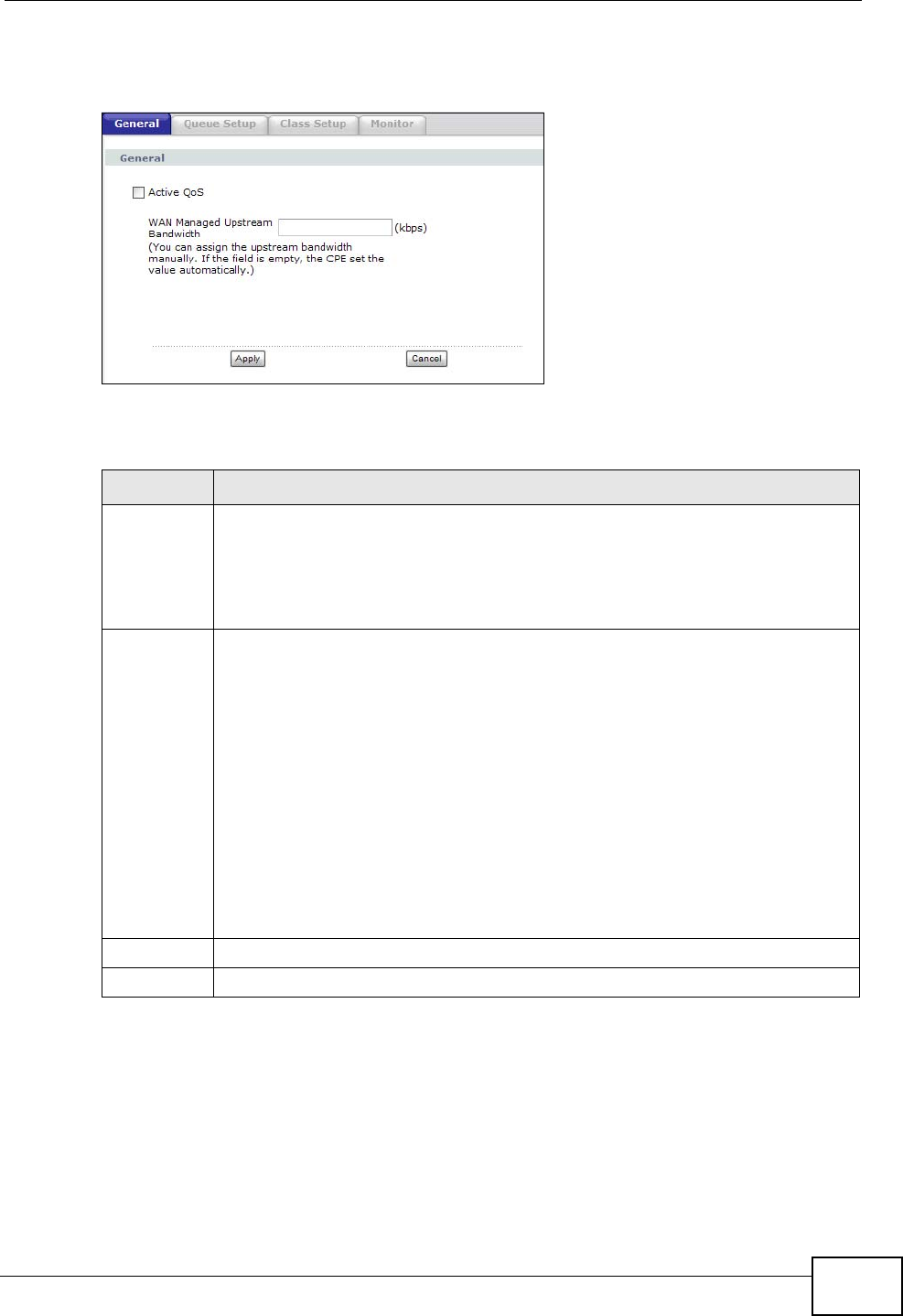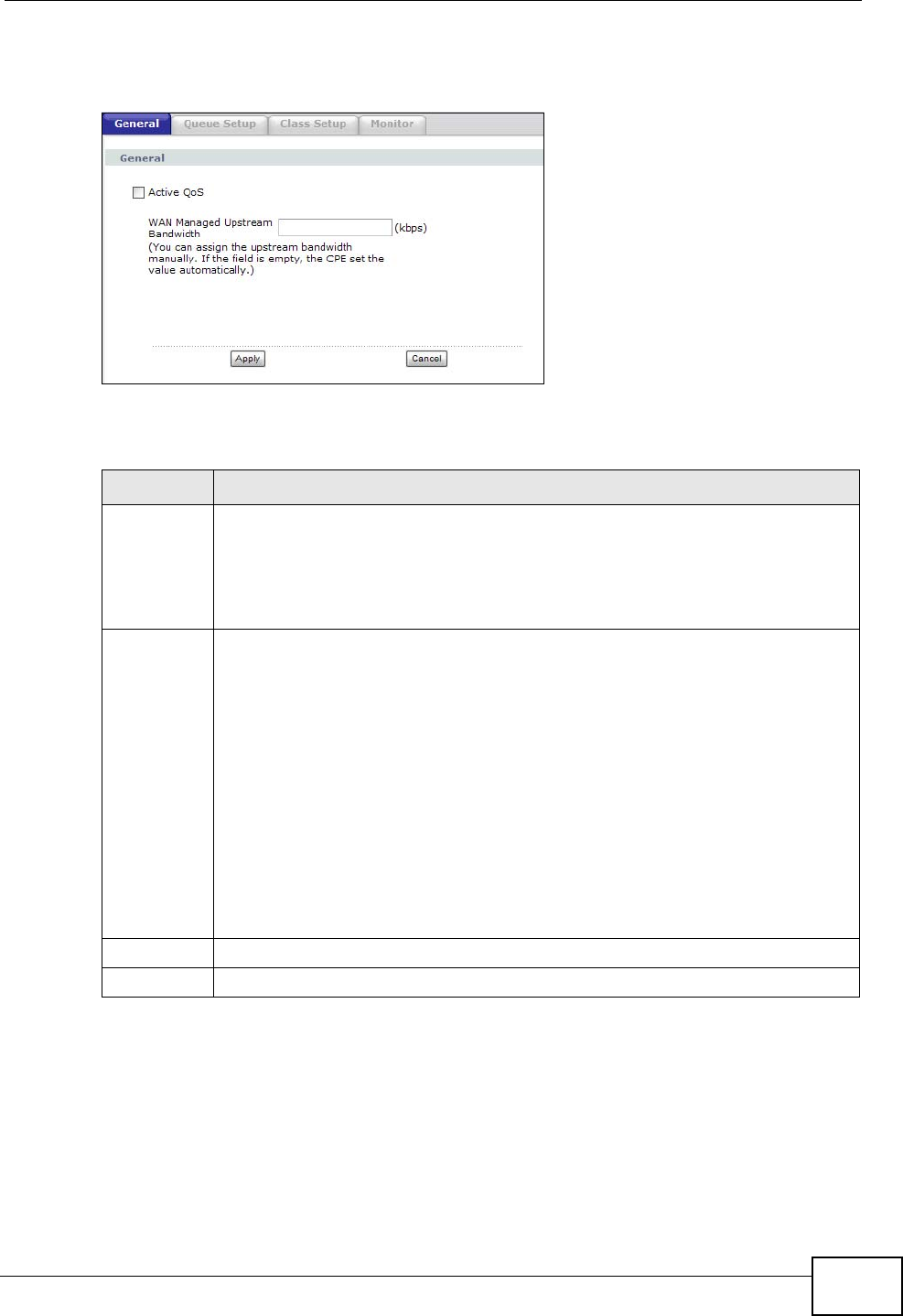
Chapter 17 Quality of Service (QoS)
P-2612HNU-Fx User’s Guide
225
Click Advanced > QoS > General to open the screen as shown next.
Figure 80 Advanced > QoS > General
The following table describes the labels in this screen.
Table 61 Advanced > QoS > General
LABEL DESCRIPTION
Active QoS Select the check box to turn on QoS to improve your network performance.
You can give priority to traffic that the ZyXEL Device forwards out through
the WAN interface. Give high priority to voice and video to make them run
more smoothly. Similarly, give low priority to many large file downloads so
that they do not reduce the quality of other applications.
WAN
Managed
Upstream
Bandwidth
Enter the amount of bandwidth for the WAN interface that you want to
allocate using QoS.
The recommendation is to set this speed to match the interface’s actual
transmission speed. For example, set the WAN interface speed to 100000
kbps if your Internet connection has an upstream transmission speed of 100
Mbps.
Setting this number higher than the interface’s actual transmission speed
will stop lower priority traffic from being sent if higher priority traffic uses all
of the actual bandwidth.
If you set this number lower than the interface’s actual transmission speed,
the ZyXEL Device will not use some of the interface’s available bandwidth.
Leave this field blank to have the ZyXEL Device set this value automatically.
Apply Click this to save your settings back to the ZyXEL Device.
Cancel Click this to begin configuring this screen afresh.