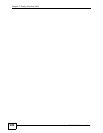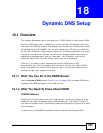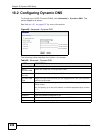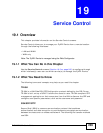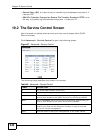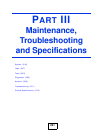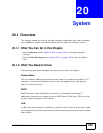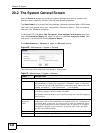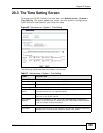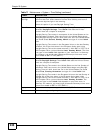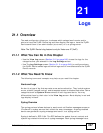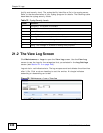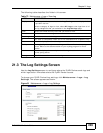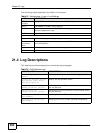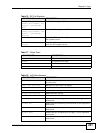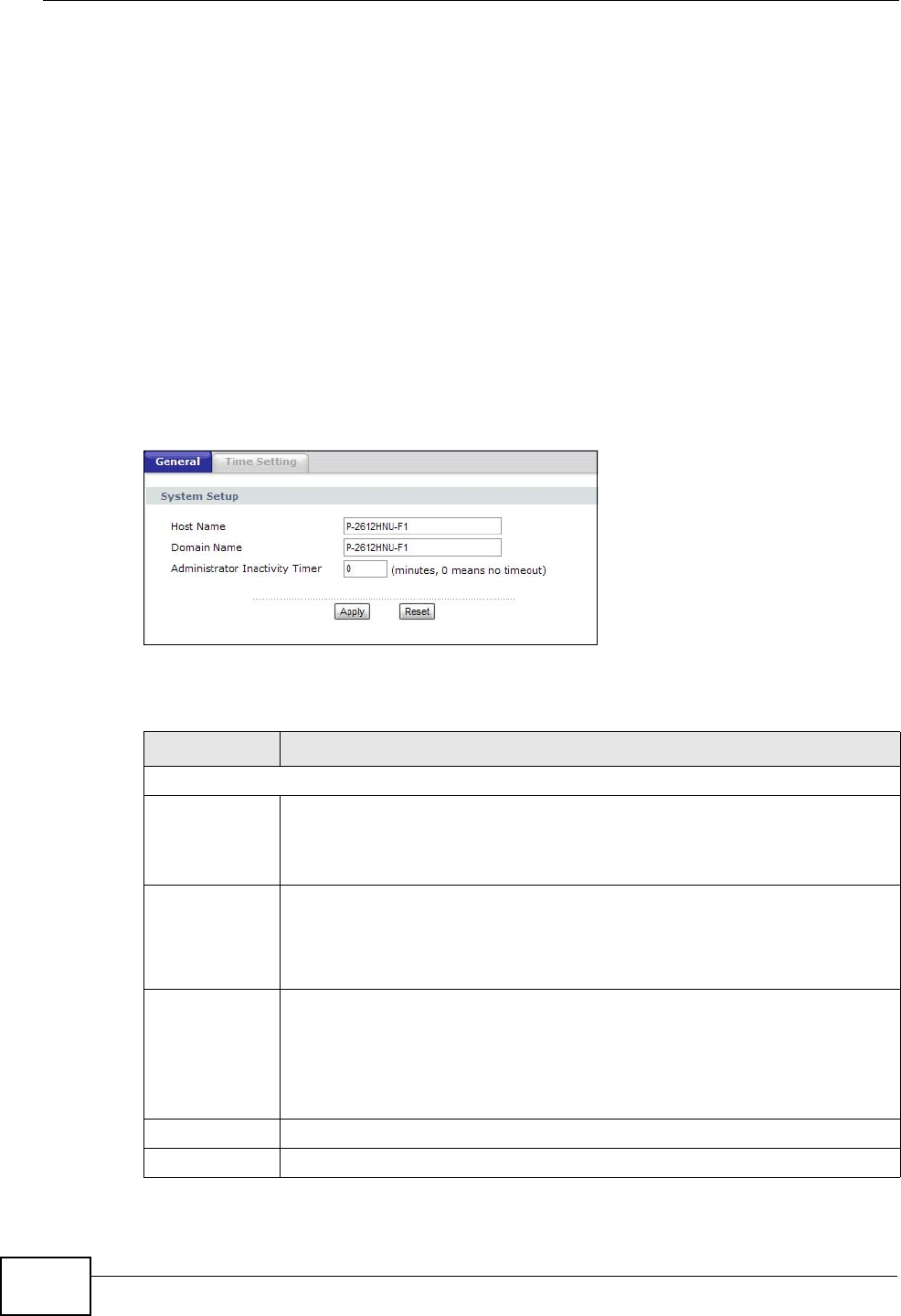
Chapter 20 System
P-2612HNU-Fx User’s Guide
244
20.2 The System General Screen
Use the General screen to configure system settings such as the system and
domain name, inactivity timeout interval and system password.
The Host Name is for identification purposes. However, because some ISPs check
this name you should enter your computer's "Computer Name". Find the system
name of your Windows computer.
In Windows XP, click start, My Computer, View system information and then
click the Computer Name tab. Note the entry in the Full computer name field
and enter it as the ZyXEL Device System Name.
Click Maintenance > System to open the General screen.
Figure 88 Maintenance > System > General
The following table describes the labels in this screen.
Table 70 Maintenance > System > General
LABEL DESCRIPTION
General Setup
Host Name Choose a descriptive name for identification purposes. It is
recommended you enter your computer’s “Computer name” in this field.
This name can be up to 30 alphanumeric characters long. Spaces are not
allowed, but dashes “-” and underscores "_" are accepted.
Domain Name Enter the domain name (if you know it) here. If you leave this field blank,
the ISP may assign a domain name via DHCP.
The domain name entered by you is given priority over the ISP assigned
domain name.
Administrator
Inactivity
Timer
Type how many minutes a management session (either via the web
configurator) can be left idle before the session times out. The default is
5 minutes. After it times out you have to log in with your password again.
Very long idle timeouts may have security risks. A value of "0" means a
management session never times out, no matter how long it has been
left idle (not recommended).
Apply Click this to save your changes back to the ZyXEL Device.
Reset Click this to begin configuring this screen afresh.