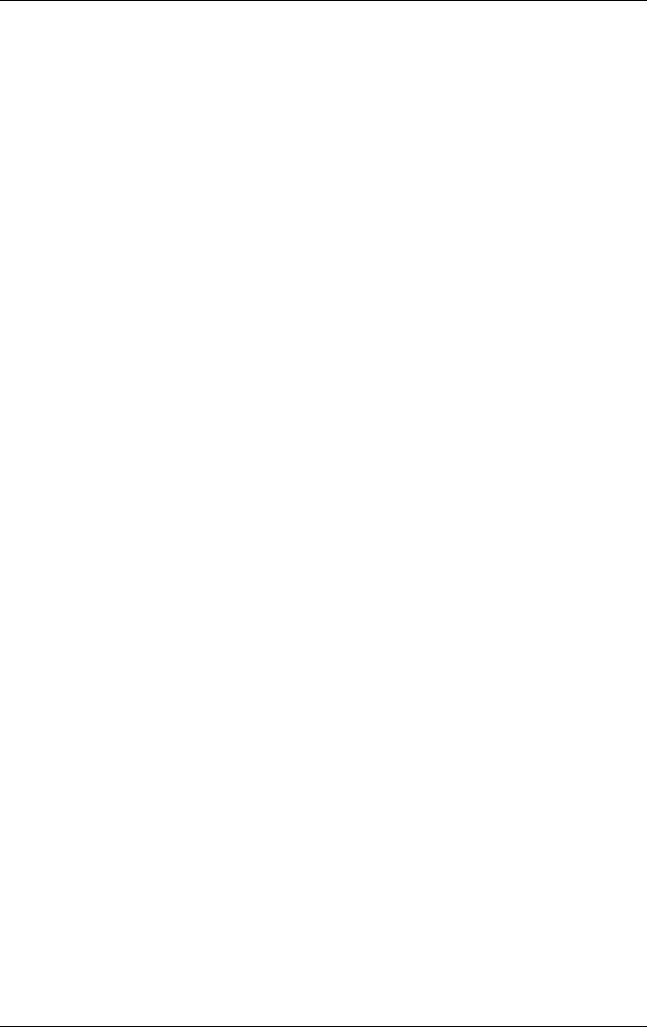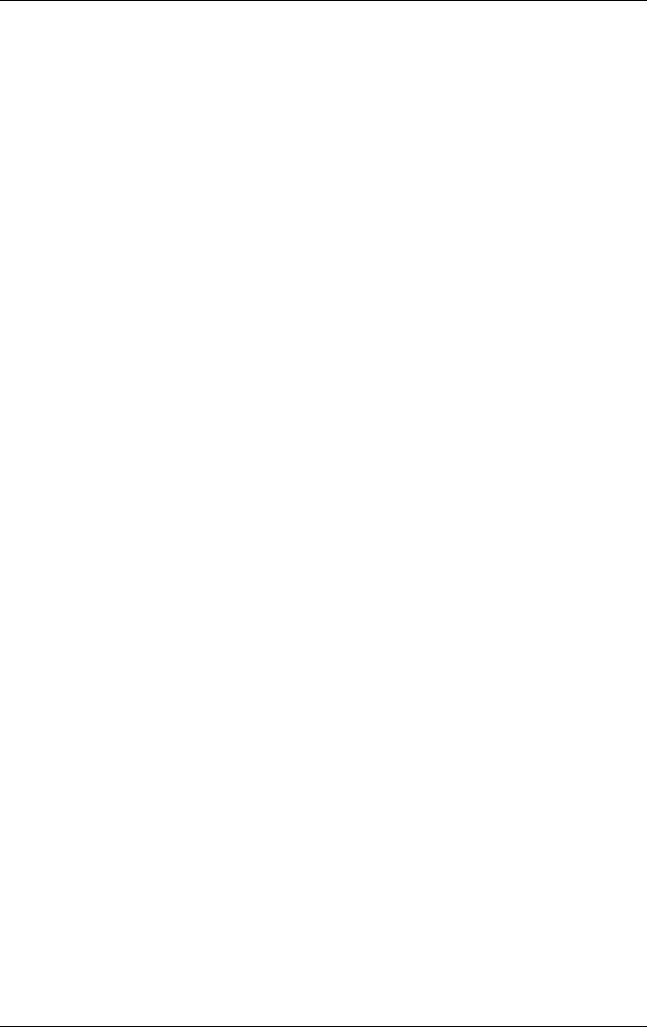
Using Digital Imaging Features
User’s Guide 5–41
on the list, choose the closest possible match and try to print. If
that fails, then try a different printer family until one is found that
allows a good quality print to come out.)
Address: This field will auto-populate with "IR."
My Printer Name: Enter a unique name to identify the printer. It
is helpful to choose a name that describes the printer type and
connection method used. An example of a unique name is "Joe's
DJ 995c over IR.”
Enable Raw File Types: This is an advanced option and can be
ignored by most users. This option enables certain file types to be
sent directly to the printer in their native format. Raw PCL, JPG,
and PS files are examples of file types that might be candidates
for sending directly to the printer.
Set As Default: This check box indicates you are choosing this
printer to be your default printer.
Print Test Page: This button allows you to make sure you can
print to the selected printer, using the settings you have chosen,
by printing a test page.
4. Tap the Finish button to add the printer.
Adding a Network Printer
1. Choose a Network printer and tap the Next button. This
brings up the Specify Network Printer screen.