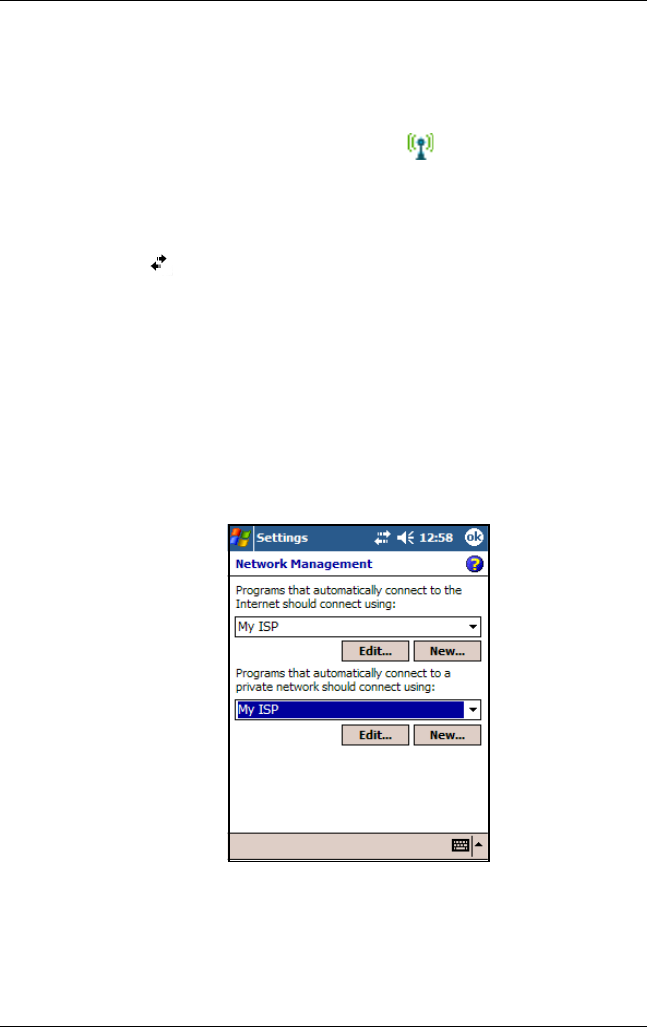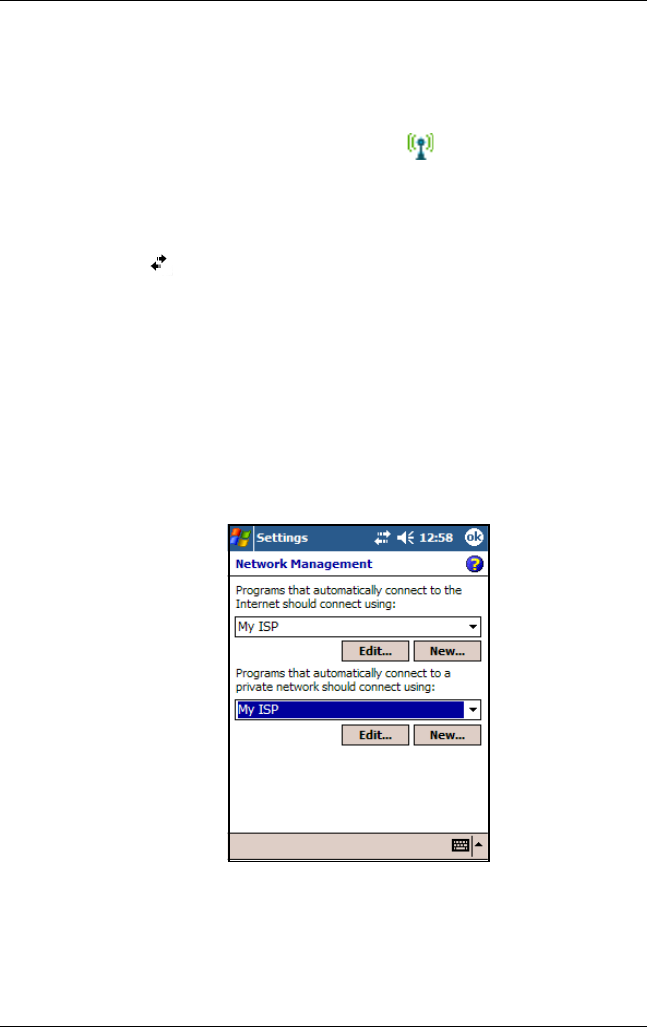
Getting to Know iPAQ Mobile Media
User’s Guide 6–5
To set up your HP iPAQ to correctly connect to your wireless
network:
1. Turn on the Wi-Fi networking feature on your HP iPAQ by
selecting the iPAQ Wireless icon ( ) in the lower-right
corner of the Launch page or traditional Today screen.
2. Tap the Wi-Fi button to turn on. The icon turns amber when
Wi-Fi is on, then green when connected. You will also see
the ( ) in the task bar when you are connected to your
network.
If this is the first time you are connecting to your network, please
refer to Chapter 8, “Using Wi-Fi.”
3. Select the Start > Settings > Connections tab, then the
Connections > Advanced tab. Select Networks and verify
your wireless network is set for “Programs that
automatically connect to a private network should
connect using” …My ISP.
4. Tap OK in Settings, then OK in Connections, then tap the
Network Cards icon. Choose your network name from the
list and tap on it, and verify that it connects to Work.