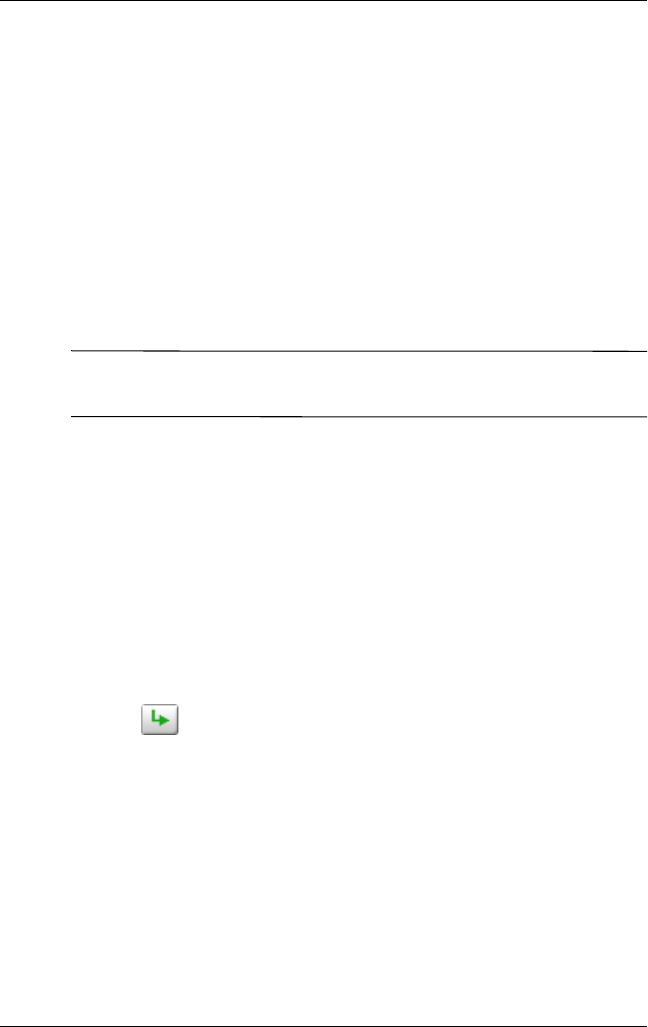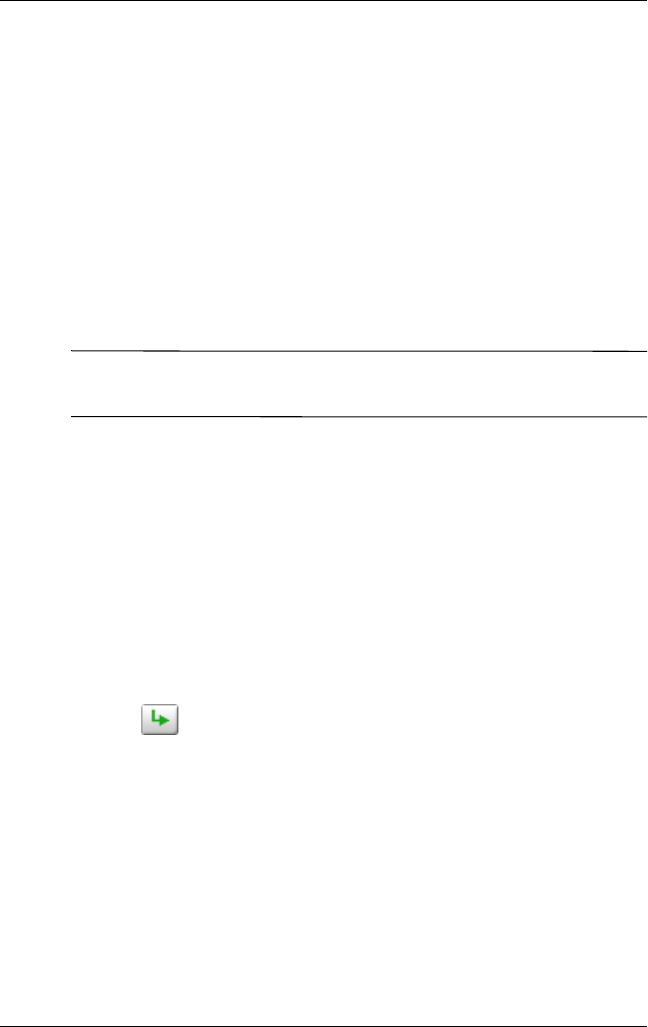
Getting to Know iPAQ Mobile Media
User’s Guide 6–73
Downloading Pictures
1. From the main Media Copy screen, tap My Pictures. The
My Pictures menu appears.
In Media Copy mode, the My Pictures list view is organized by
folders.
Selecting Pictures to Download
1. Tap to select a folder. A checkbox appears to the left of each
picture name.
Note: You can only download individual pictures, not entire
folders.
2. Tap the pictures(s) you want to download.
❏ If there’s not enough available storage space in the folder
you’ve selected, the storage pie chart appears full, and
Media Copy won’t allow you to select media. Refer to
the section in this guide that discusses Expansion Cards.
❏ If you select a picture that’s already stored in the
download folder you’ve selected, the File Name Dialog
appears.
❏ Choose an option then tap OK.
3. Tap . The Download Status screen appears.
4. To cancel the download, tap Cancel.
5. When Media Copy finishes downloading, tap Close.
Downloading Videos
1. From the main Media Copy screen, tap My Videos. The My
Videos menu appears. In Media Copy mode, the My Videos
list view is organized by folders.
2. Tap to select a folder.