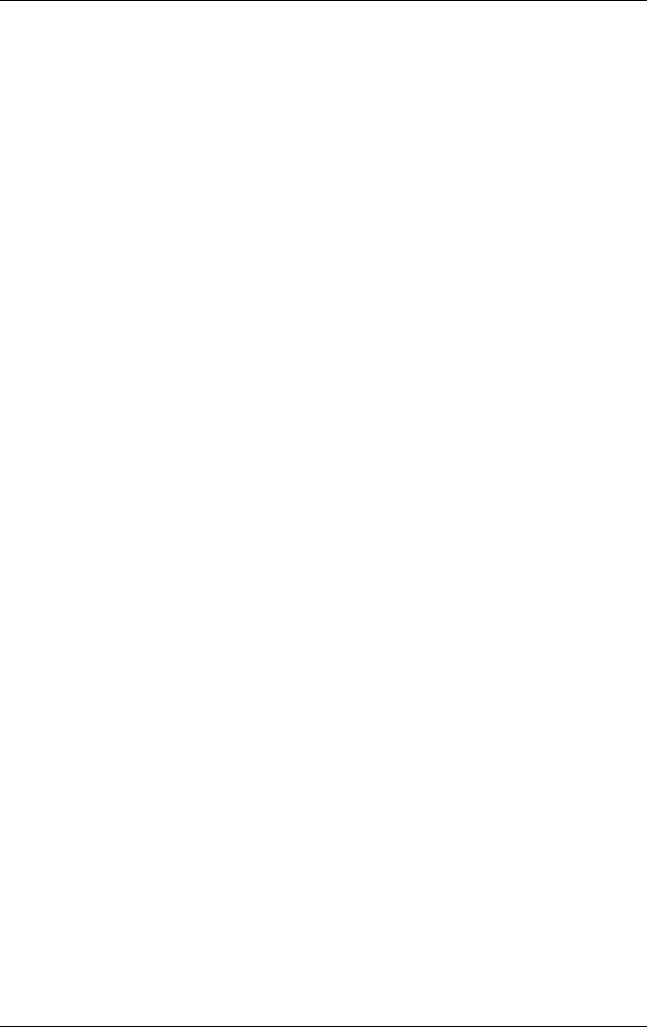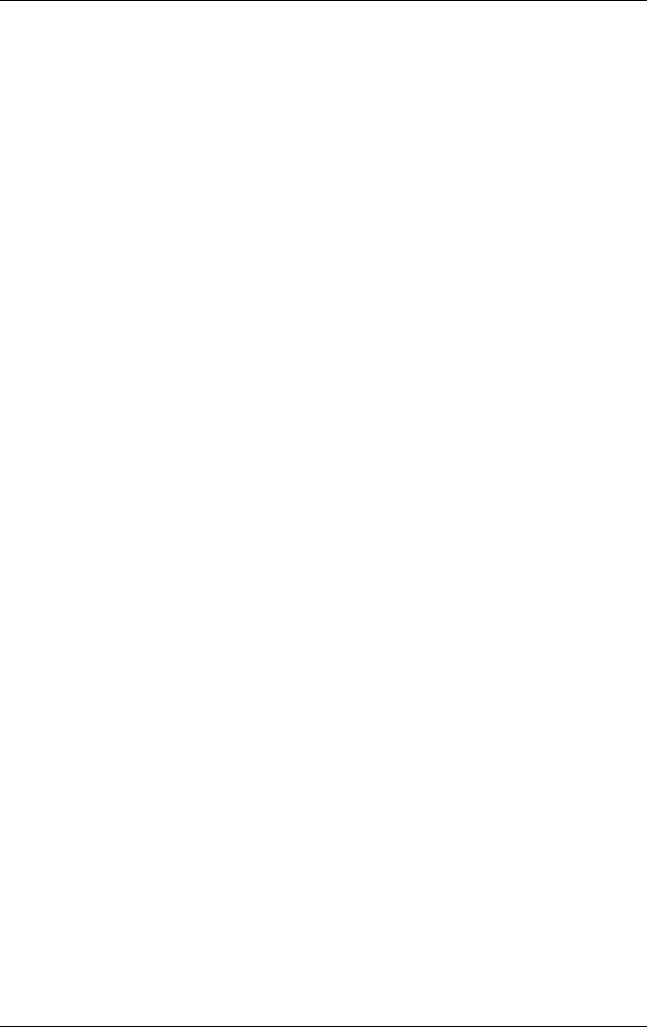
Using Digital Imaging Features
User’s Guide 5–20
Starting DockWare
When your HP iPAQ is not in use (after five minutes) and is still
turned on or placed in its cradle, DockWare automatically starts.
You also can start DockWare by tapping on Start > Programs >
DockWare icon.
To change the DockWare settings, use your stylus to tap and hold
anywhere on the screen.
Stopping DockWare
The application stops as soon as you touch the screen or push any
button on the HP iPAQ, with the exception of scrolling up or
down to view a picture. Also, DockWare stops running if an
alarm or any other popup window appears.
Be aware of the following:
■ If your HP iPAQ is running on battery power, DockWare does
not automatically start.
■ If DockWare is running and you take your HP iPAQ out of the
cradle, DockWare will continue to run on battery power until
you stop it.
To disable DockWare, tap and hold anywhere on the screen, and
then uncheck Starts Automatically from the popup menu. This
menu item acts as a toggle switch to start and stop the DockWare
software program. Therefore, if you want to start DockWare
again you need to select this option again.
Refer to Start > Help > DockWare for additional tips and hints
on using the DockWare application.
Editing
In HP Image Zone, you can edit your photos in several ways:
■ Draw on a photo using a variety of pen types and colors
■ Add text on a photo
■ Crop, rotate, rescale a photo