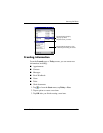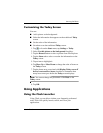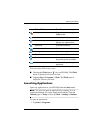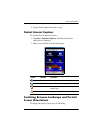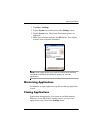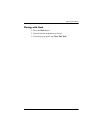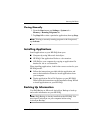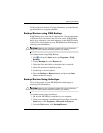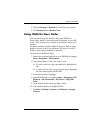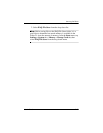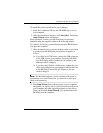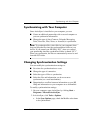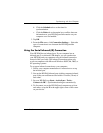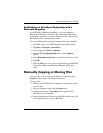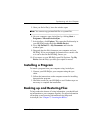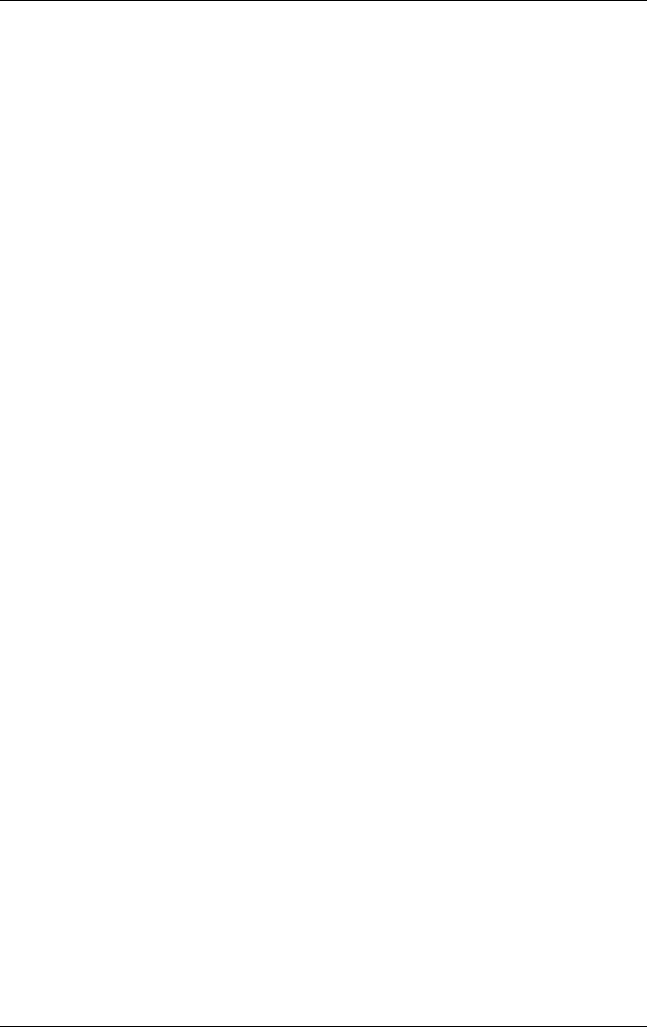
Learning the Basics
User’s Guide 2–14
4. Click the Backup or Restore tab, and select your options.
5. Click Backup Now or Restore Now.
Using iPAQ File Store Folder
You can install programs and save files to the iPAQ File
Store folder, which is accessed from File Explorer on your HP
iPAQ . (This feature is not available on all models and/or in all
regions.)
Programs and files stored in iPAQ File Store are held in secure
memory and are saved if you perform a full reset of your HP
iPAQ or if the battery discharges completely.
To store files in iPAQ File Store:
1. Browse for programs and files in your HP iPAQ by tapping
Start > Programs > File Explorer.
2. Copy the programs or files you want to store:
❏ To select one file to copy, tap and hold to highlight the
file.
❏ To select several files to copy, tap and drag to highlight
the files; then tap and hold the files.
3. In the pop-up menu, tap Copy.
4. Open iPAQ File Store by tapping Start > Programs > File
Explorer > My Documents > My Device > iPAQ File
Store.
5. At the bottom of the screen, tap Edit > Paste.
To view available memory in iPAQ File Store:
1. Tap Start > Settings > System tab >Memory > Storage
Card tab.