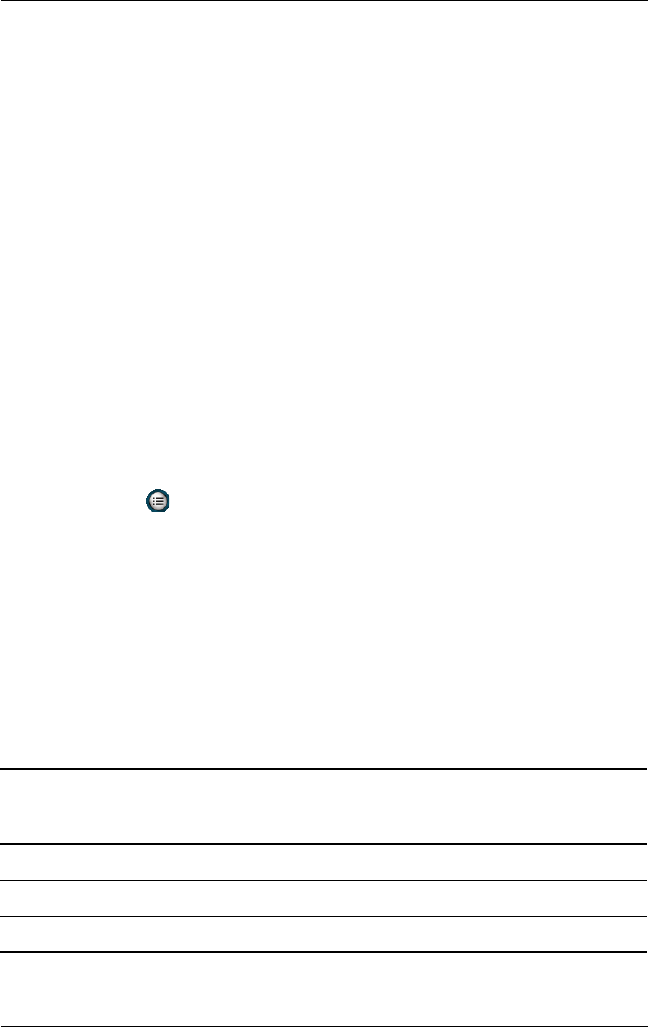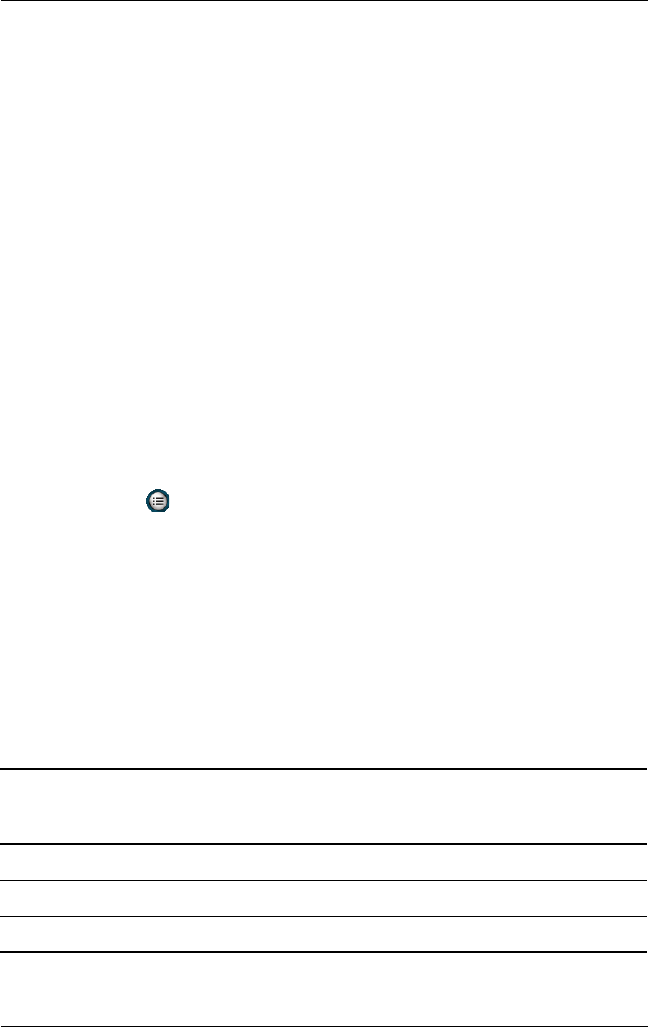
Using Digital Imaging Features
User’s Guide 5–9
The color image types available are:
■ Full Color (default)--Standard color output
■ Black and White--Grayscale photos
■ Sepia--Brown and White for old-fashioned photos
■ Negative--Produces a color negative of the photo
■ Cool--Blue and white photos
Using Compression
The compression setting determines how small or large the photo
files become once the file is saved. You can choose one of three
compression types to compress the photo file size.
To change the compression setting:
1. From the Start menu, tap Programs > HP Photosmart or
from the Launch page, tap Photosmart camera.
2. Tap > Settings tab > Compression > Change button.
3. Select the compression type you want and tap OK.
The compression types available are:
■ Good--smallest file size and lowest quality
■ Better (default)--medium file size and medium quality
■ Best--largest file size and best quality
This table lists the approximate file sizes for the different
resolutions available:
Compression
1280x960
(24-Bit
Color)
640x480
(24-Bit
Color)
320x240
(24-Bit
Color)
160x120
(24-Bit
Color)
Good 148 kB 44 kB 17 kB 6 kB
Better 305 kB 85 kB 35 kB 11 kB
Best 501 kB 127 kB 56 kB 17 kB