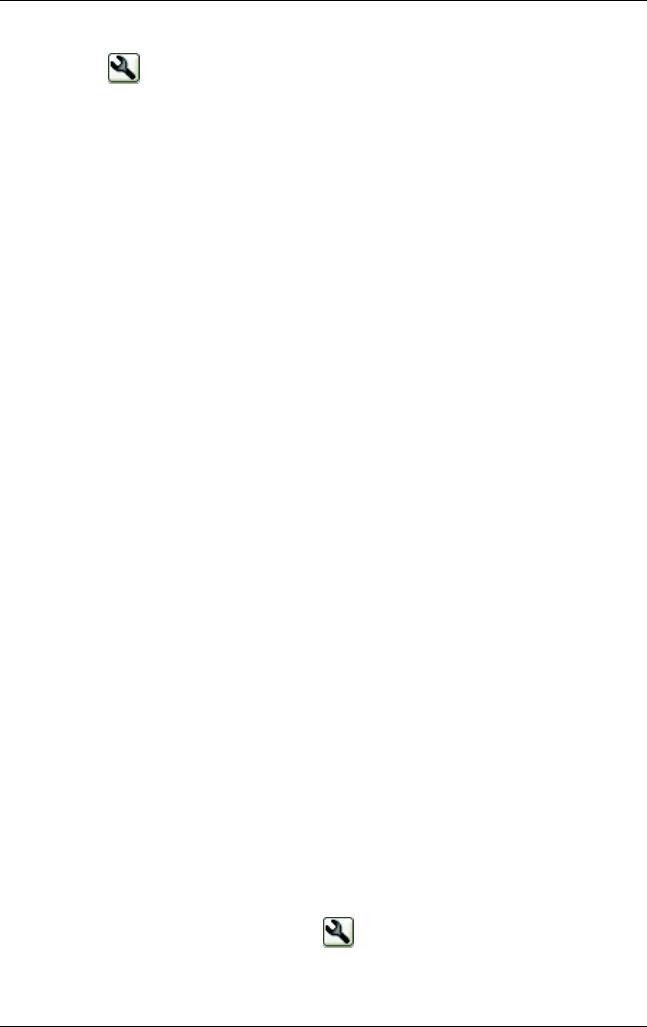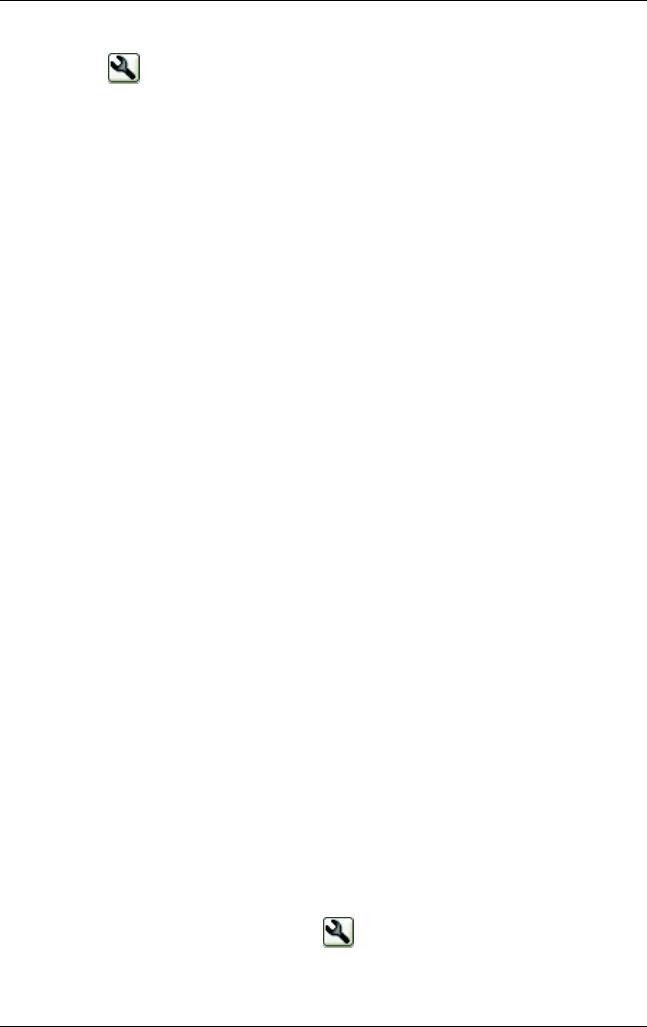
Getting to Know iPAQ Mobile Media
User’s Guide 6–78
■ , then Add Device. The Device Wizard Initialization
screen appears.
1. Tap Next to continue.
2. Select the device you want to add from the Device
drop-down menu, then tap Next. The Device Setup Methods
screen appears. From this screen, you have four options:
❏ Select Brand—choose this option to set up your device
according to its brand. NevoHome Control will
automatically search for device codes for the brand you
select.
❏ Enter Device Code—choose this option, if you know
your device’s code.
❏ Browse Device Codes—choose this option to browse
available device codes.
❏ Select Brand downloaded from myNevo.com—choose
this option, if you can’t find the right code for your
device.
3. Select the device setup method you want to use, then follow
the on-screen instructions. When you’re done, tap Next.
4. Select the image you want to associate with your device, then
tap Next.
5. Choose a label for your device then tap Done. Your new
device appears on the device wheel.
Downloading Device Codes
You can also download device codes from myNevo.com. First,
you need to register your NevoHome Control (also on
myNevo.com). To find the information you need to register your
product, such as the serial number:
1. From the Home tab, tap .
2. Tap About Nevo...