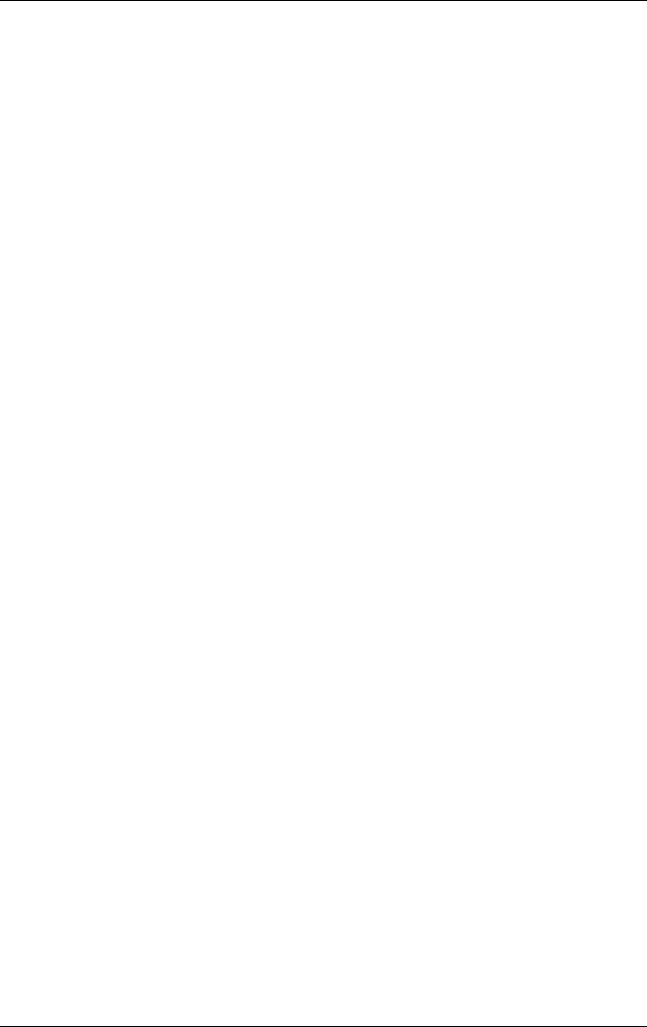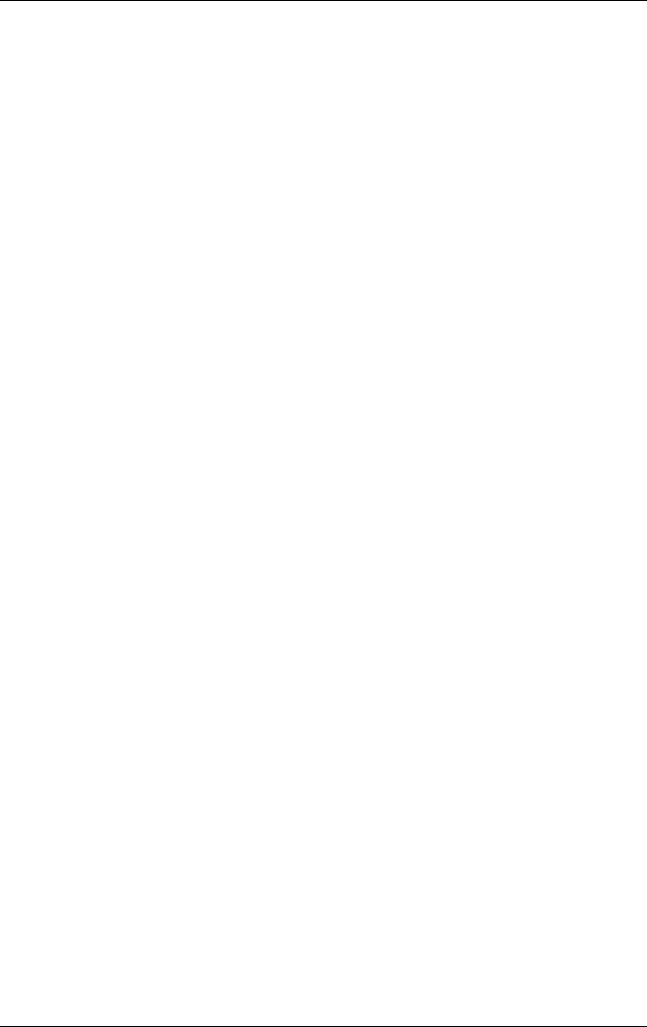
Synchronizing with Your Computer
User’s Guide 3–5
Establishing an ActiveSync Partnership with a
Bluetooth Computer
Your HP iPAQ is Bluetooth-enabled, so you can establish a
Bluetooth ActiveSync connection. By establishing a Bluetooth
ActiveSync connection, you can synchronize your computer and
HP iPAQ instead of using the sync cable.
To set up a Bluetooth ActiveSync connection to your computer:
1. If needed, remove your HP iPAQ from the desktop cradle.
2. Tap Start > Program > ActiveSync.
3. In ActiveSync, tap Tools > Options.
4. From the PC Synchronization menu, tap the Options
button.
5. Select Bluetooth ActiveSync from the drop-down arrow list.
6. Tap OK.
7. Then tap OK again. You can now synchronize your HP iPAQ
with your computer using Bluetooth instead of the sync
cable.
Manually Copying or Moving Files
You can copy or move files to and from your computer using
Explore in ActiveSync and Windows Explorer.
To copy a file:
1. Connect your HP iPAQ and computer via the desktop cradle
or sync cable.
2. On your computer, right-click the Start menu.
3. In the pop-up menu, click Explore. This opens the file
hierarchy in your computer.
4. Browse through your folders and subfolders and locate a file
to be copied or moved to your HP iPAQ.