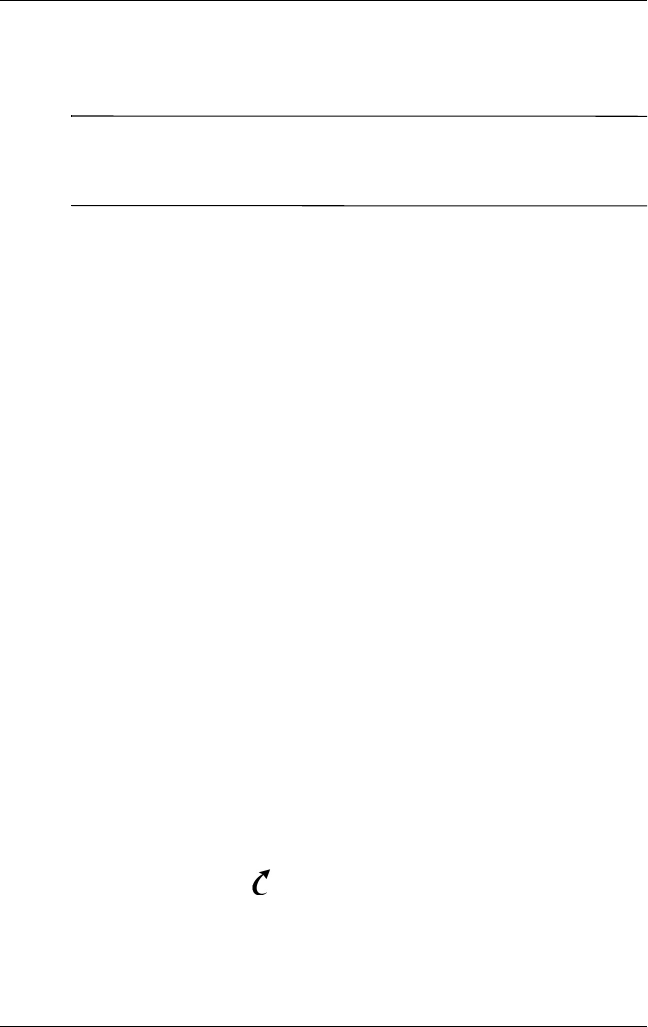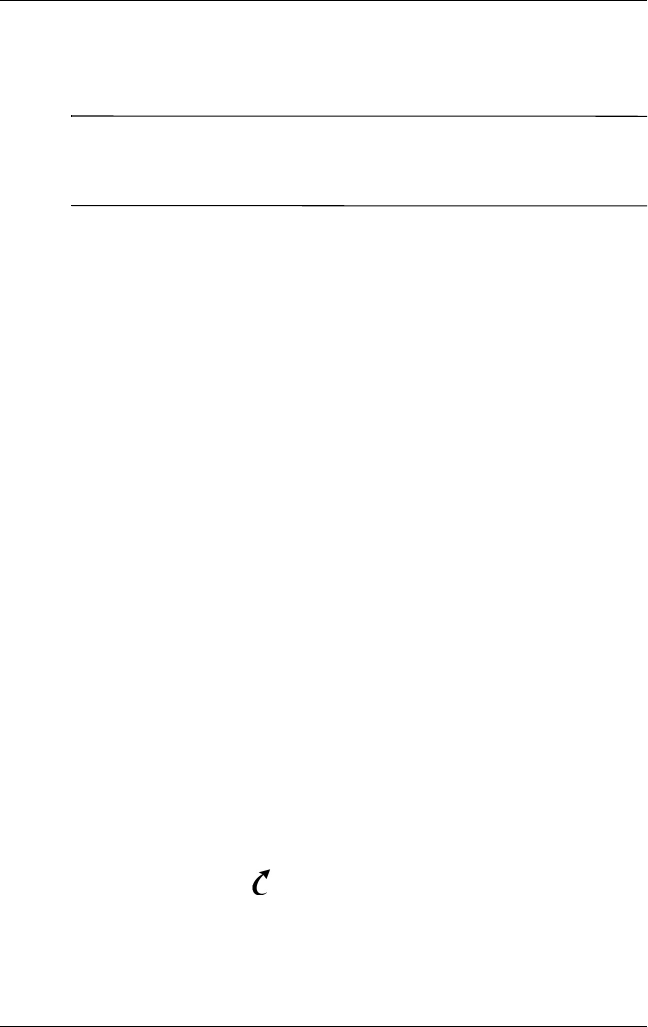
Getting to Know Your HP iPAQ
User’s Guide 1–7
2. Tap in the Name field. A keyboard appears at the bottom of
the screen. Tap on the characters to enter your name.
Note: If you prefer, you can use Letter Recognizer, Microsoft
Transcriber, or Block Recognizer to input information. Refer to
Chapter 4, “Learning Input Methods” for more information.
3. Tap the Tab key on the keyboard to move the cursor to the
next field.
4. Continue entering whatever information you want to include.
5. To display owner information at startup, tap in the Show
information when device is turned on checkbox.
6. Tap on the Notes tab to enter any notes.
7. Tap OK to save the information and return to the Launch
page.
Resetting the Unit
Performing a Normal Reset
A soft reset does not erase any programs or saved data. Before
performing a soft reset, be sure to save any unsaved data since
any unsaved data will be lost.
Perform a soft reset when:
■ You want to stop all running applications.
■ After installing a new application.
■ If your HP iPAQ “locks up.”
Follow these steps to save data and reset your HP iPAQ:
1. Press the iTask button.
2. Tap and hold any application in the list.