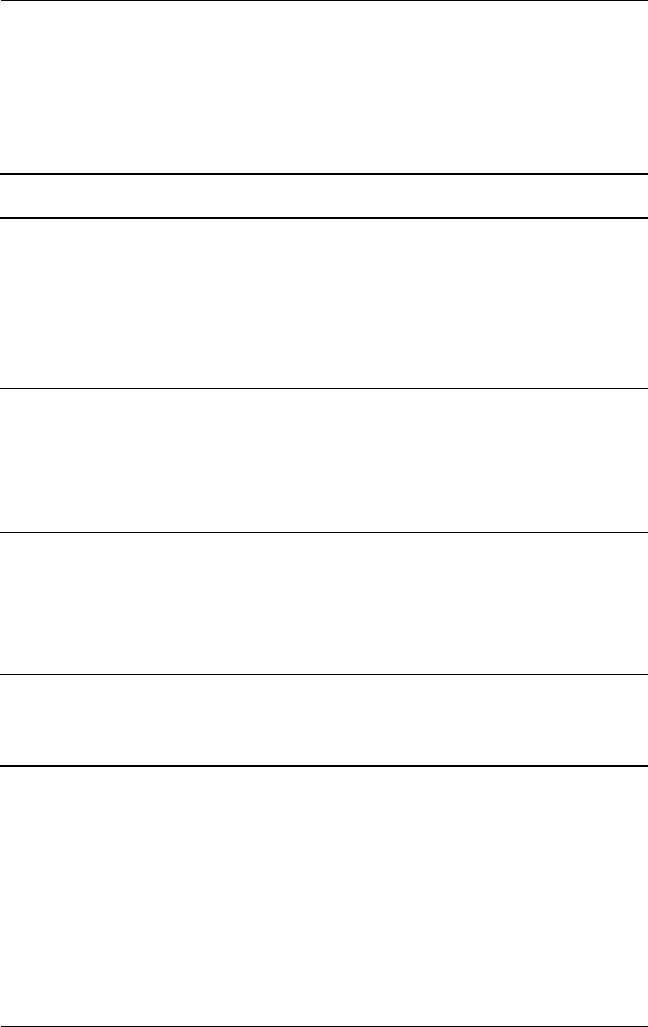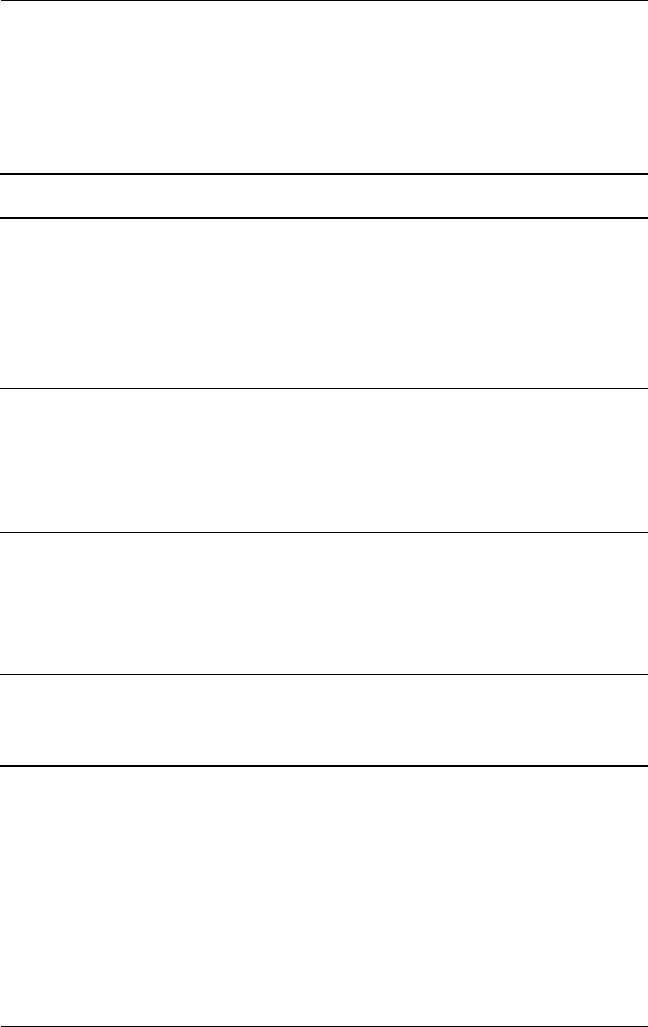
Troubleshooting
User’s Guide 12–9
Wireless LAN
For more information on Wireless LAN, refer to Chapter 8,
“Using Wi-Fi.”
Problem Solution
I cannot connect
to an access
point.
• Be sure the WLAN is on.
• Be sure the device identified the network you want to
connect to.
• Be sure you provided any necessary authentication keys if
prompted by the system.
• Be sure your HP iPAQ is within range of the access point.
I am connected to
an access point,
but I cannot
browse the
Internet.
If the wireless network you are connected to connects to Work,
the network may require a proxy. To set up the proxy:
1. Ask your network administrator for the proxy settings.
2. Tap the Connections icon > Add Proxy Server.
3. Refer to Chapter 8, “Using Wi-Fi” for more information.
I do not see
my wireless
network on my HP
iPAQ.
Your wireless network could be a non-broadcasting network.
1. Tap the Connections icon > Settings.
2. Tap the Advanced tab > Network Cards > Add New
Settings.
3. Follow the instructions on the screen.
My data transfer
rate is too low.
• If Bluetooth is on, turn it off.
• Turn off the Power Save modes for Wireless LAN. Refer to
Chapter 8, “Using Wi-Fi” for more information.