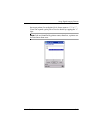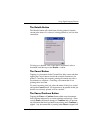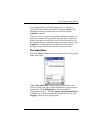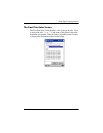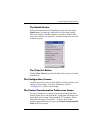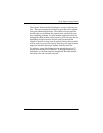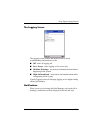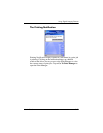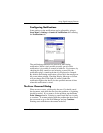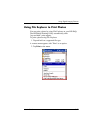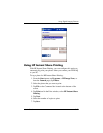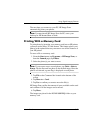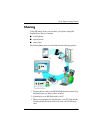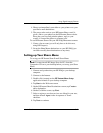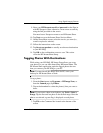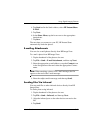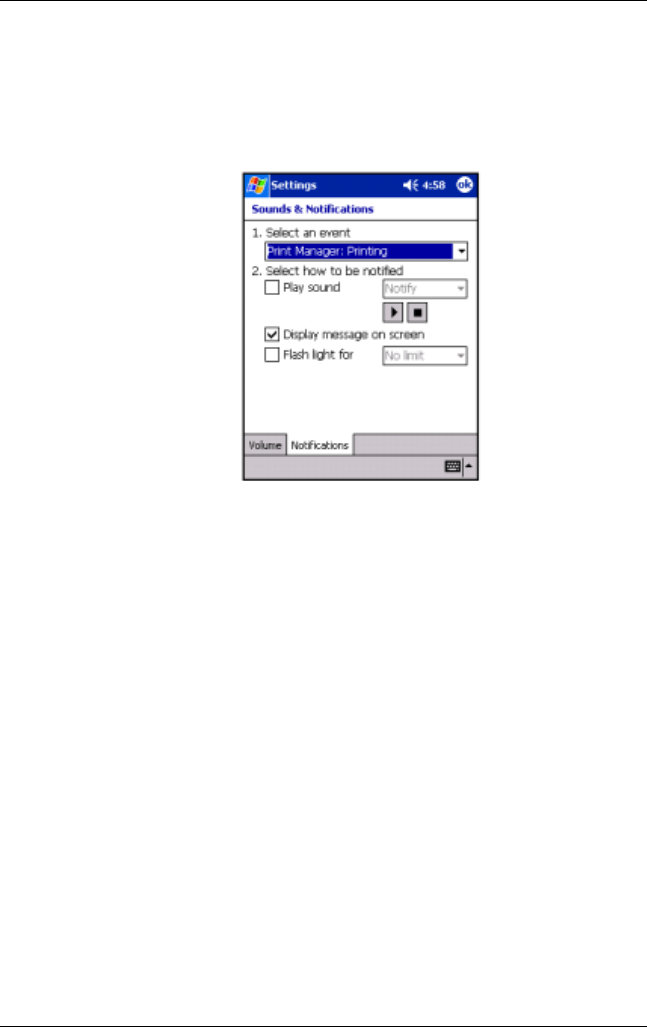
Using Digital Imaging Features
User’s Guide 5–56
Configuring Notifications
Some settings on the notifications can be adjusted by going to
Start Menu > Settings > Sounds & Notifications and selecting
the Notifications tab.
The notification preferences are shown for the Printing
notification. While it isn't possible to totally get rid of this
notification, it is possible to control its behavior. For instance, by
checking the Play sound box and selecting a sound file, the
notification plays a sound each time it is displayed or changed.
By default, the Printing notification will not show the message on
the screen when printing. Checking Display Message on Screen
will not change this. Flash light for <time> flashes the
notification light on the device for the specified amount of time
when this notification is raised.
The Error Occurred Dialog
When an error occurs, a dialog asks the user if it should cancel
the document, wait while the user fixes the problem, or if printing
should be retried. If you want to fix the problem, tap the Go to
Print Manager button. Printing is paused until the user is ready
to continue. To resume printing after the problem has been fixed,
the user needs to go to the Print Manager and tap Continue.
Printing starts with the next document in the list.