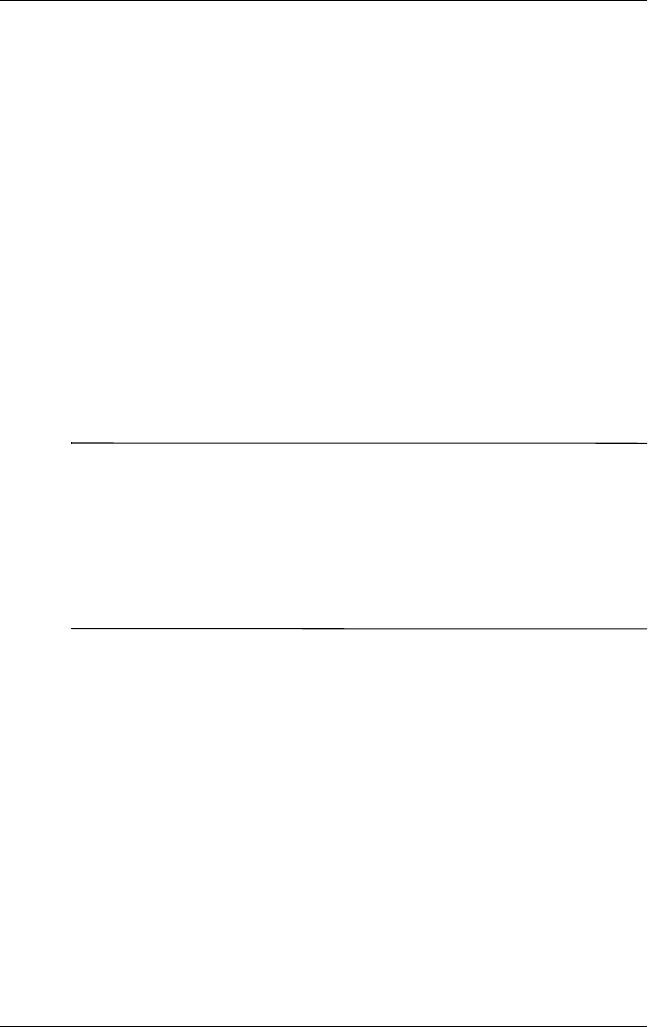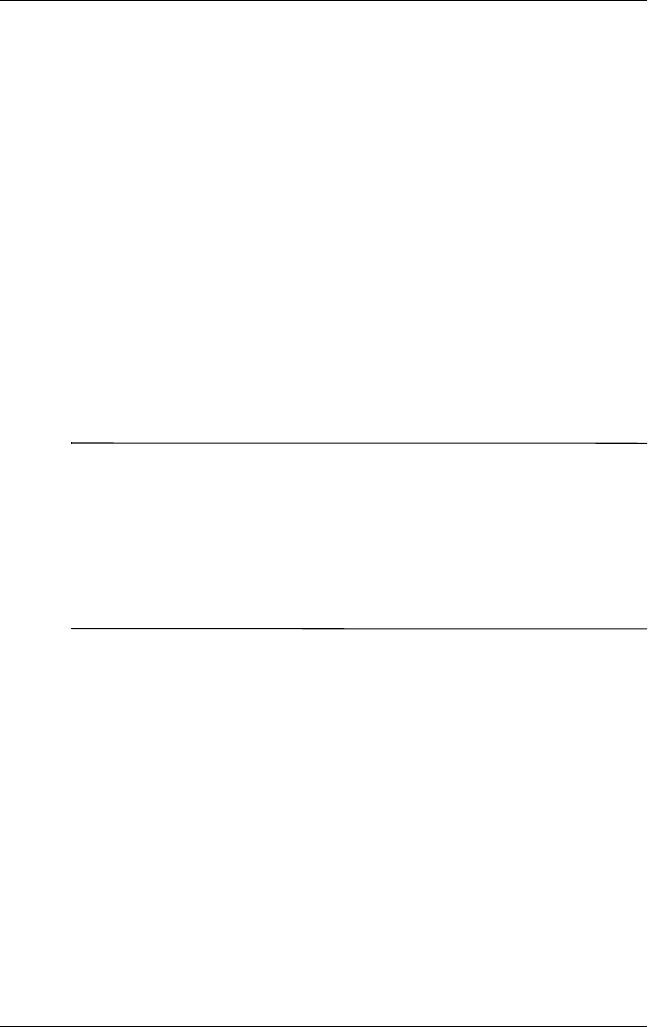
Using Bluetooth
User’s Guide 9–12
Working with Bluetooth Manager
Use Bluetooth Manager to:
■ Establish connections
■ Exchange business cards
■ Control the on-screen display
■ Display shortcuts
Opening Bluetooth Manager
From the Today screen, tap the iPAQ Wireless icon in the
Command bar > Bluetooth Manager.
The first screen that displays is My Shortcuts.
Note: Bluetooth must be powered on to enable the Bluetooth
Manager button. You cannot access Manager if you press the
Manager button while in a disabled state. For this reason, tapping
the Bluetooth power-on button is included in all following
instructions. If Bluetooth is already powered on when you
perform the tasks, do not tap the Bluetooth button again. Tapping
the Bluetooth button when it is already on turns it off.
Locating and Selecting a Device
Several tasks require you to locate a device and connect to it.
When you are required to locate a device, the Bluetooth browser
assists by searching for your desired function that supports other
Bluetooth devices.
Pairing Devices
You can pair devices so they must exchange a computer generated
security key prior to each connection. The security key is
generated from a unique Bluetooth device address, a random
number, and a user-defined password.