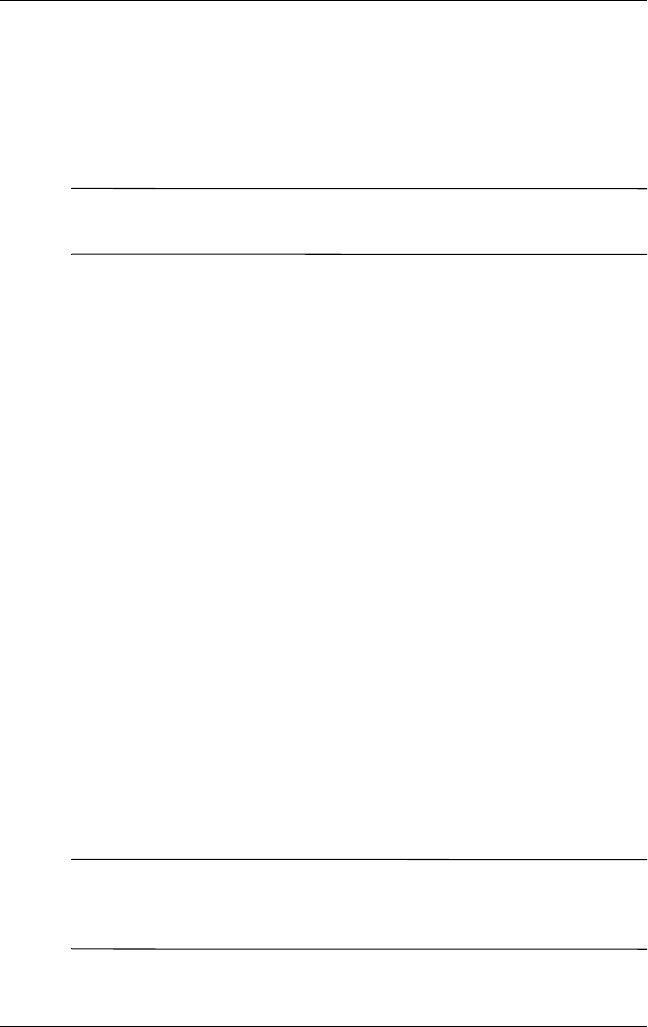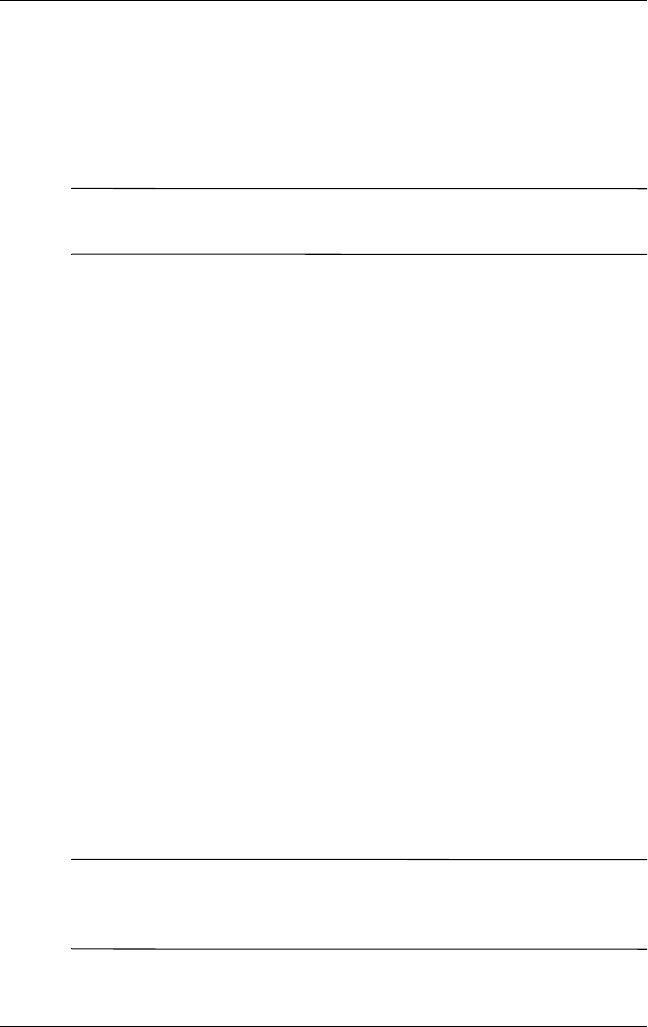
Learning the Basics
User’s Guide 2–12
Closing Manually
1. From the Start menu, tap Settings > System tab >
Memory > Running Programs tab.
2. Tap Stop All or select a particular application, then tap Stop.
Note: To bring a currently running program to the foreground,
tap Activate.
Installing Applications
Install applications on your HP iPAQ from your:
■ Computer by using Microsoft ActiveSync.
■ HP iPAQ if the application file has a .cab extension.
■ HP iPAQ or your computer by copying an application file
that has an .exe or .cef extension.
When installing applications, look for the correct version for your
HP iPAQ model.
■ Follow the instructions provided with the application and
next to the installation Wizard to install applications from
your computer.
■ Tap the application file in File Explorer on your HP iPAQ.
Then follow the instructions on the Installation Setup Wizard
to install applications on your HP iPAQ.
Backing Up Information
Use iPAQ Backup or Microsoft ActiveSync Backup to back up
and restore information on your HP iPAQ.
Note: iPAQ Backup is already installed on the HP iPAQ. You
must install ActiveSync on your computer before using
ActiveSync Backup.