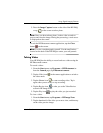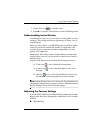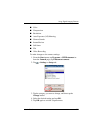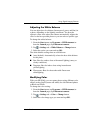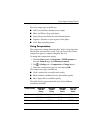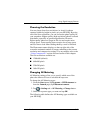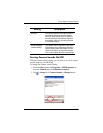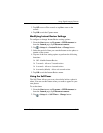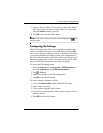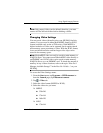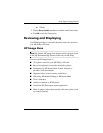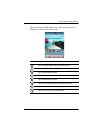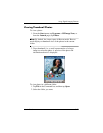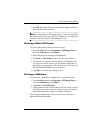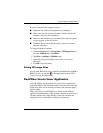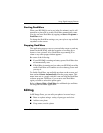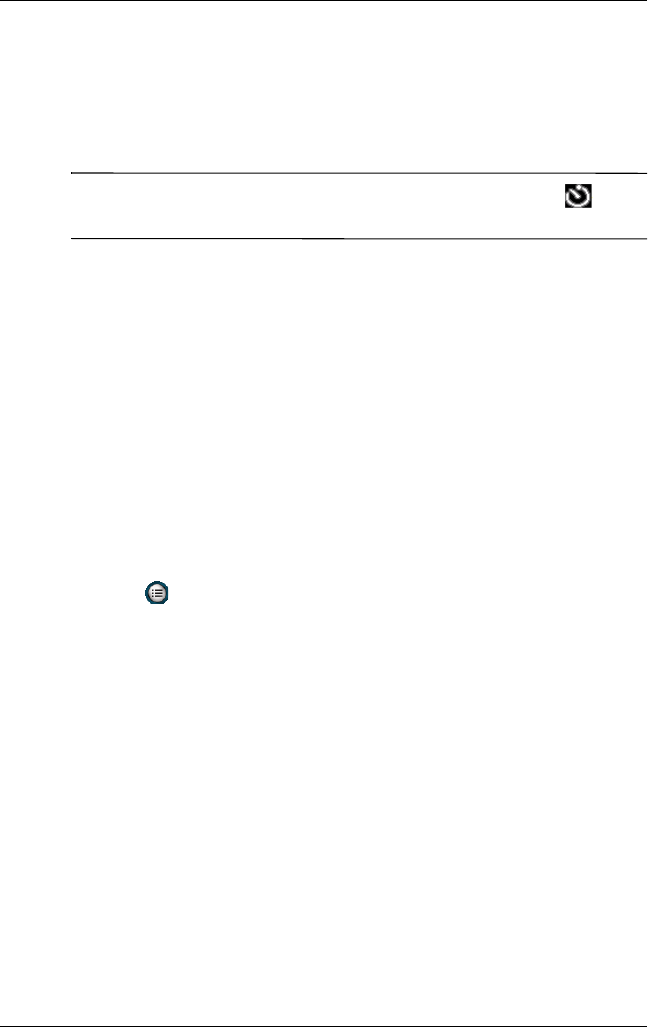
Using Digital Imaging Features
User’s Guide 5–13
3. Select a delay of either 2, 10 seconds, or none at all. When
choosing a delay, the photo is taken either 2 or 10 seconds
after the Shutter button is pressed.
4. Tap OK to exit the Self-Timer menu.
Note: If the timer is turned on, the camera displays the icon
on the screen.
Configuring File Settings
The File Settings menu allows you to specify how photos and
videos are named and stored on your HP iPAQ. Using the File
tab, you can change the filename prefix of the photos and videos
you capture and adjust the image counter. The combination of
these two (filename prefix and counter value) provide the actual
filename of your photo or video. You also can specify the folder
on your HP iPAQ where photos and videos are stored.
To access the File Settings menu:
1. From the Start menu, tap Programs > HP Photosmart or
from the Launch page, tap Photosmart camera.
2. Tap > File tab.
3. Make your changes to the file configuration.
4. Tap OK to exit the File menu.
To create, rename, and delete a folder:
1. Tap on the Open Folder button within the File menu.
2. Tap a folder to select it.
3. Tap it again to edit the folder’s name.
4. Use the icons at the bottom of the screen to create, delete, or
refresh a folder.
5. Tap OK to exit the File menu.