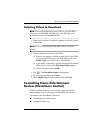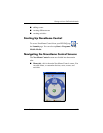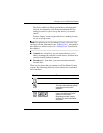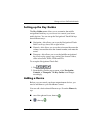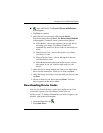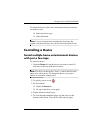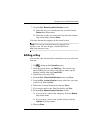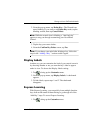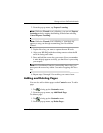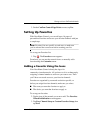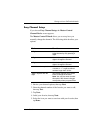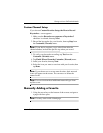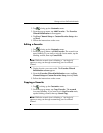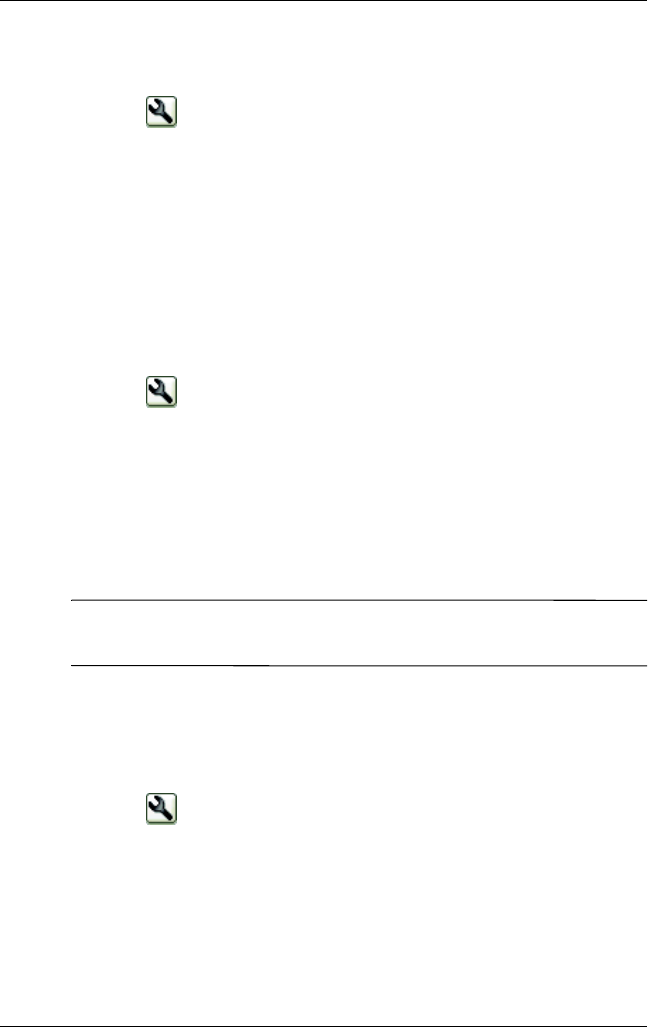
Getting to Know iPAQ Mobile Media
User’s Guide 6–82
Copying a Key
1. Tap to bring up the Customize menu.
2. From the pop-up menu, tap Copy Key... The Wrench icon
starts blinking. If you want to exit copy key mode, tap the
blinking wrench, then tap Cancel Copy.
3. Tap the key you want to copy.
4. Tap an empty space on the control screen where you want to
copy the key.
Moving a Key
1. Tap to bring up the Customize menu.
2. From the pop-up menu, tap Move Key... The wrench icon
starts blinking. If you want to exit move key mode, tap the
blinking wrench, then tap Cancel Move.
3. Tap the key you want to move.
4. Tap an empty space on the Control screen where you want to
move the key.
Note: If you want to move the key to a different page, tap the
arrows at the bottom-right of the screen.
Deleting a Key
It’s easy to delete keys that you don’t use.
1. Tap to bring up the Customize menu.