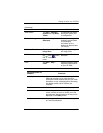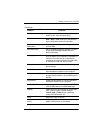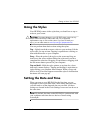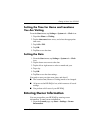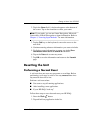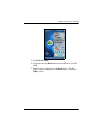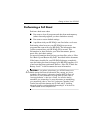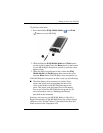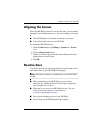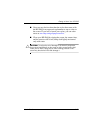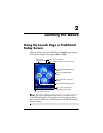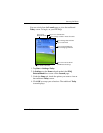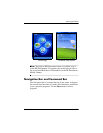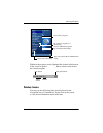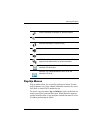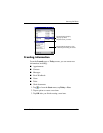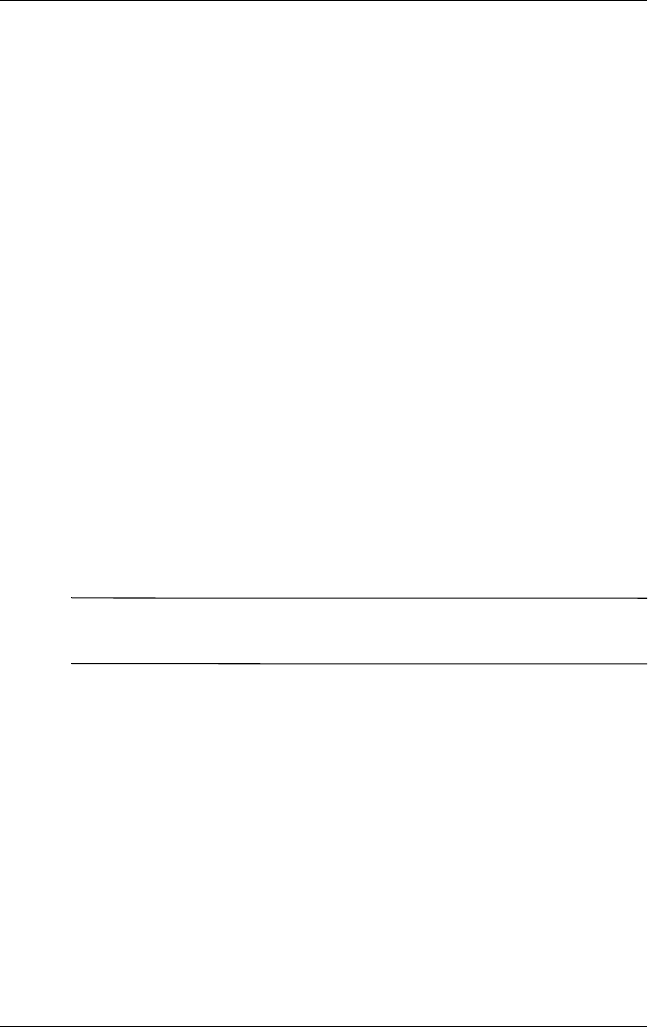
Getting to Know Your HP iPAQ
User’s Guide 1–11
Aligning the Screen
When the HP iPAQ is turned on for the first time, you are guided
through a screen alignment process. You must realign your screen
if:
■ The HP iPAQ does not respond accurately to your taps.
■ You perform a full reset of your HP iPAQ.
To realign the HP iPAQ screen:
1. From the Start menu, tap Settings > System tab > Screen
icon.
2. Tap the Align Screen button.
3. Tap the cross-hair object at each location. Be precise when
tapping the cross-hair object.
4. Tap OK.
Routine Care
You should observe the following practices to protect the screen
and camera lens of your HP iPAQ from damage.
Note: The built-in camera is available only in select HP iPAQ
models.
■ When transporting your HP iPAQ in a purse, pocket,
briefcase, etc., ensure the device does not get compressed,
bent, dropped, hit, or sat on.
■ When not in use, store your HP iPAQ in a case. You can
select from a wide variety of case options at
www.hp.com/go/ipaqaccessories.
■ Do not place anything on top of your HP iPAQ.
■ Do not bang your HP iPAQ against hard objects.