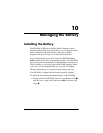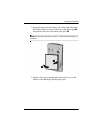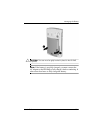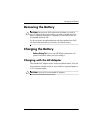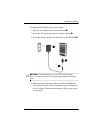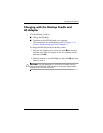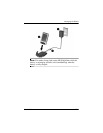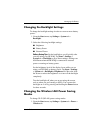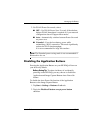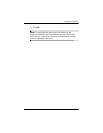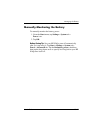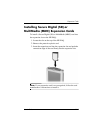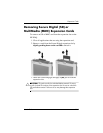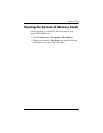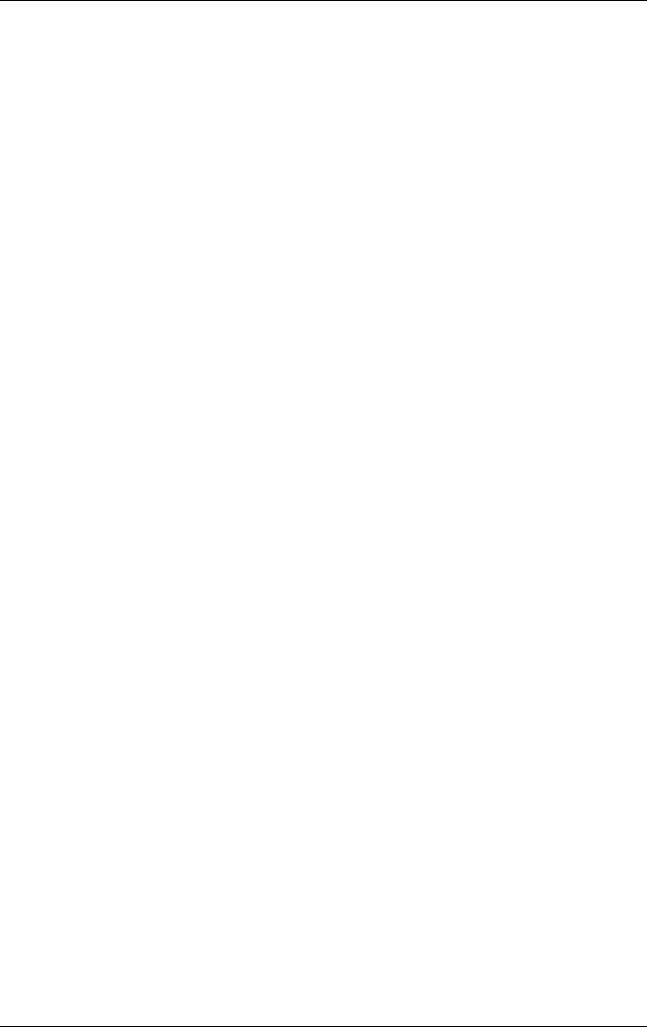
Managing the Battery
User’s Guide 10–9
Changing the Backlight Settings
To change the backlight settings in order to conserve more battery
power:
1. From the Start menu, tap Settings > System tab >
Backlight.
2. Select the following backlight settings:
■ Brightness
■ Battery Power
■ External Power
Battery Saving Tips: Set the backlight to go off quickly after
you stop using your HP iPAQ. Tap Start > Settings >
System tab > Backlight to get to these settings. Settings can
be different when the HP iPAQ is connected to external
power or running on battery power.
Set the brightness level of the display lower while you are
using your HP iPAQ on battery power. Tap Start > Settings
> System tab > Backlight > Brightness tab. Move the slide
bar down to reduce the brightness or to turn off the backlight
completely.
Turn the backlight off when you are not using the screen,
such as when you are listening to MP3s. You can turn the
backlight on or off by pressing and holding the Power button
for three seconds.
Changing the Wireless LAN Power Saving
Modes
To change Wi-Fi (WLAN) power saving modes:
1. From the Start menu, tap Settings > System tab > Power >
Wireless tab.