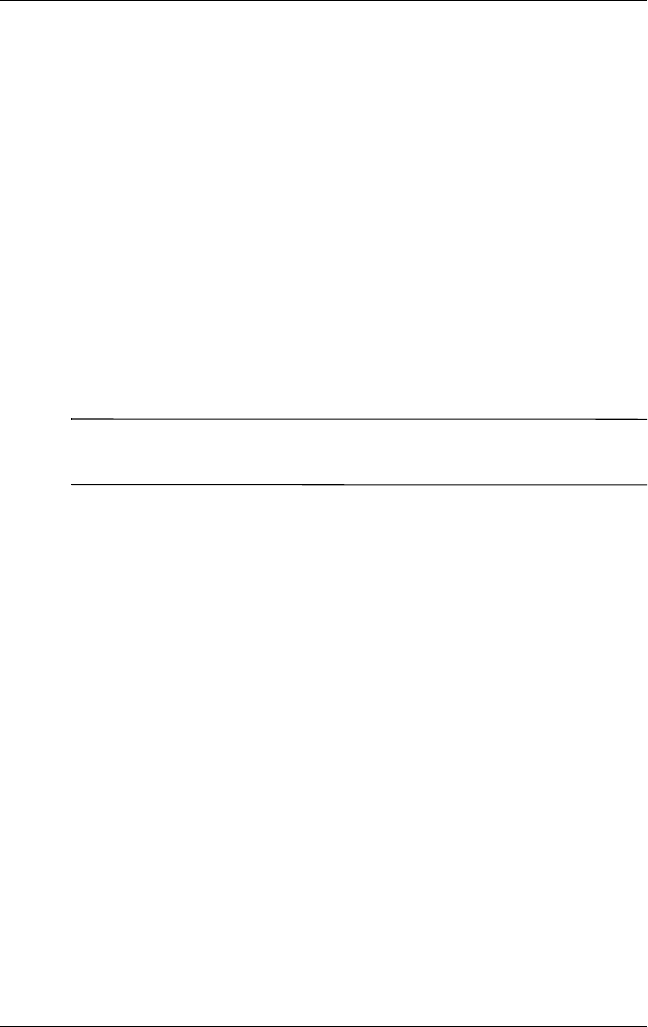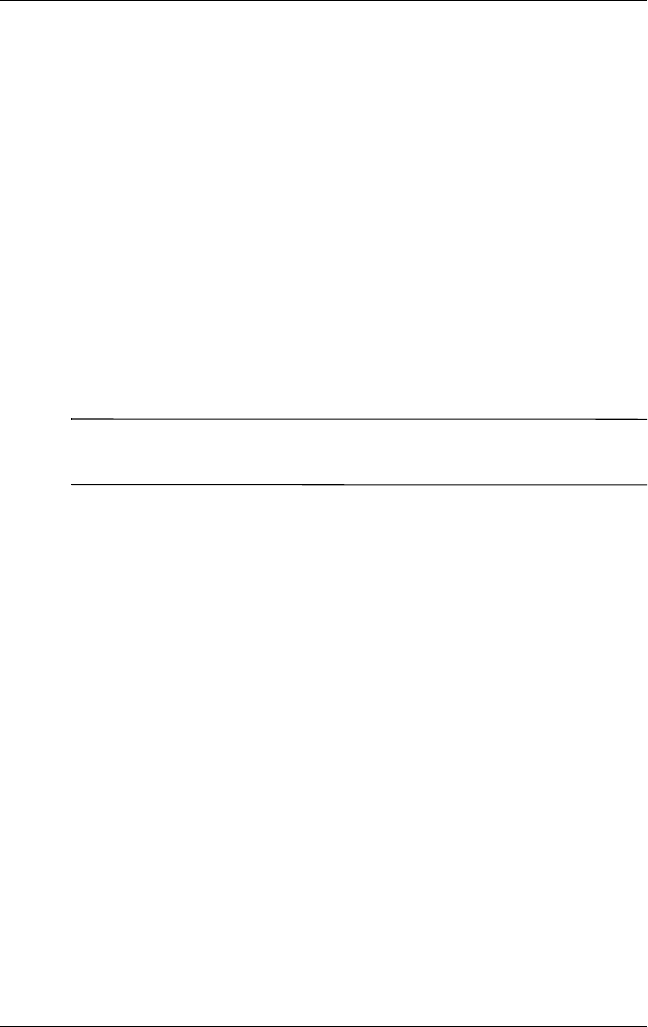
Getting to Know iPAQ Mobile Media
User’s Guide 6–23
■ Launch NevoMedia Player at Startup—check this option if
you want NevoMedia Player to start automatically every time
NevoMedia Server starts. By default, this option is checked.
■ Database Tools—select this menu item to access
database-specific options:
■ Validate Database—select this option to validate the database
when you have deleted or moved contents using File
Explorer.
■ Drop All Rows—select this option to delete all digital media
from the NevoMedia Server database. While the data is being
deleted, the folder list still exists. Once all the data is deleted,
select all the folders and perform a scan (using the Scan icon
or Media Collection > Scan).
Note: The Drop All Rows option won't delete the media files
from your personal computer.
■ Rebuild Database—select this option to re-populate the
NevoMedia Server database from scratch. This option does
the same thing as Drop All Rows followed by Scan, but
also renumbers all of the items in the database.
The Help Menu
You have three options on the NevoMedia Server Help menu:
■ NevoMedia Server Help—select this option to access the
NevoMedia Server help file.
■ Check for NevoMedia Server Updates—select this option to
go to the myNevo web site and search for product updates.
■ About NevoMedia Server—select this option to view
information about your NevoMedia Server, such as the
version number.