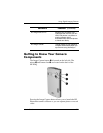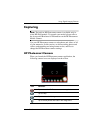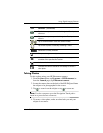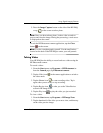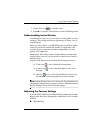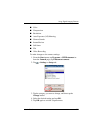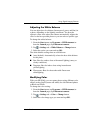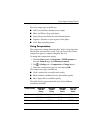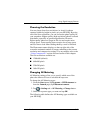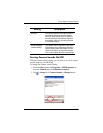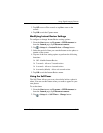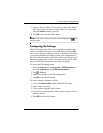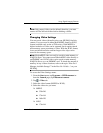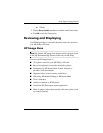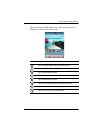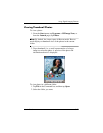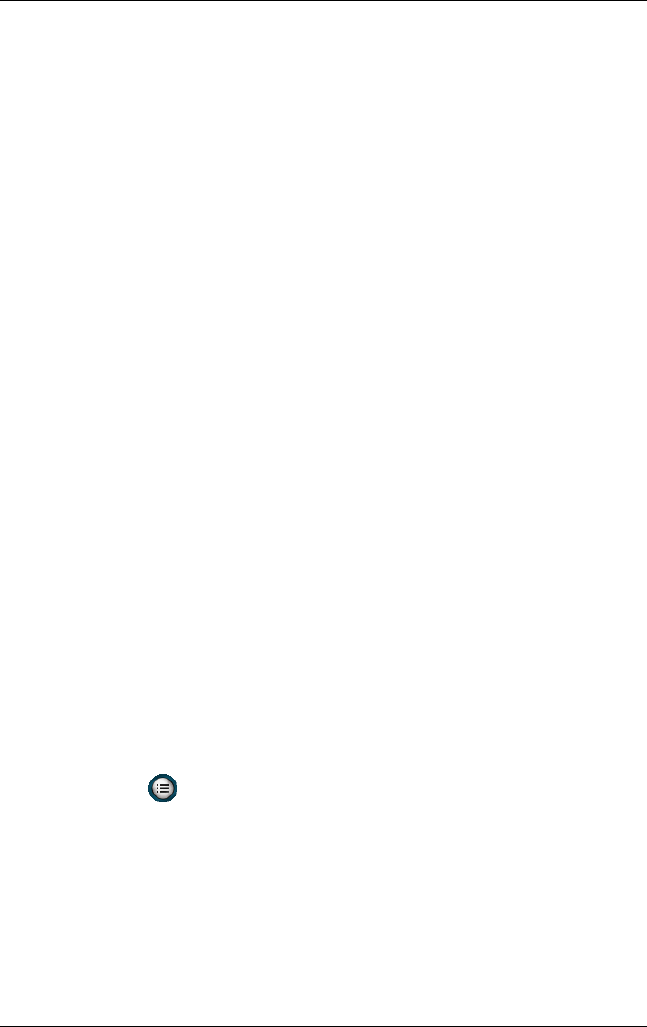
Using Digital Imaging Features
User’s Guide 5–10
Choosing the Resolution
You can choose from four resolutions (or sizes) for photos
captured (width by height in pixels) on your HP iPAQ. By using
one of the four resolutions, you can choose the photo quality for
your snapshots. Higher-quality (high resolution) photos look and
print better, especially at greater magnification. However,
higher-quality photos are larger in file size and require more
storage space. Lower-quality photos require less storage space
and less time to load when sending them by e-mail or infrared.
The Photosmart camera displays on the top right side of the
screen the estimated number of images remaining at the current
resolution and compression settings. For an example, refer to the
“Using Compression” section discussed earlier in this chapter.
The four resolutions available are:
■ 1280x960 (default)
■ 640x480 pixels
■ 320x240 pixels
■ 160x120 pixels
Changing AE Metering
AE Metering settings allow you to specify which area of the
photo the camera will use to calculate the exposure.
To change the AE Metering types:
1. From the Start menu, tap Programs > HP Photosmart or
from the Launch page, tap Photosmart camera.
2. Tap > Settings tab > AE Metering > Change button.
3. Select the exposure type you want and tap OK.
The following table defines the AE Metering types available on
your HP iPAQ.