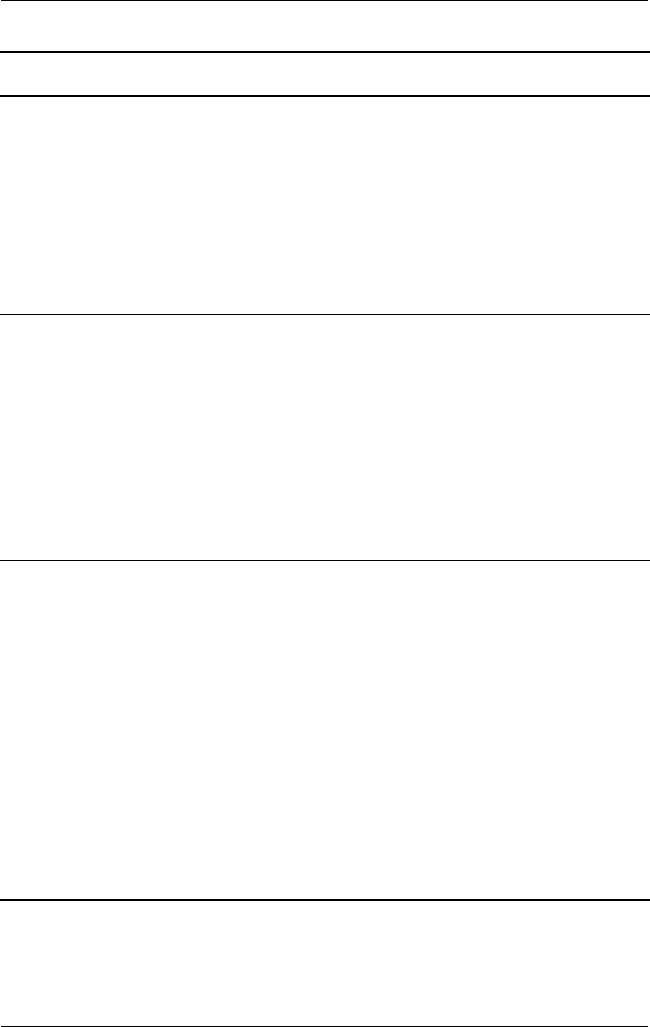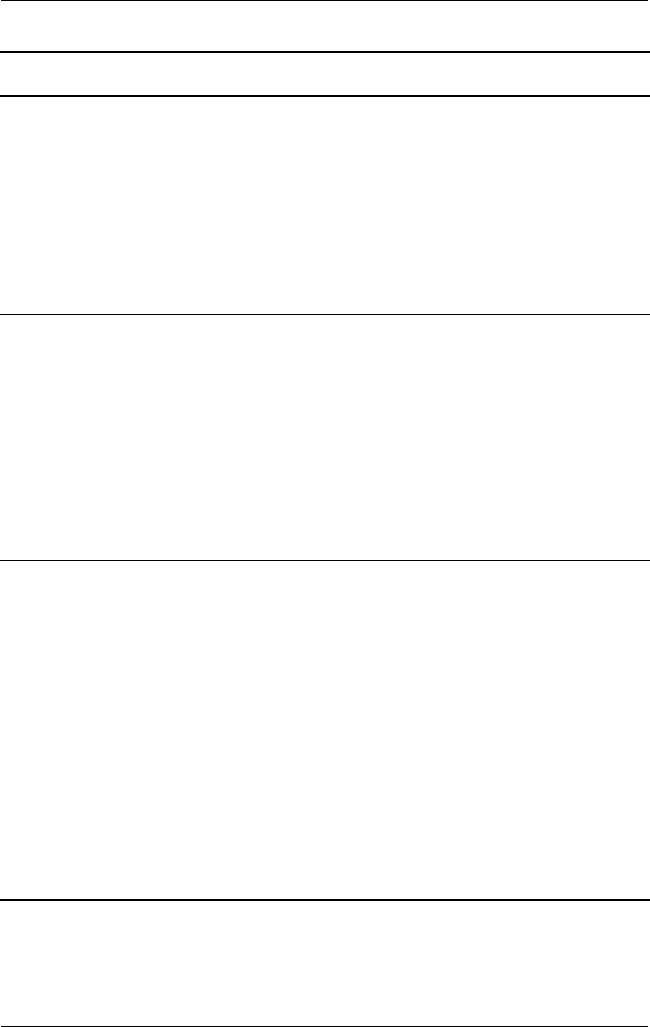
Troubleshooting
User’s Guide 12–12
I cannot select the
Media Control,
Media Stream, or
Media Copy mode
from the main
Launch page. The
icons appear
grayed out.
(Continued)
• In iPAQ Mobile Media, select a media mode that is
available, tap on the Customize (Wrench) menu and
select Refresh Servers and Player, and then return
to the main iPAQ Mobile Media screen.
One of my Media
Servers or Media
Players does not
appear in the
Media Server or
Media Player list.
• Check to see that the computer you are trying to access is
turned on and that both the NevoMedia Server and
NevoMedia Player are running. To launch NevoMedia
Server and NevoMedia Player, tap Start > All
Programs > Hewlett-Packard > Mobile Media
for PC.
• In iPAQ Mobile Media, select a media mode that is
available, tap on the Customize (Wrench) menu and
select Refresh Servers and Player, and then return
to the main iPAQ Mobile Media screen.
I cannot find the
digital media I am
looking for in a
particular Media
Server.
• For Media Control, Media Stream, or Media Copy, verify
that the media you are looking for has been cataloged
by NevoMedia Server. Open NevoMedia Server on
your computer and verify the file is stored in a folder that
has been added to your library.
• In iPAQ Mobile Media, select a media mode that is
available, tap on the Customize (Wrench) menu and
select Refresh Folder. This will refresh the contents of
you’re the folder you are accessing.
• f you are in Local mode, verify that your Storage Settings
are set to look in the proper location on your HP iPAQ.
From the Customize (Wrench) menu select Storage
Settings and select the appropriate folder where your
media is stored.
Problem Solution (Continued)