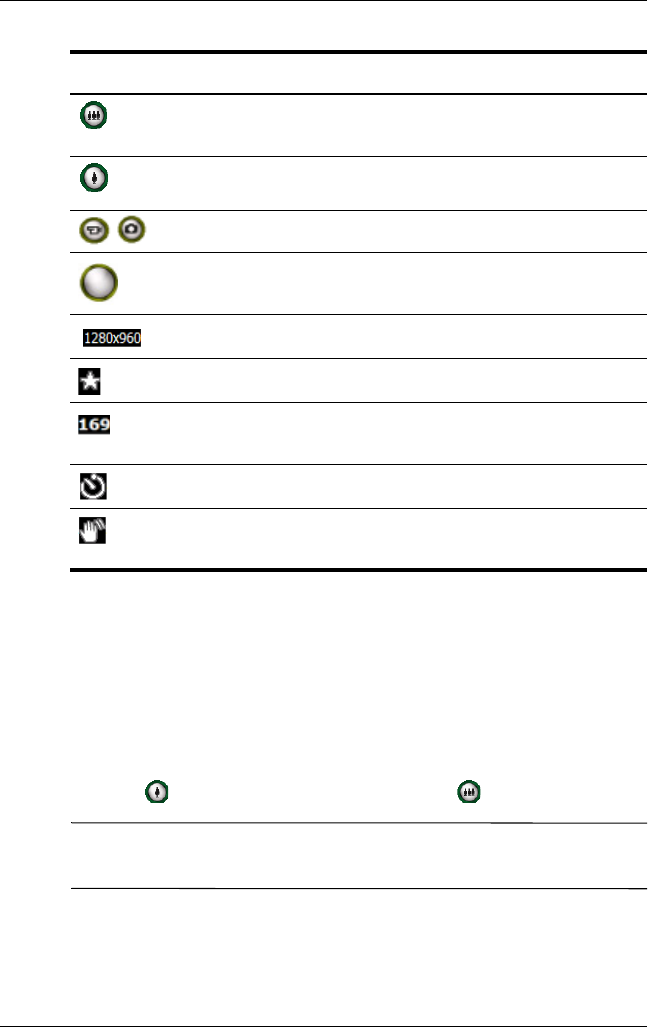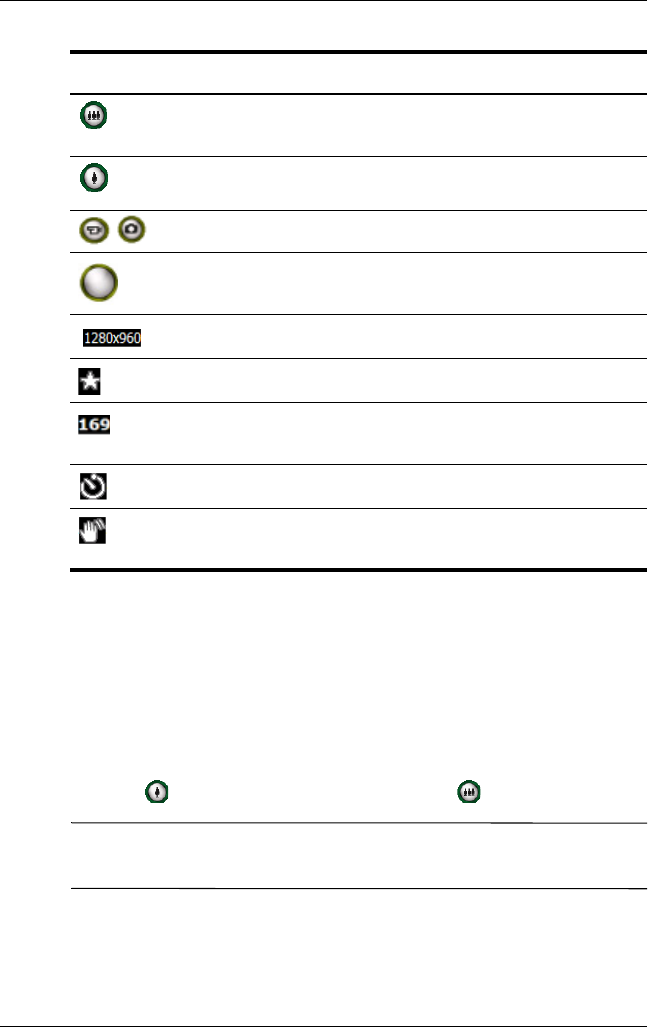
Using Digital Imaging Features
User’s Guide 5–4
Taking Photos
To take a photo using your HP Photosmart camera:
1. From the Start menu, tap Programs > HP Photosmart or
from the Launch page, tap Photosmart camera.
2. Locate the camera lens on the back of the HP iPAQ and frame
the subject to be photographed in the screen.
3. Tap to zoom in on the subject or tap to zoom out.
Note: You also can press up on the Navigation Touch pad to
zoom in or press down to zoom out.
4. To ensure a clear photo, make sure that both you and your
subject do not move.
Tap the icon or press down on the Navigation Touch pad to
zoom out.
Tap the icon or press up on the Navigation Touch pad to
zoom in.
/
Tap to switch between video and camera modes.
Tap to take a photo or start/stop recording a video.
Resolution currently selected.
Compression type currently selected.
Number of pictures remaining based on memory space
available at the specified file location.
Indicates the timer is on.
Indicates the camera should be held steady to ensure a
clear photo.
Icon Definition
(Continued)