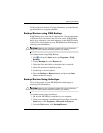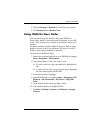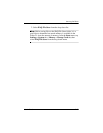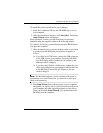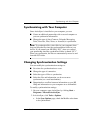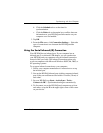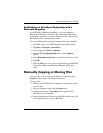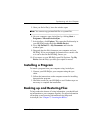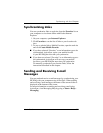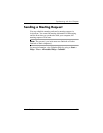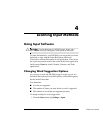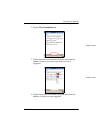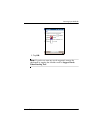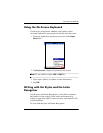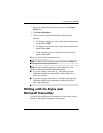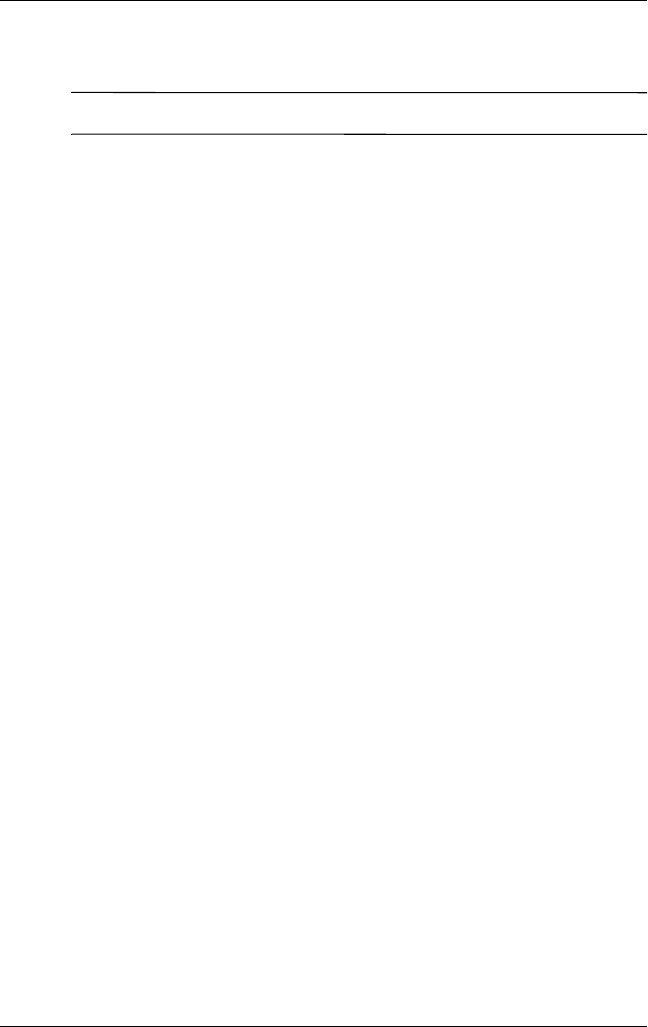
Synchronizing with Your Computer
User’s Guide 3–6
5. Once you find a file(s), leave the window open.
Note: You cannot copy preinstalled files or system files.
6. On your computer, open ActiveSync by clicking Start >
Programs > Microsoft ActiveSync.
7. In ActiveSync, click Explore. This opens the file hierarchy in
your HP iPAQ (under the folder Mobile Device).
8. Go to My Pocket PC > My Documents and leave the
window open.
9. Drag and drop the file(s) between your computer and your
HP iPAQ. If you are prompted for permission to convert a file
so it can be used in the HP iPAQ, answer yes.
10. If you want, on your HP iPAQ, open File Explorer. Tap My
Device. See the file(s) you have just copied or moved.
Installing a Program
To install a program from your computer using ActiveSync:
1. Connect your HP iPAQ to your computer using the sync
cable.
2. Follow the instructions on the computer screen for installing
that particular program.
3. Check the screen on your HP iPAQ to see if further steps are
necessary to complete the installation.
Backing up and Restoring Files
To help reduce the chance of losing information, you should back
up information to your computer regularly. For more information
on backing up and restoring information using Microsoft
ActiveSync, see “Chapter 2, “Learning the Basics.”