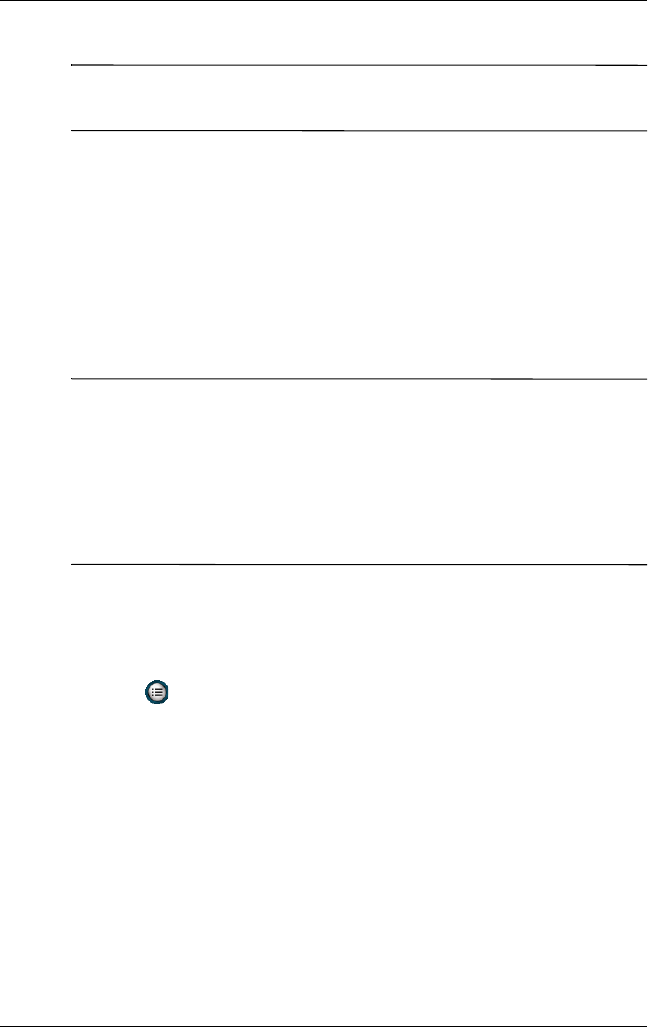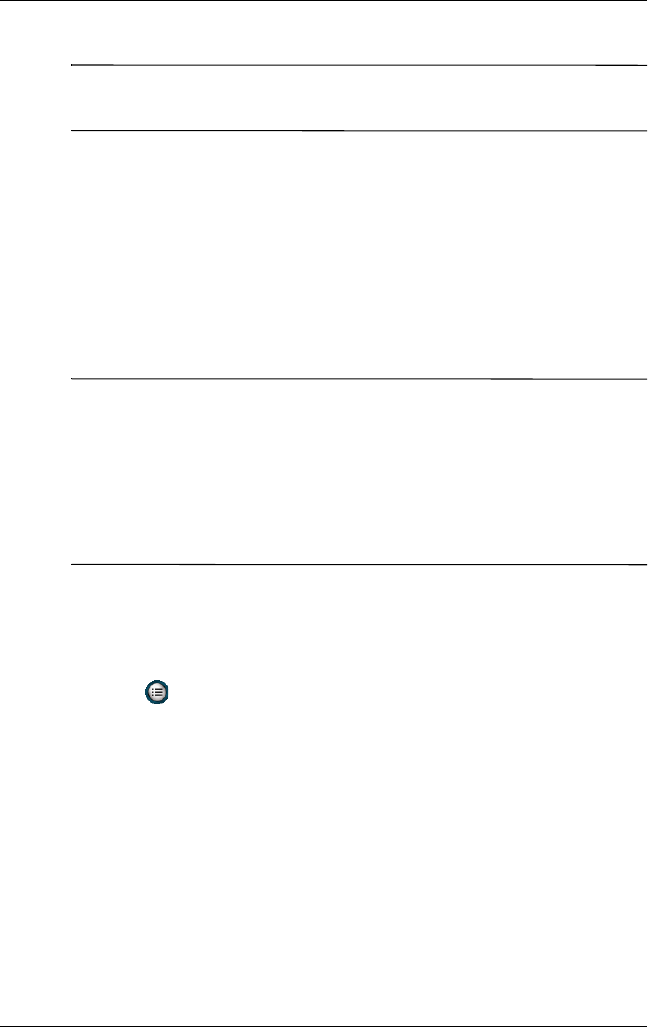
Using Digital Imaging Features
User’s Guide 5–14
Note: Only empty folders can be deleted; therefore, you must
remove all files and sub-folders before deleting a folder.
Changing Video Settings
You can record video with audio using your HP iPAQ’s built-in
camera. You can record in either MotionJPEG format or H.263
format (available only on the rx3700 series). With MJPEG, a
higher resolution of video can be captured, but it requires much
more memory space per minute of video. With the H.263 format,
lower resolutions must be used but longer video clips can be
stored in less memory space.
Note: MotionJPEG video can only be saved to main memory or
iPAQ File Store. You cannot record MotionJPEG video directly to
an SD/MMC card. H.263 video can be saved to main memory,
iPAQ File Store, or to an SD/MMC card. To check the amount of
memory in any of these locations, refer to the topic “How Do I
Manage Available Storage?” in the How Do I Guide...? on your
HP iPAQ.
To access the Video Settings menu:
1. From the Start menu, tap Programs > HP Photosmart or
from the Launch page, tap Photosmart camera.
2. Tap > Video tab.
3. Select the video format (MJPEG or H.263).
4. Select the video size you want:
❏ MJPEG
◆ 320x240
◆ 176x144
◆ 160x120
❏ H.263
◆ 176x144