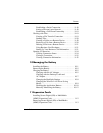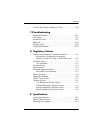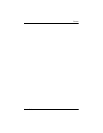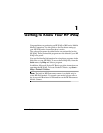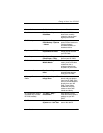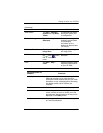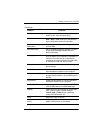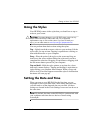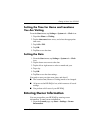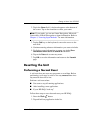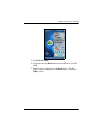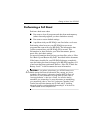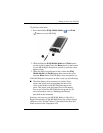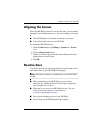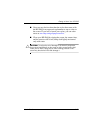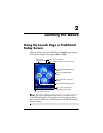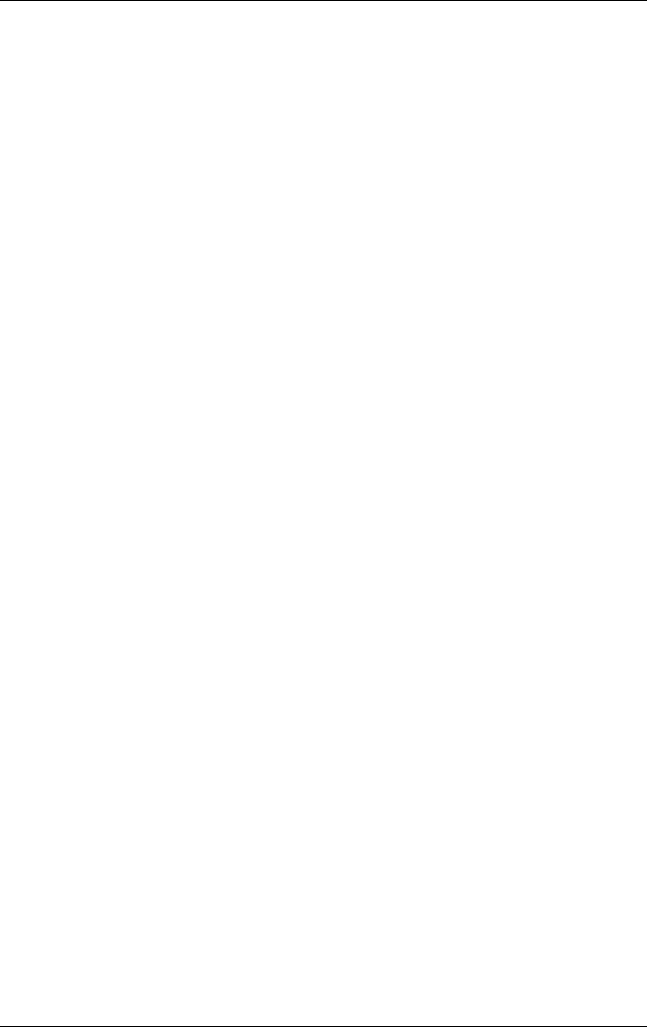
Getting to Know Your HP iPAQ
User’s Guide 1–6
Setting the Time for Home and Locations
You Are Visiting
From the Start menu, tap Settings > System tab > Clock icon.
1. Tap either Home or Visiting.
2. Tap the time-zone down arrow, and select the appropriate
time zone.
3. Tap AM or PM.
4. Tap OK.
5. Tap Yes to save the time.
Setting the Date
1. From the Start menu, tap Settings > System tab > Clock
icon.
2. Tap the down arrow next to the date.
3. Tap the left or right arrow to select a month and year.
4. Tap a day.
5. Tap OK.
6. Tap Yes to save the date settings.
You need to reset your time zone, time, and date if:
■ The location time (Home or Visiting) needs to be changed.
■ All power to the HP iPAQ is lost, which removes all saved
settings.
■ You perform a full reset of your HP iPAQ.
Entering Owner Information
You can personalize your HP iPAQ by entering owner
information. To enter owner information:
1. From the Launch page, tap Start > Settings > Owner
Information.